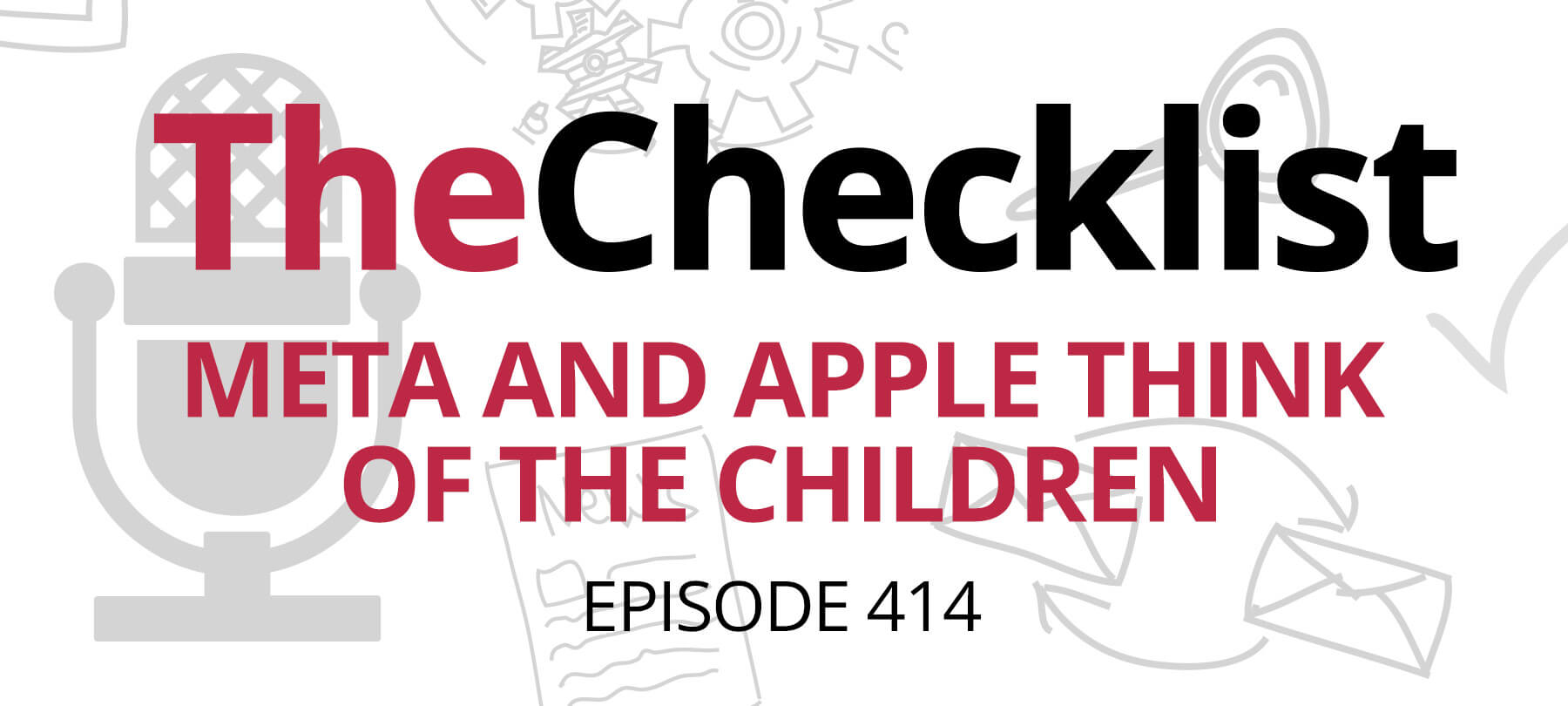Monitoring Your Children Online
Modern parents face at least one challenge that their parents probably never had to deal with: the Internet. Kids these days spend a lot of their time online—whether researching for school assignments, playing games, or chatting with friends on social media—and all of this time spent in the digital world makes it more difficult for parents to know what their kids are doing at all times.
It used to be that parents could always be aware of where their kids were, what kind of activities they were participating in, and who they were talking to or spending time with. Online, that’s not the case, and from Internet predators to cyber-bullying to pornography, there are threats on the Internet that parents need to watch for. Use the tips and methods below to monitor what your kids are doing online.
Use Your Mac’s Parental Controls
The first thing you should do to monitor your child’s computer usage is to enable the built-in parental control options that Apple actually included with your Mac. You can access these options in the System Preferences menu, under Parental Controls. There, you can set up a “parental controls account” on your Mac, where you’ll have the power to control numerous facets of your child’s computer experience. Each category, briefly described below, can be selected from tabs at the top of the Parental Controls feature, as soon as you choose an account to apply parental settings to.
- Apps: Though not as “big” on the computer as on smartphones and tablets, apps are still quite popular among kids and teens. Using Parental Controls, you can decide which apps or utilities your child can access, as well as whether or not he or she has access to the App Store. If you do let your kids use the App Store, there are settings available here that can make it so they only see apps that are “age-appropriate.”
- Web: This tab will allow you to restrict the sites your child can access online. One option is to just check the “Try to limit access to adult websites automatically,” to keep kids from finding pornography or other inappropriate content. Another option is to actually manually assemble a list of the only sites your child is allowed to visit—a good option for young kids, but not very practical as they get older. Parents will have to decide how to use these features—along with other web filtering tools—such as Google’s SafeSearch—to control their kids’ Internet browsing habits through the years.
- People: The “People” tab in Parental Controls lets you restrict who your child can communicate with through the Game Center, Mail, and Messages apps. With Game Center, you can decide whether or not you want to let your kids join multiplayer games or add gaming friends. With Mail and Messages, you can curate a list of the people your kids are allowed to exchange messages and email with. Again, these options are more useful for young kids than for teenagers.
- Time Limits: Sometimes, the old methods of monitoring your child’s computer and Internet use still work. With Time Limits, you can allot specific amounts of time that your child can spend on the computer each day—with the option to set different time limits for weekdays and weekends. This tab will also let you set a “bedtime” for your kids, shutting off their computer use entirely after a certain hour.
- Other: The “miscellaneous” section of Apple’s Parental Controls consists of everything that doesn’t fit into other categories. Here, you can restrict your child from changing passwords or burning CDs, and you can even get the computer to filter profane text automatically. Perhaps most importantly, you can disable usage of the webcam on your child’s account.
The built-in OS X Parental Controls are a good start to keeping your kids safe and smart—both online and on the computer in general. However, the Parental Controls menu is not the “be all, end all” of child Internet security and monitoring. On the contrary, there are other steps you will want to take—particularly with social media—to make sure that your child isn’t getting into anything they shouldn’t be online.
Social media can be a great way to stay in touch—or get back in touch—with friends, but it can also be a channel for sexual predators to build relationships with kids, or for kids to cyber-bully one another. Don’t let your kids get on social media before they are at least 13 (with Facebook, this is actually a rule of use), and don’t be afraid to do at least a little bit of snooping to see how your kids are using social media once they are using it. You may not want to spy on your kids, but it’s your responsibility as a parent to make sure that your children aren’t posting inappropriate photos of themselves online, bullying other kids, or posting reputation-wrecking statuses.
Parental controls and monitoring can make sure that your kids are staying smart on the Internet, but ultimately, education is going to be the most important thing. Explain to your kids why bullying online is dangerous or damaging, and when to speak up if they are being bullied; let them know that sending out racy photographs of themselves, or insulting a teacher (or later, employer) online can have big consequences for their future and overall reputation; and of course, talk about why talking to people they don’t know on the Internet is a dangerous proposition. By teaching your kids about safe and smart Internet use, you should be able establish safe online habits that will last far beyond the moment when you have to stop monitoring your son or daughter’s Internet use.