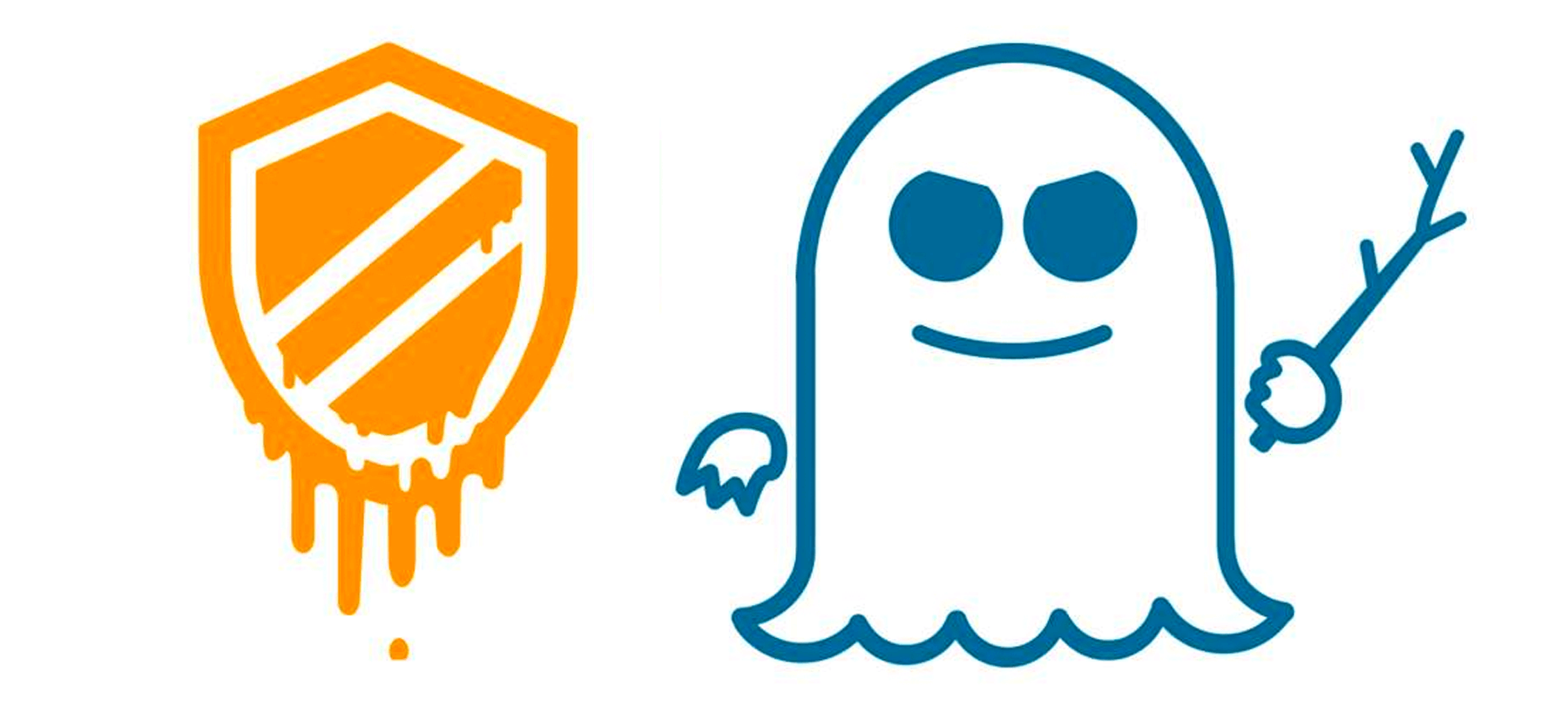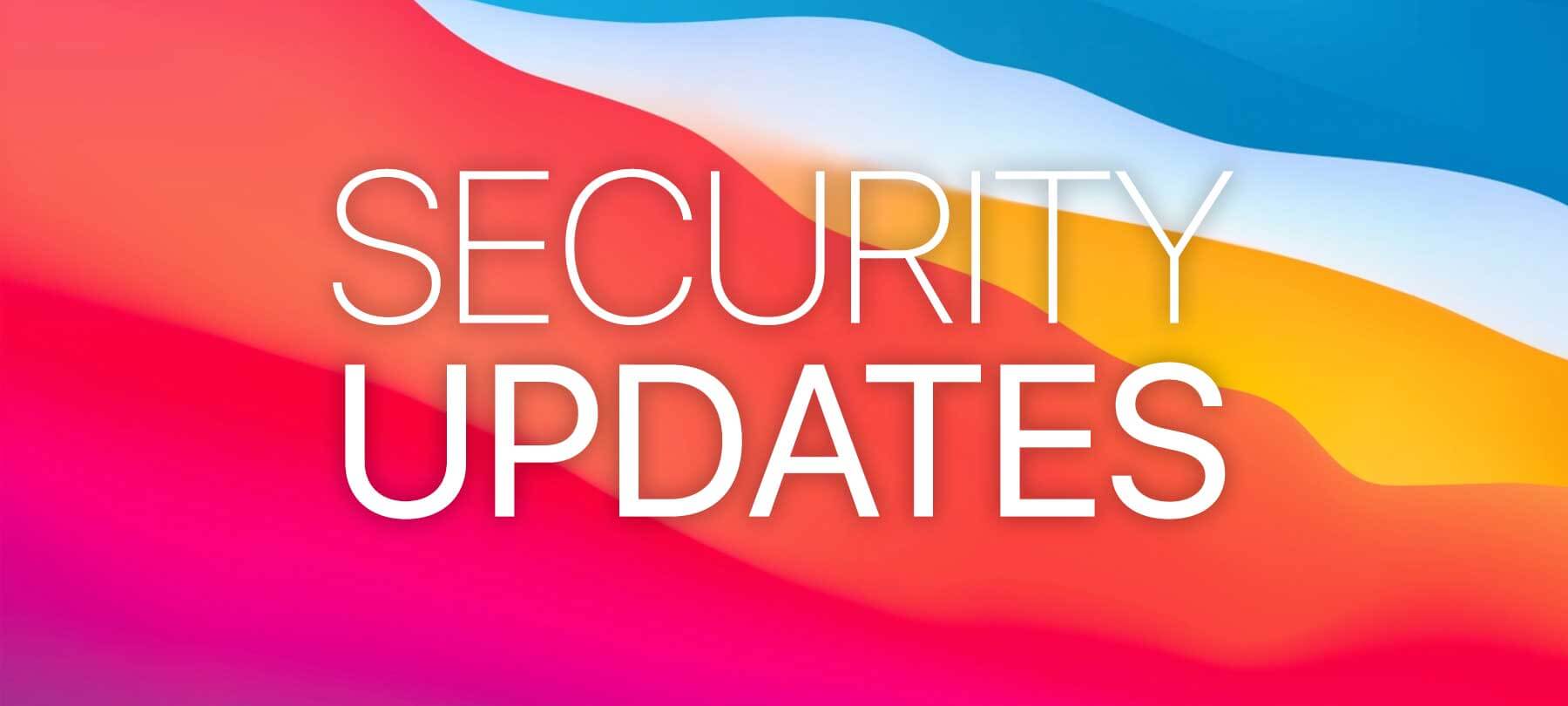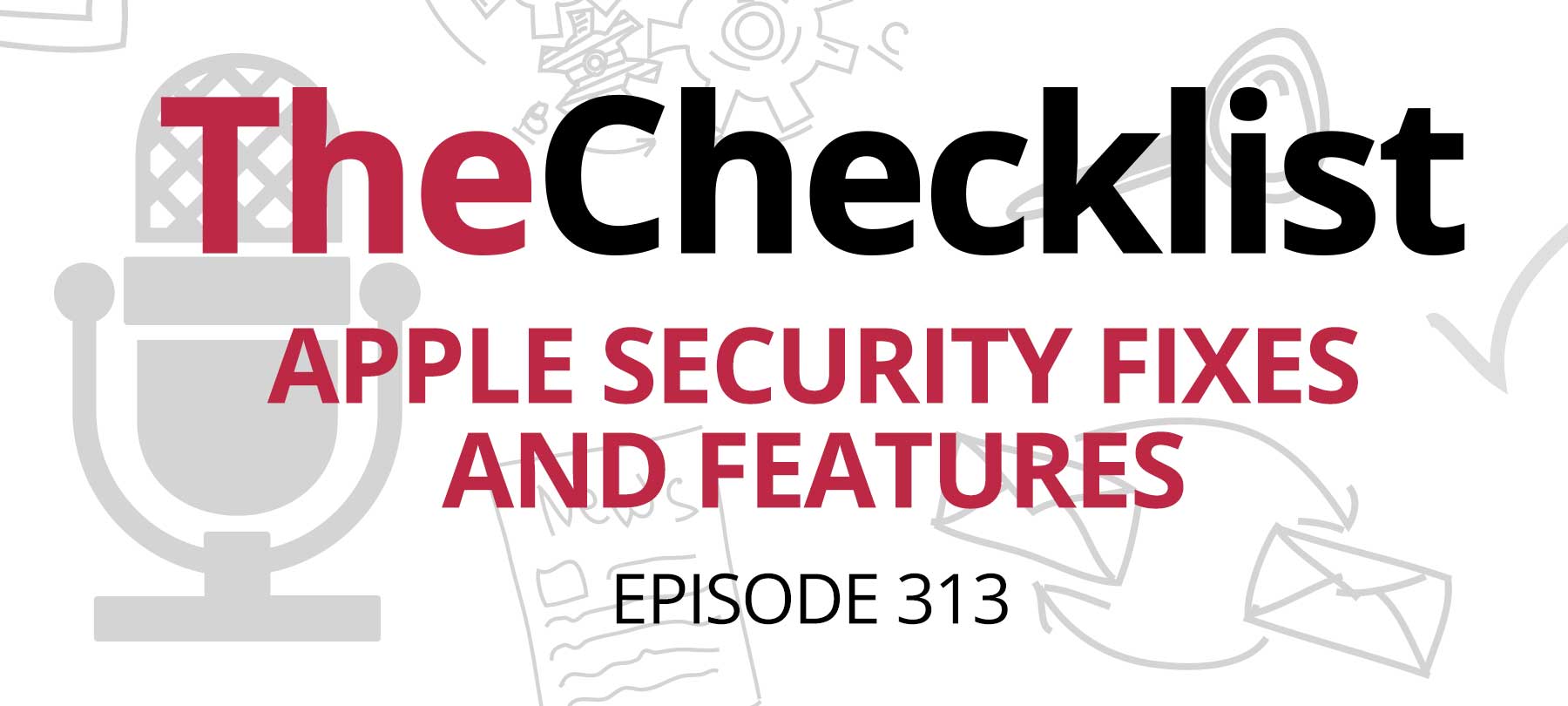Apple Busts (And Then Fixes) Ethernet Ports
In an age where wireless internet is available just about everywhere, the wired Ethernet protocol may well be a technology of the past. If you were using an Ethernet port on a Mac computer recently, you might have even noticed that it stopped working entirely. Now, Apple has addressed the issue and released a rather complex fix for the problem on their support site.
According to Apple, the malfunctioning Ethernet ports were the result of a software update that included a flawed version of “Incompatible Kernel Extension Configuration Data.” The kernel extension essentially broke Ethernet ports on updated Apple computers—including iMacs, Mac Minis, and MacBook Pros. For users connecting to the web via Ethernet cable, the update may have made it impossible to access the internet.
Apple acknowledged the internet access problem with its fix for the kernel issue, offering both an automatic update solution (for users able to connect to the internet) and a manual solution (for users with no available internet access).
Both user groups should start by making sure that their Ethernet problems are actually the result of the flawed Incompatible Kernel Extension Configuration Data installation. To do so, hold down the “Option” key and selection “System Information” from the drop-down Apple menu in the upper left-hand corner of your screen. In the menu on the left side of the window, scroll down to the “Software” selection and choose “Installations.” The installations on the system should be listed alphabetically, so scroll down to “Incompatible Kernel Extension Configuration Data” and check the version. If your kernel extension version is 3.28.1, then you are part of the impacted group and need to update to version 3.28.2.
If you have access to Wi-Fi, launch the Terminal app and type “sudo softwareupdate –background” as a text command. This command will force the kernel extension to update to version 3.28.2. Wait a few minutes before restarting the computer. Once this process is done, your Ethernet ports should be functional again.
If you do not have access to Wi-Fi, click here to read through Apple’s detailed instructions for how to update the kernel extension without an internet connection.