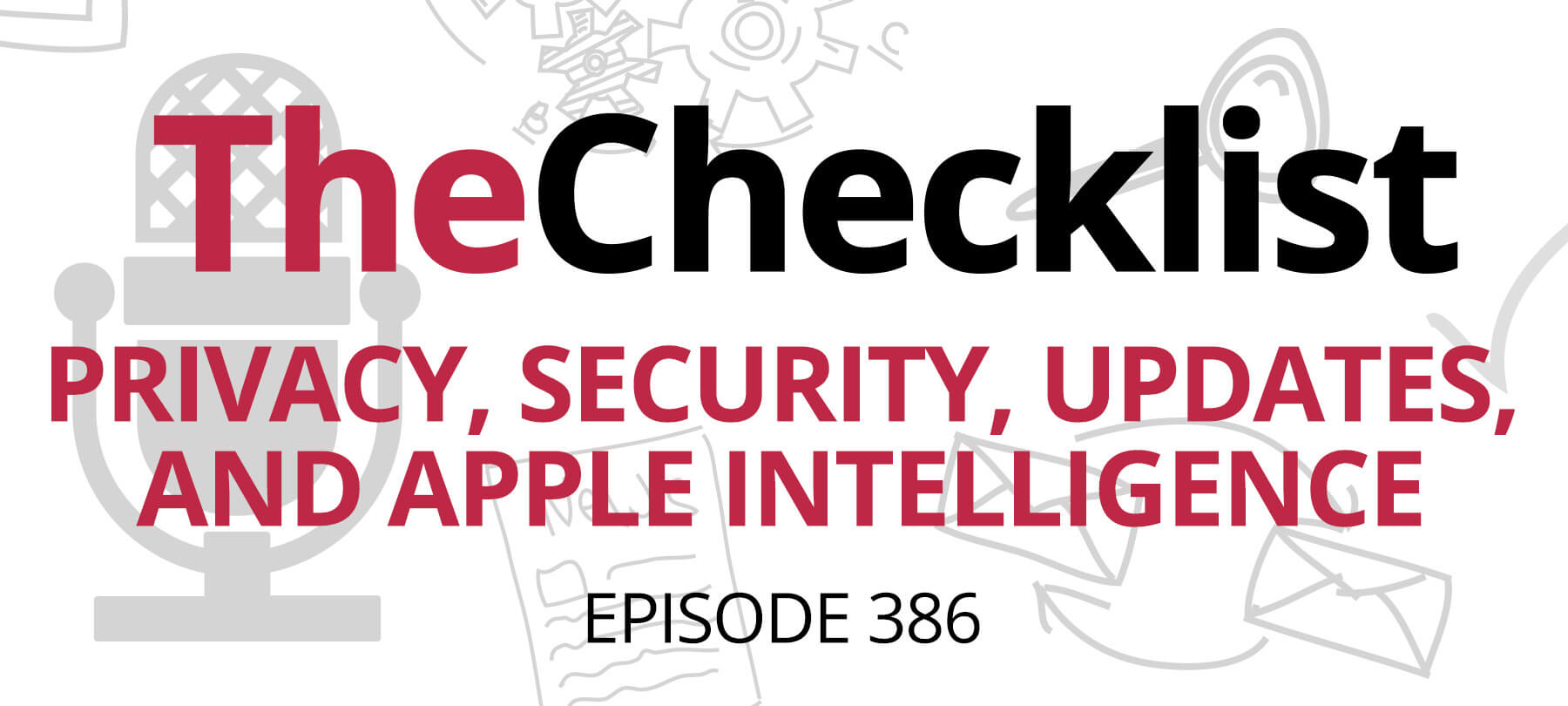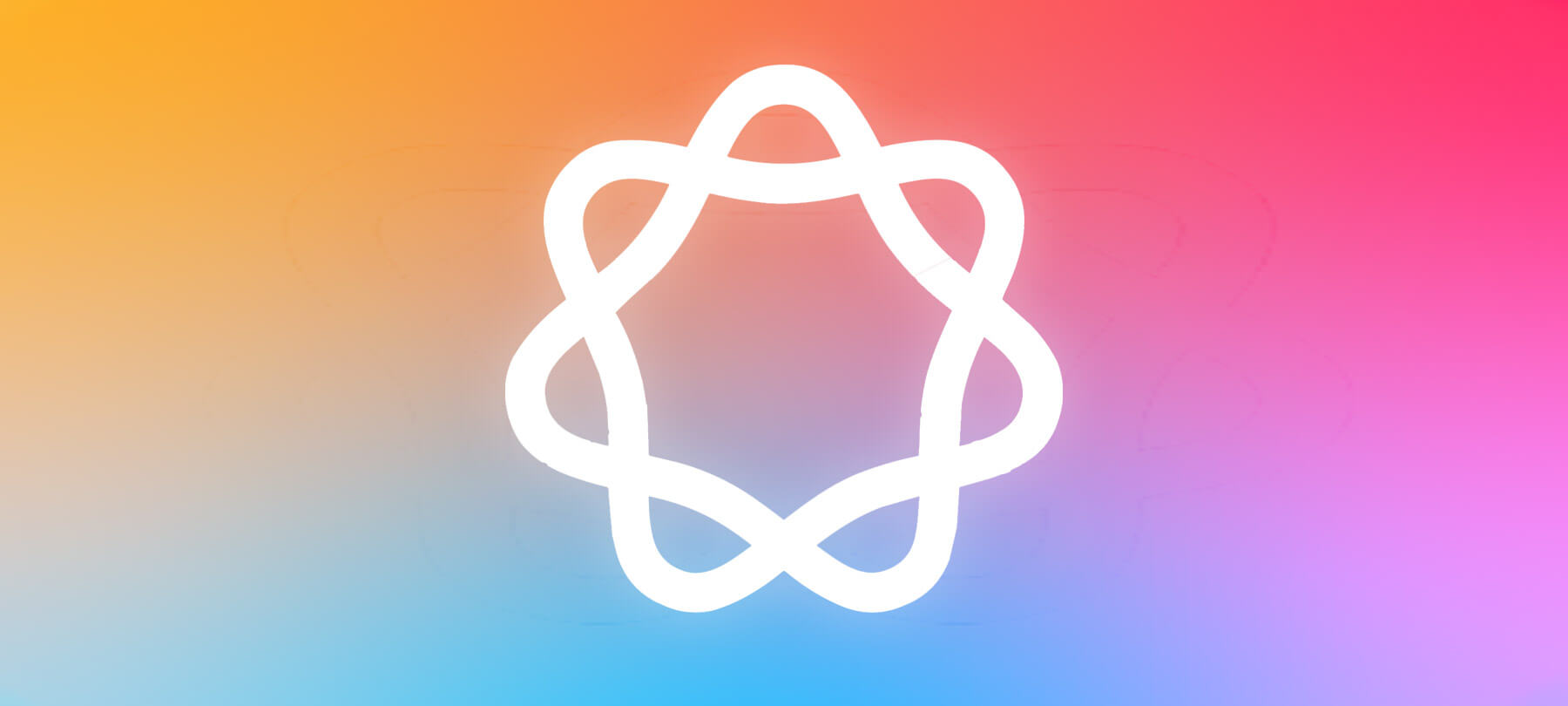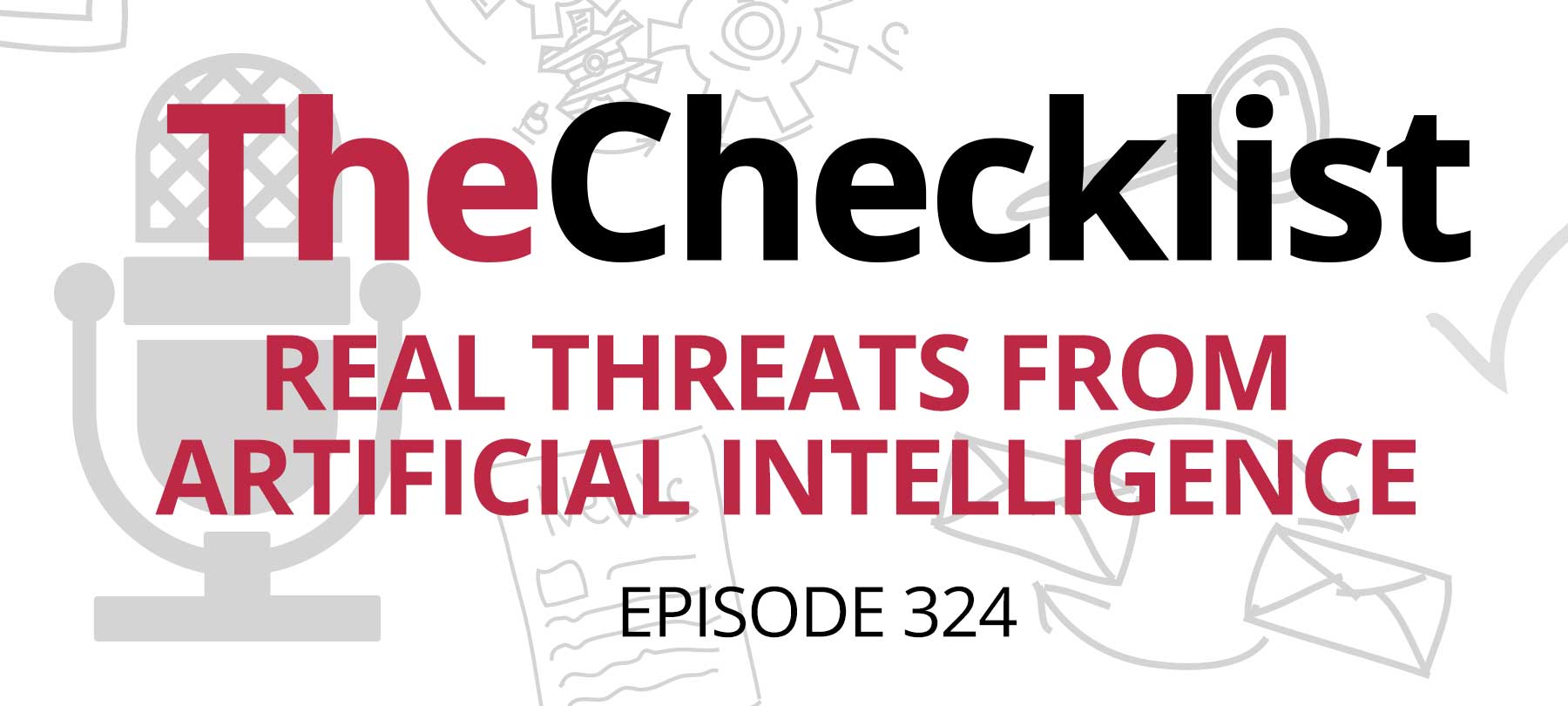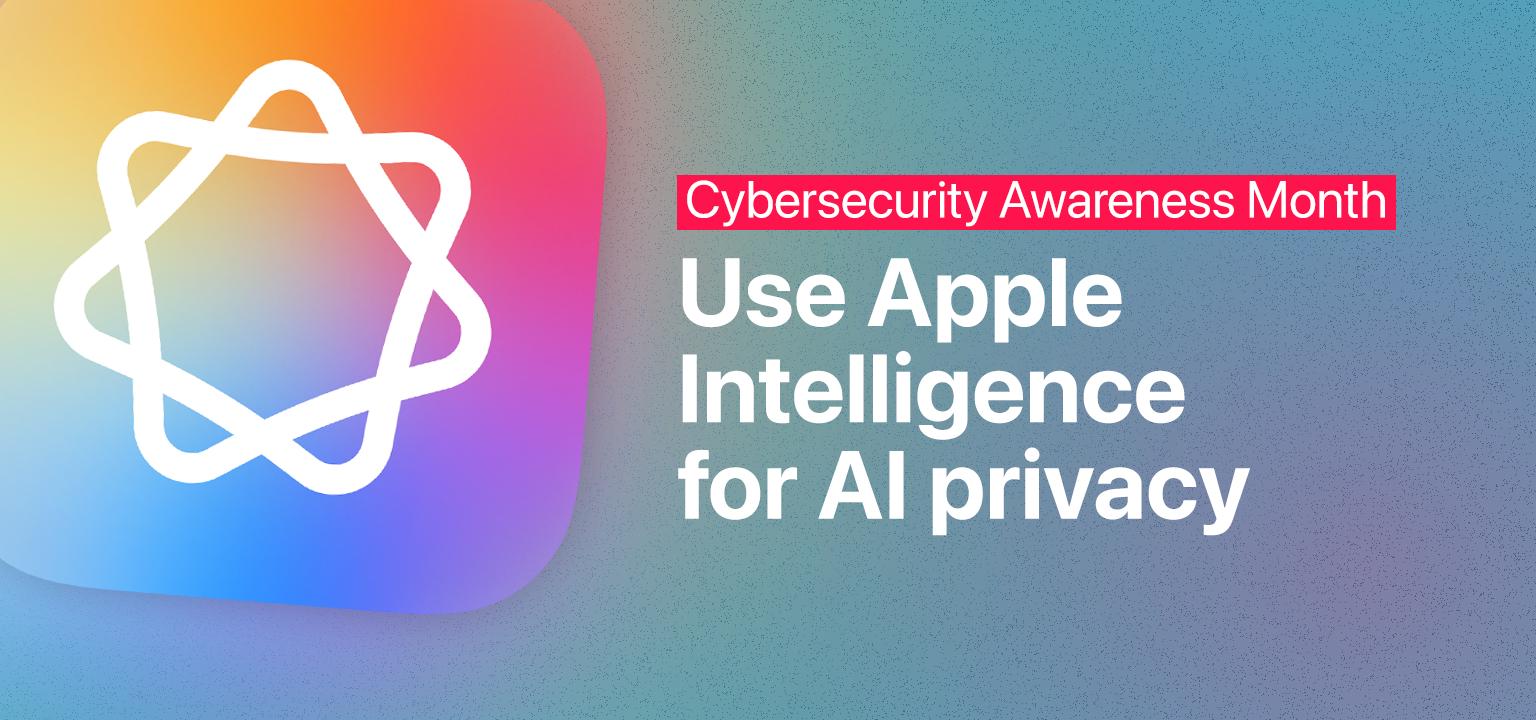
Use Apple Intelligence for AI privacy
Generative AI tools like ChatGPT, Claude, and DeepSeek are everywhere—but have some serious privacy issues. Apple’s native AI solution, Apple Intelligence, offers a more privacy-friendly alternative. Try it today to enjoy the benefits of AI while protecting your digital privacy.
What’s Wrong with Gen AI?
Generative AI models need training data to improve performance. That data comes from publicly available sources like the internet, but also from user inputs. The privacy issue? Your AI prompts may be used to train future models…even if you’re working with confidential or personal information. Unfortunately, despite the reassurances of AI companies, security researchers have uncovered multiple instances of gen-AI tools “leaking” private user data.[1][2][3]
As to why this is happening, a big part of the problem is the economics of AI. Generative AI solutions are now being developed as quickly as possible. The goal is to capture market share (and investor attention) in the early years of a tech boom: something AI companies see as a once-in-a-lifetime opportunity. That’s understandable from a business standpoint. But practically speaking, it means that building and testing privacy guardrails for AI platforms often takes a back seat to pushing out the latest, greatest model.
Why is Apple Intelligence Better?
Apple is in a unique position in the field of AI for two reasons. First, Apple’s brand is built around user privacy and security. Second, the company’s market capitalization is currently around $3.8 trillion.
That means Apple is strongly incentivized to build a privacy-protecting version of AI—and in zero danger of going bankrupt if they take their time developing safer AI models.
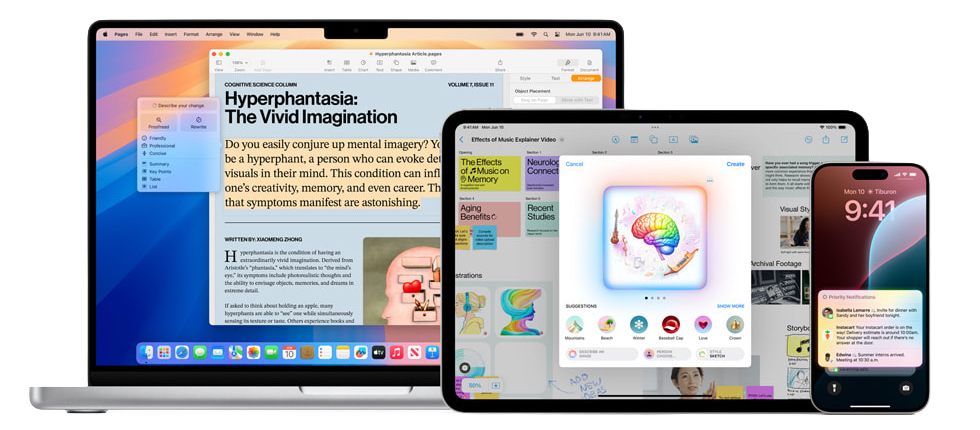
For this reason, Apple Intelligence is designed from the ground up to preserve user privacy.
For simple tasks, all AI processing is carried out by Apple Intelligence models running locally on your Mac, iPhone, or iPad. Locally means on the device itself. Nothing gets sent to Apple’s servers; only your device can see what you’re doing.
For complex AI workloads, Apple uses Private Cloud Compute to process AI queries securely in the cloud, making sure personal user data “isn’t accessible to anyone other than the user—not even to Apple.”
How to Use Apple Intelligence on a Mac
To turn on Apple Intelligence on your Mac:
1. Check that your Mac meets the system requirements for Apple Intelligence: an M1 processor or better and macOS Sequoia 15.1 or later.
2. Make sure you’re connected to the internet and a power source. Your Mac will need to download the AI models used for on-device processing.
3. Go to the Apple menu and click on System Settings > Apple Intelligence & Siri, then toggle on Apple Intelligence.
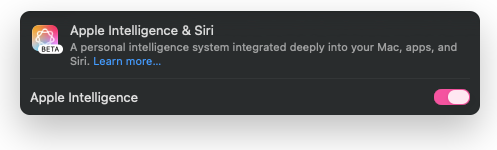
4. Wait for your Mac to download the AI models. You’ll receive a notification when the download process is complete.
Next Steps with Apple Intelligence
Apple Intelligence can do a lot of different things. Some of its AI capabilities can best be described as “fun but frivolous,” like creating memories reels in Photos or generating custom emoji. But there are also some pretty useful productivity features, such as Live Translation in Phone and FaceTime, summaries in Mail and Messages, and the Clean Up photo editing tool.
The best way to begin is simply to start exploring. But if you want a more detailed overview, the Tips app on your Mac is the place to go. Launch Tips (and if you can’t find the app, just type “Tips” into Spotlight Search). Click on the Mac User Guide that appears on the app home screen. Here you’ll find an entire section devoted to Apple Intelligence with useful information and advice on how to use key features.