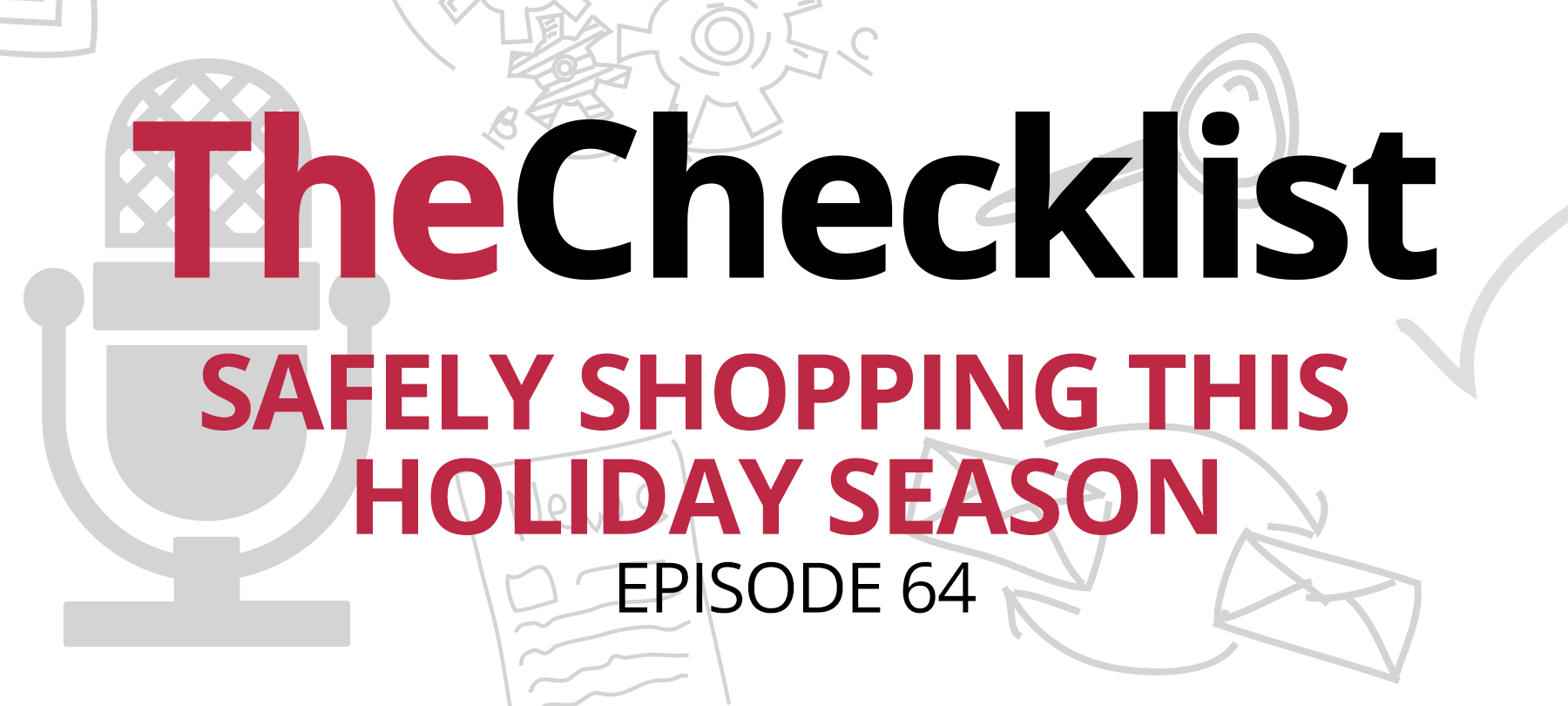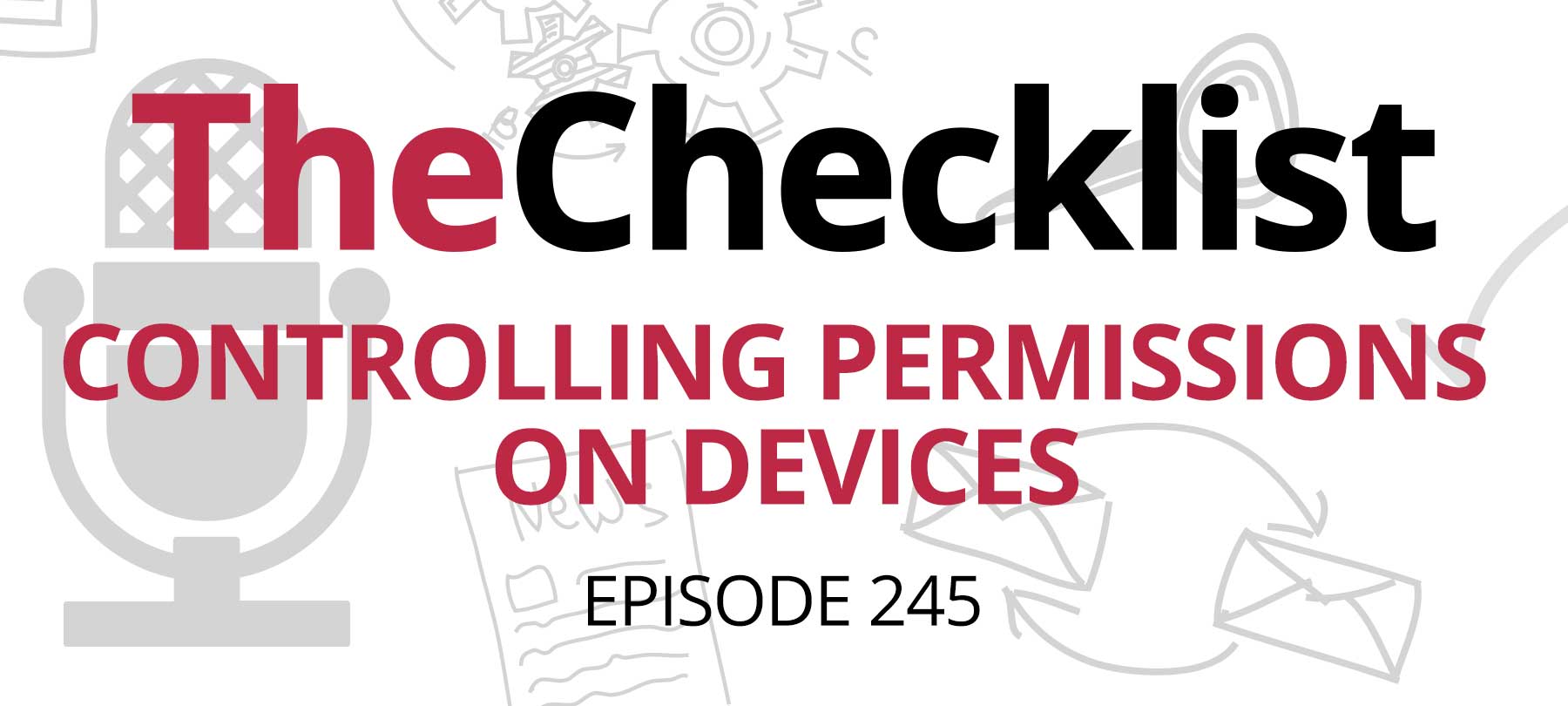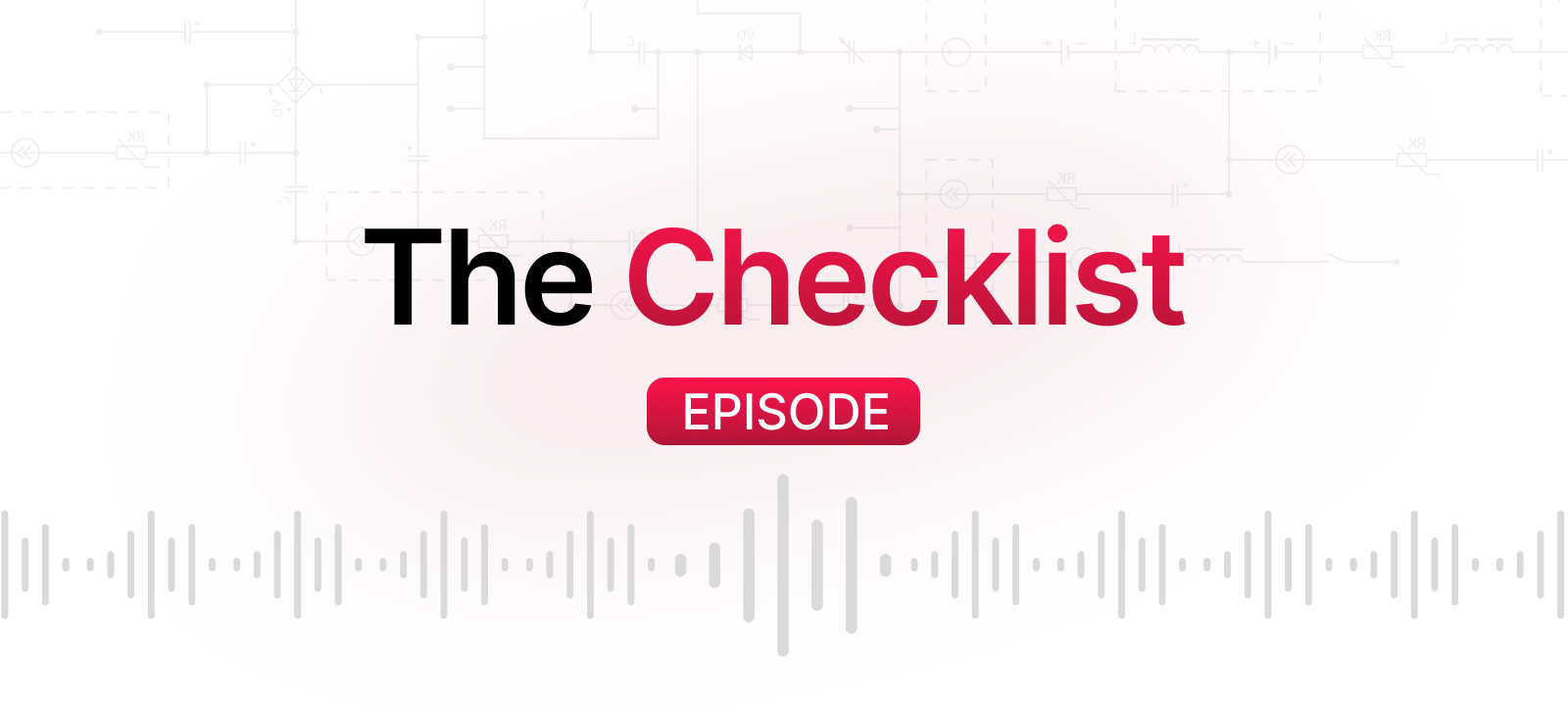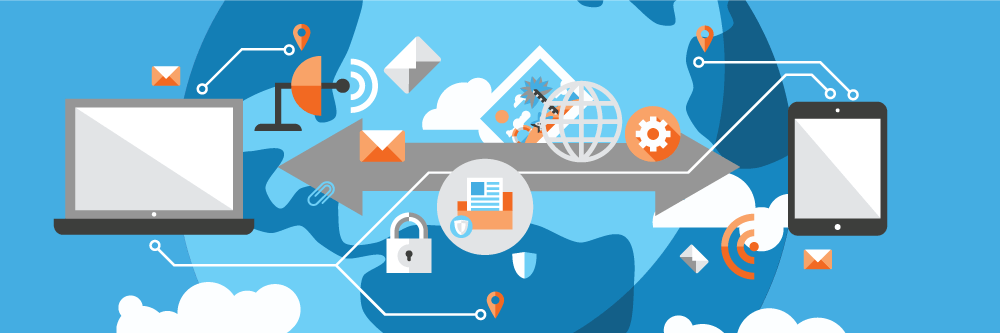Checklist 11: Traveling Safely with Your Mac and iOS Devices
- Set secure passwords or passcodes on your devices.
- Create a fresh backup before travel.
- Enable Find My Mac.
- Hiding your hardware.
- Don’t automatically connect to wi-fi.
- Preparing with the proper peripherals.
Today’s topic: travel. Millions of people travel substantial distances every day, whether it’s for business or pleasure. When we’re making up a packing list and getting our luggage ready to go, we aren’t just bringing along clothes and toiletries these days. Instead, our technology increasingly makes the journey with us. After all, how are you to check your emails in the hotel or get work done on the plane? When you’re traveling with expensive Apple products like a MacBook or your iPhone, though, you’ll want to think about some special considerations.
You shouldn’t just chuck your MacBook into a laptop bag and rush to catch your flight! For the safety of your devices and the security of your data, there are a few things you’ll want to do. In this episode, we’ll discuss several ways you can both prepare and keep yourself safe on your journey. While no one tends to think about the potential of something bad happening to their devices away from home, it can and does happen! Taking a few proactive steps before you even walk out the front door can help lessen the blow should you be unfortunately. So, what do we recommend you do first?
Set secure passwords or passcodes on your devices. It might seem obvious, but not everyone locks their phones and computers with a strong passcode. It might take a few extra seconds to type in, but the added security is worth the effort. If someone steals your device while you’re traveling or if you lose it, this prevents them from gaining access to your computer right away. Setting a password on your Mac is easy: just select “Users and Groups” from the preferences pane of your Apple menu. Set the password for your username, and be sure to use something that’s not easy to guess. You can also create a custom message to display on the lock screen. We suggest some contact details or info about returning the device to you.
Don’t forget to set codes on your iOS devices, too. Use the strong six-digit alphanumeric key option to afford yourself the most protection. Once you’ve given your devices an essential level of security before you travel, it’s time to take another precaution. What’s the worst part of losing a device to travel damage or someone with sticky fingers? Losing all your files, of course.
Create a fresh backup before travel. This simple precaution is the best way to protect yourself from any unforeseen circumstances while you’re away from home. We always try to be careful with our devices, it’s true, but accidents happen. Any number of things could happen to your MacBook or iPhone to leave you without your files and data. Therefore, a current backup should be on the agenda right next to packing your toothbrush. If you aren’t already in the habit of making backup copies, now is a good time to begin. For your Mac, all you need to do is use Time Machine. Whether you’re backing up to a Time Capsule or an external storage unit of your choosing, all it takes is a few clicks to start making a copy of your data. This step can afford you peace of mind. You can replace your laptop — but all your hard work isn’t so easy to get back.
Similarly, backup your iPhone as normal. Sync your data with iTunes, and that’s it! You’re done with making copies. You can always choose to sync new data to iCloud as necessary while you go, in case you’re concerned about losing mementos of your trip. Now, there’s one more step to take in software.
Enable Find My Mac. Ensure that Find My Mac is enabled to give you options in case of loss or theft. In the heat of the moment, while you’re abroad, it’s easy to forget things. If you leave your Mac behind in a cafe or anywhere else somewhere far from home, it’s important to have options for finding it again. The anxiety you feel as soon as you realize your computer is gone doesn’t have to be so bad when you know you can look for it on the Internet. Before you can whip out your iPhone and start backtracking towards where you left it, though, you’ll need to make sure you enable this very handy feature in the first place. Let’s briefly cover how to do that.
First, head back to your system preferences on your MacBook. Click on the iCloud button. Now just enable Find My Mac on the next screen, and be sure to turn on location services if they’re currently disabled. Similarly, you will also want to enable Find My iPhone. The process is very similar, and you can find it in the iCloud submenu of your iOS Settings app. These very basic steps will give you a useful option if you lose track of the device.
Now, let’s talk about how to keep your MacBook safe and sound during your journey.
Hiding your hardware. You’ll want to disguise your devices with protective cases. This precaution serves a twofold purpose. First, adding a protective case to your MacBook and iOS devices will guard them against the rigors of travel. They’re going to get jostled and moved around quite a lot as you go through airports, taxis, hotels, and everywhere else! You can protect their pristine exteriors from scuffs, scrapes, and other damage by using a case. It’s especially important to help protect your iPhone from falls while you’re away from home and can’t seek out a replacement.
There’s another reason to put a case on your MacBook, though. Look for one which hides the logo on the back of your machine. While no one is likely to snatch your MacBook right out of your hands, it’s best to maintain a low profile while traveling. Avoid advertising the fact that you’re carrying Apple products to minimize the risk of being a target for theft. A “stealth” case that makes your Mac look more like a generic notebook is a sound investment for your security while traveling.
You may also choose to use a very basic laptop bag, rather than one which clearly shows that you’re carrying a computer. Briefcase style cases are a good option. Not only are they easy to carry and offer relatively good protection, but there’s no way to tell what’s inside. It may have your computer, or it could just be full of mundane papers. This obfuscation affords you more safety.
Don’t automatically connect to wi-fi. Computer security is just as important on the go. Therefore, beware of automatically connecting to public Wi-Fi. If you’ve been keeping up with our podcast for a while, you’ve probably heard us discuss the security concerns that you face on public wireless connections. From the typical man in the middle attack to having your personal information sniffed out of data packets, it’s like the wild west of Wi-Fi! A few precautions, however, can keep you from suffering any issues.
Always ensure that none of your devices is set to connect to an available network automatically. You should carefully pick and choose which networks you use. Second, if possible, sign up for a VPN service. Hiding your browsing behind a VPN is the best way to guarantee the security of your system, no matter where you are. You can also tether to your iPhone if you have the necessary data plan from your carrier.
PCMag recently published a list of the best VPN services of 2016, and the best part is that all 10 VPN services in the list have a Mac version available! You can learn more about the recommended VPN services here: http://www.pcmag.me/a/2403388
Preparing with the proper peripherals. Finally, let’s spend one moment discussing how to avoid accidentally frying your devices if you’re traveling to another country. If you’re going abroad, be prepared for different power needs. Different countries use different types of plugs. Trying to use the wrong type of plug can have disastrous results for your devices.
Luckily, Apple sells an adapter kit that has everything you need to power your MacBook away from home. The power adapter itself already features a design that can handle both 120-volt and 220-volt power; just swap on the correct plug, and you’re ready to charge safely. Of course, if you’re traveling domestically, all that matters is that you remembered your charger in the first place!
Apple has information to help identify where you can use each adapter available on their site: https://support.apple.com/en-us/HT202114
That just about covers everything we think you should be doing when you travel with your iPhones and Macs. While it does take a little bit of extra time, we think it’s worth it. Just reflect on how grateful you’ll be to have a recent backup copy if one of your devices experiences an unfortunate mishap. Taking good care of your Apple products while traveling takes a little bit of additional attention. The reward is the peace of mind that accompanies keeping your items safe from harm and theft. Be sure to listen in again for our next episode. Happy travels!