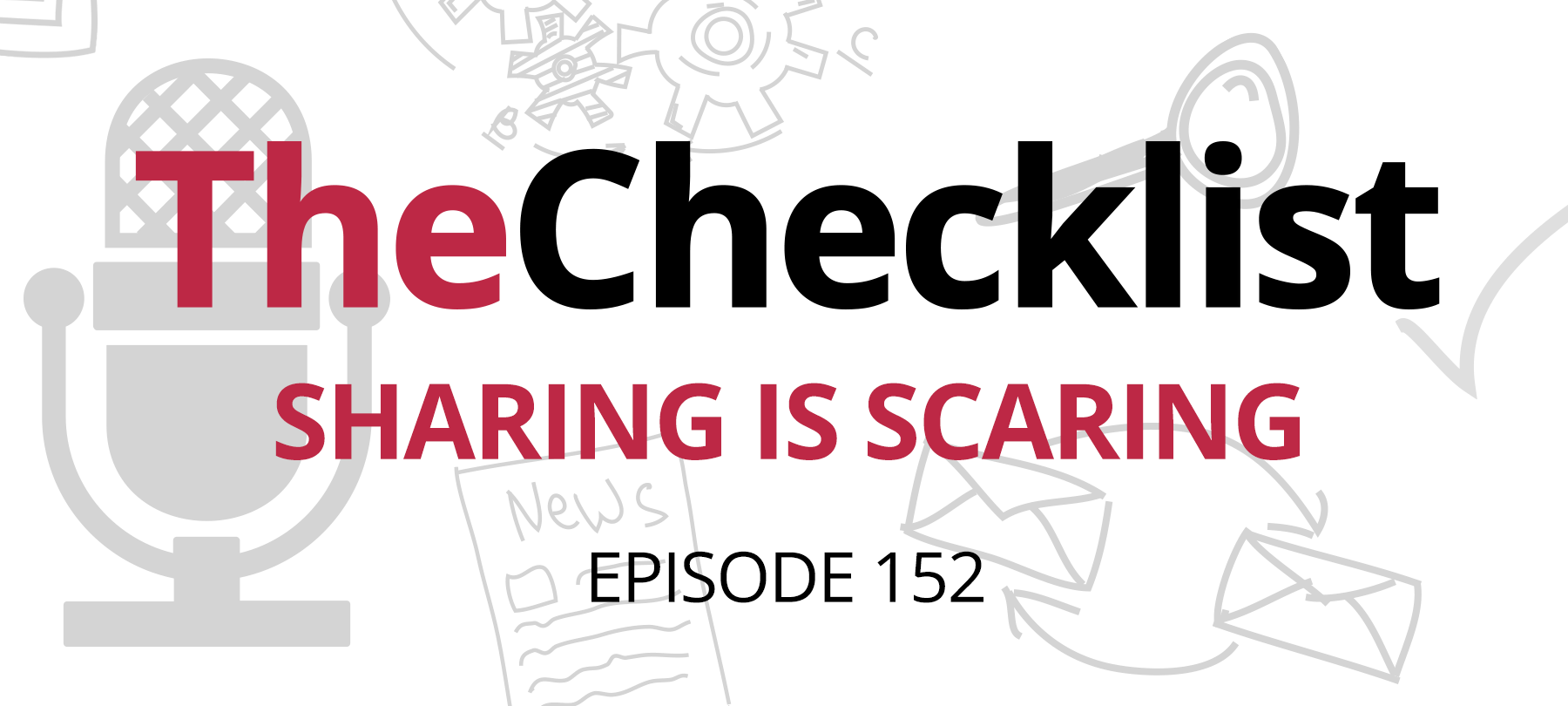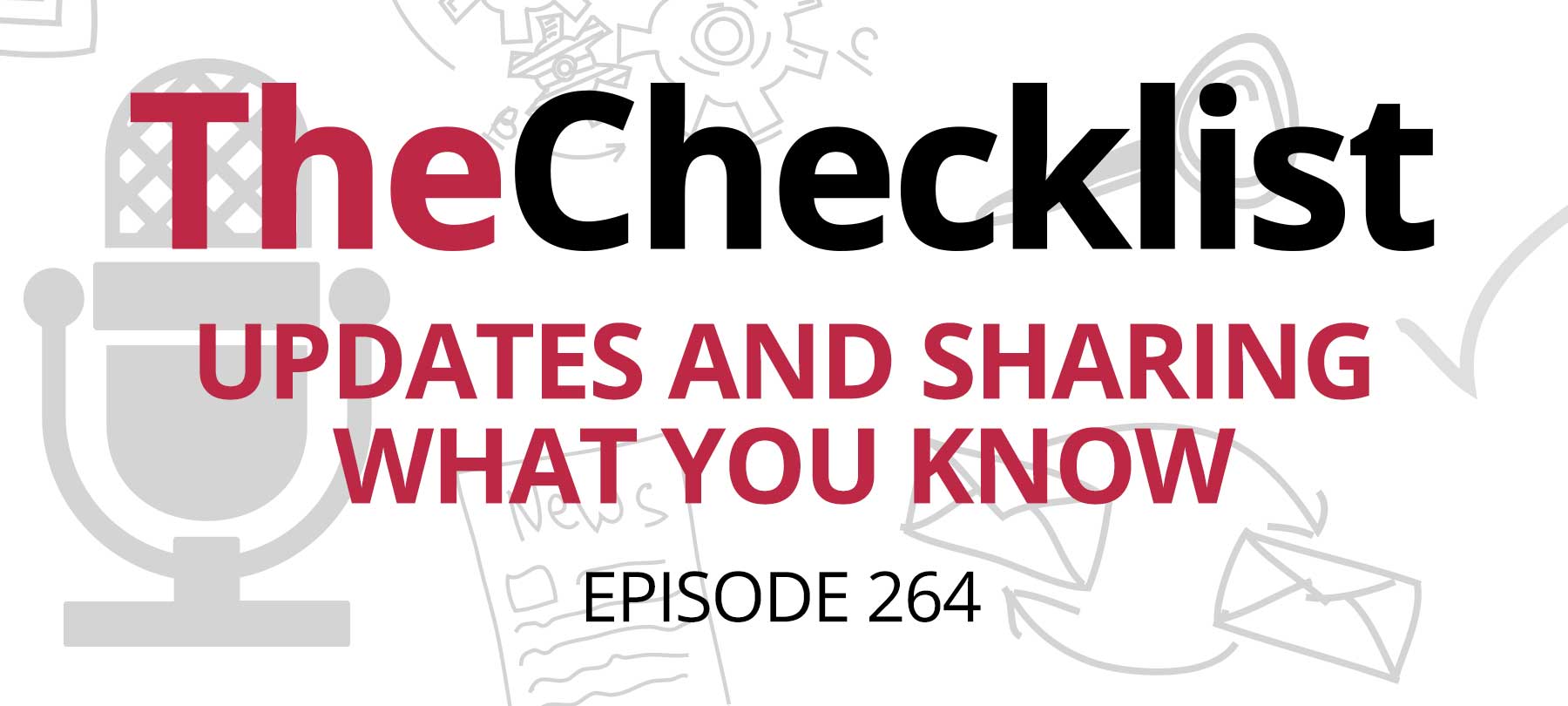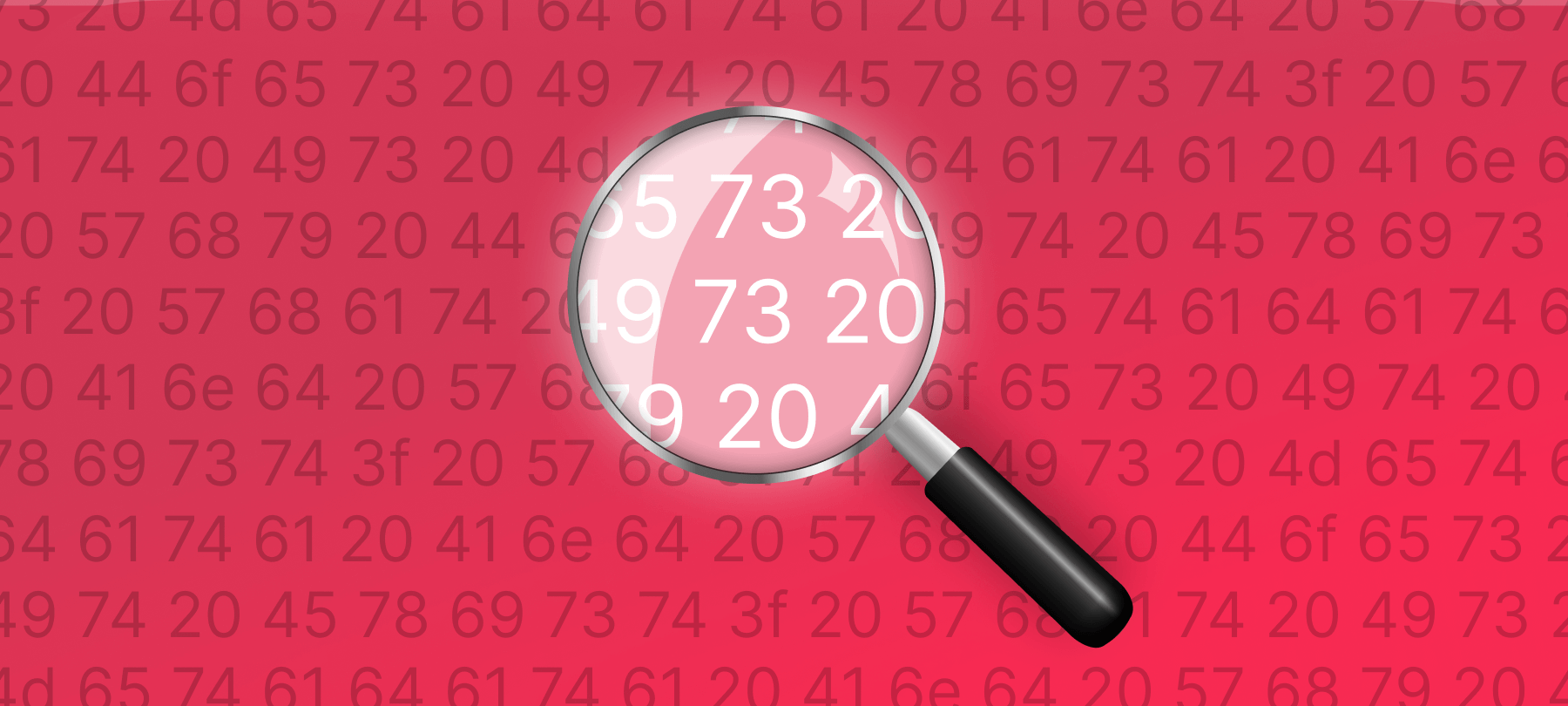Remove Metadata Before Sharing Files
Metadata is additional data about a computer file that’s stored with the file. It can be seen by the recipient whenever you share a file with them. Because metadata can include potentially sensitive information about the file owner, it’s important to check files for personal metadata before sharing—and remove that metadata if necessary.
Why Metadata is a Privacy Issue
Files you share online contain metadata, including commonly shared file types like PDFs and photo files (for example, .jpeg, .png, HEIC, etc.).
Some file metadata is relatively benign and doesn’t pose a significant privacy risk: camera aperture information, file creation dates, file version numbers, and the like.
However, file metadata can also include things like GPS location data, your full legal name, and the make and model of your mobile device. These are things you might not want visible to your recipient or to someone they forward the file to.
Don’t Platforms Automatically Strip Metadata for Me?
Metadata is also visible to the websites and apps you use to share files. These platforms sometimes tout their privacy practices around metadata: Facebook, for example, strips file metadata from the photos you upload to their platform, concealing it from the people viewing your profile.
Sounds great, right? But…what did Facebook do with that metadata before they hid it? Is it possible that they collected it, stored it, and are using it to profile you? The only true answer to this question is: Who knows?
Now ask the same questions of every single website, social media platform, and app that you use to share files…and you’ll get a sense of the scope of the problem.
For all of the above reasons, it’s smart to check and wipe file metadata before sharing.
How to See File Metadata on a Mac
Your Mac can help you see what metadata is contained in individual files. Use Finder to locate the file you want to inspect, control-click on the item, and in the menu that appears, click Get Info. This will give you an overview of the file’s metadata.
However, be aware that by default macOS does not show you all metadata associated with a file. For a more complete view of file metadata, you’d need to use a specialized tool such as ExifTool, which can be installed using Homebrew and managed in Terminal.
How to Remove File Metadata
There are a few different ways to remove sensitive file metadata in macOS before sharing a file. The method will vary depending on file type and, unfortunately, is not always straightforward.
For photo files, for example, you can select the file in the Photos app, click on File > Export, and then uncheck the Include: Location Information option to remove GPS location data. This will give you a somewhat more private version of the photo file to share.
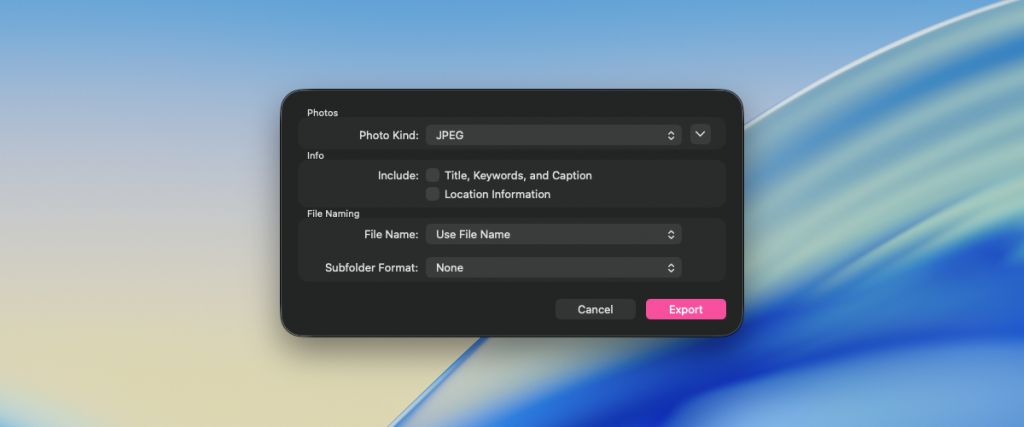
For PDFs, you can enhance your privacy as follows: Open the PDF in Preview, click File > Print > Save as PDF, and remove your full name from the Author field before saving a new, more private version of the document. (This assumes that you don’t want or need to be credited as the author of the document!)
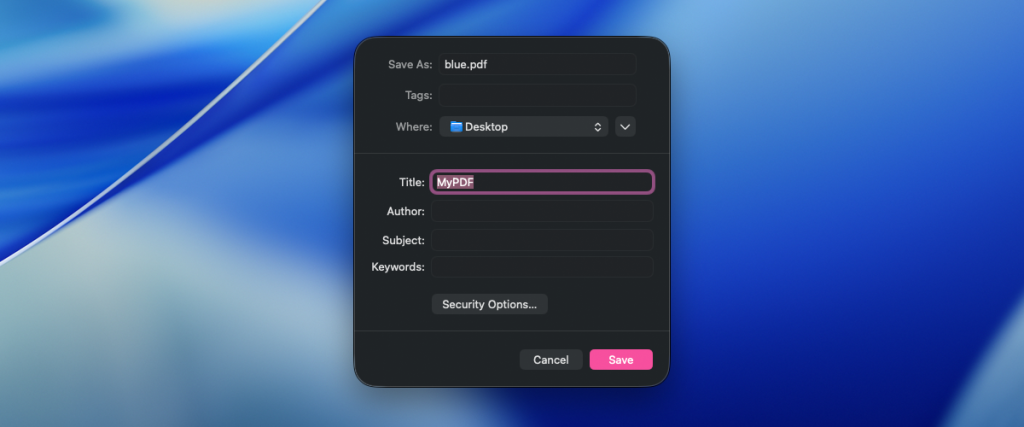
How to Use MetaWipe to Remove File Metadata
If all of that sounds like a lot of work to protect your privacy…well, you’re right. It is. That’s why we developed a macOS app called MetaWipe. It helps Mac users quickly and easily remove file metadata—either by dragging and dropping files directly into the app or by control-clicking on a file and using the MetaWipe menu option that appears.
MetaWipe also has a “batch wipe” function that lets users remove metadata for multiple files at the same time (useful, for example, if you have a whole folder full of vacation photos that you’d like to clean up).
MetaWipe is free to try! You receive 100 credits when you download the app from our website or the Mac App Store. After that, you can purchase additional credits as needed or get unlimited credits for $24.99 USD.