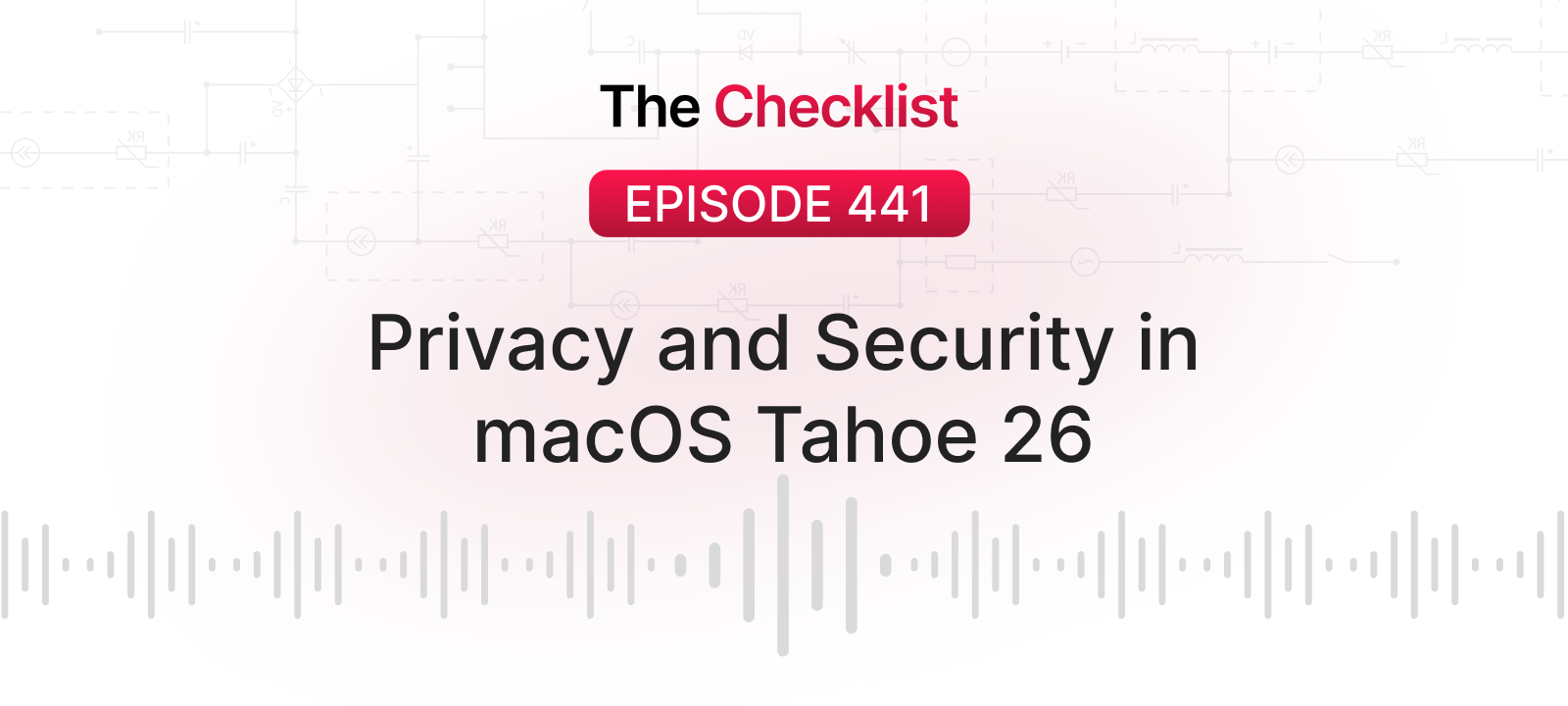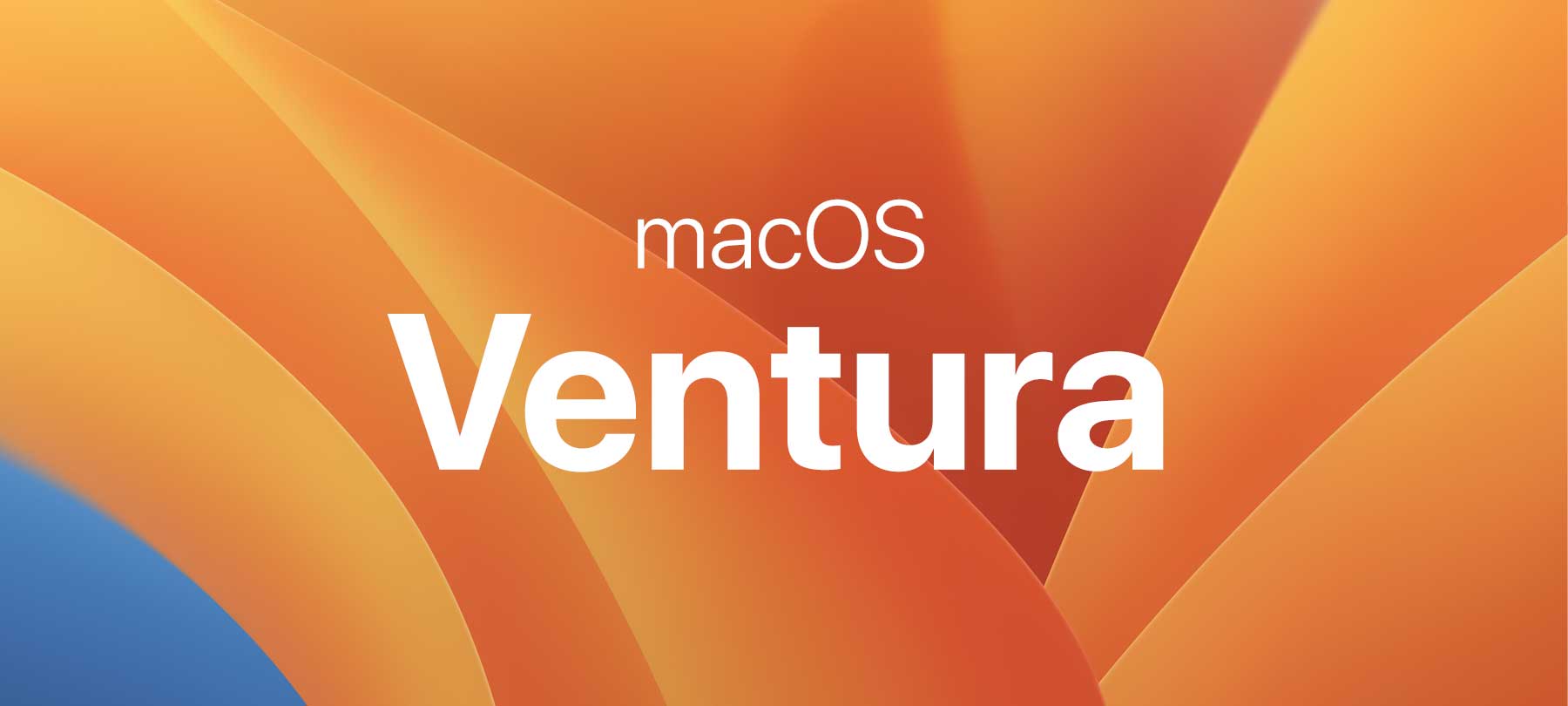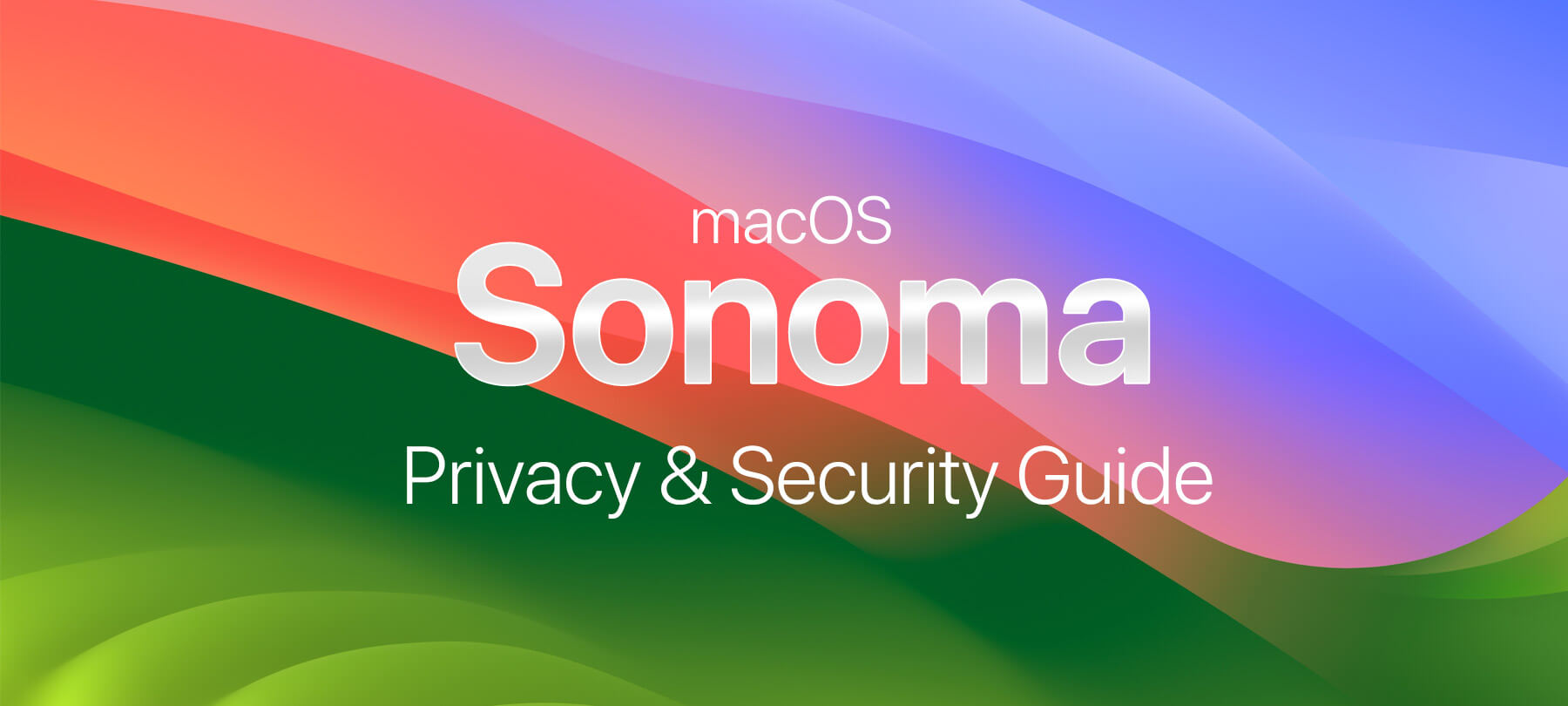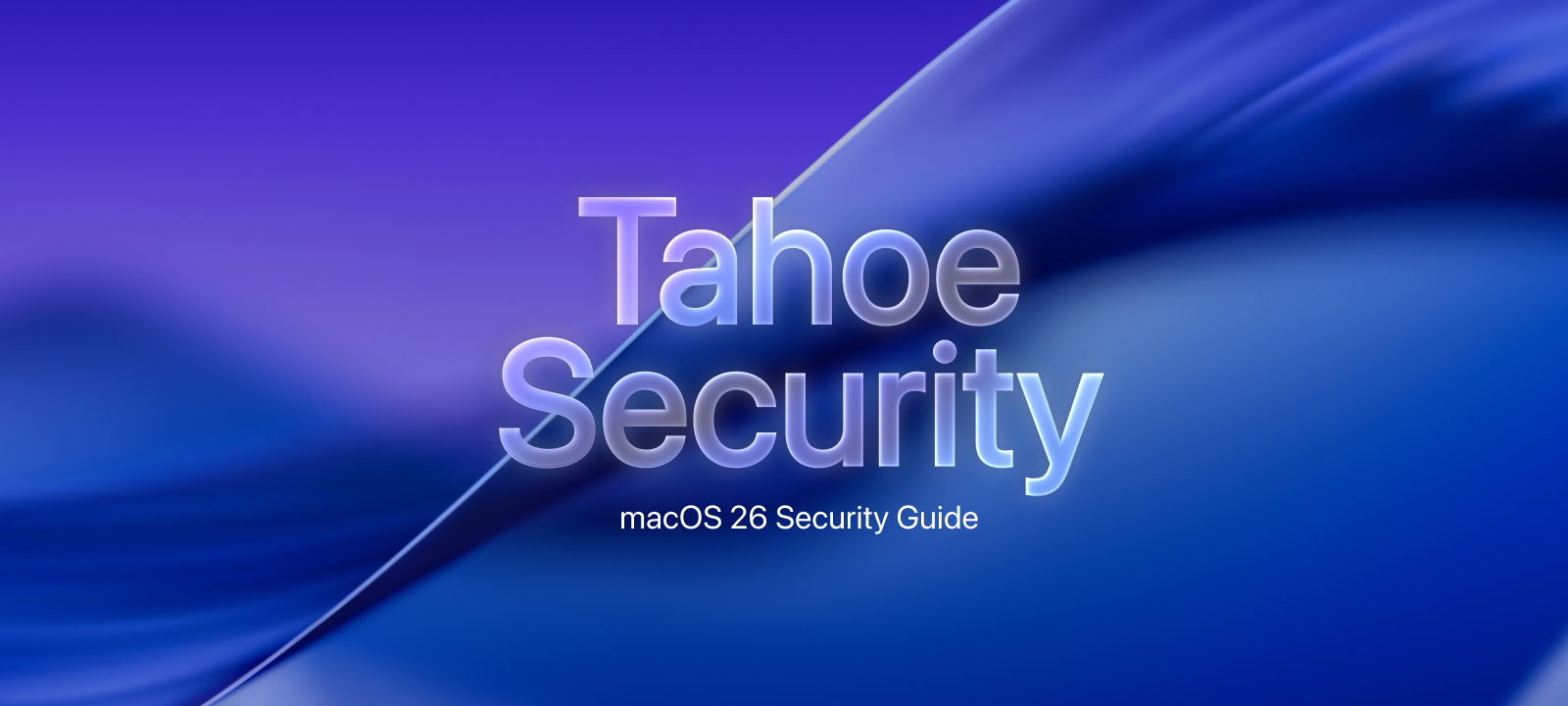
macOS Tahoe 26 Security and Privacy Guide
macOS 26 has arrived! Most of the intros and guides to Apple’s latest Mac operating system focus on the slick new interface and all the latest bells and whistles.
At SecureMac, our focus is your security and privacy. So, without further ado, here’s a security- and privacy-focused guide to macOS Tahoe.
Security and Privacy Features
Safari improves anti-tracking defenses
For better protection from web trackers, Safari now offers advanced fingerprinting protection in all browsing by default. Previously, the setting was only the default for Private Browsing.
For a bit of background, “fingerprinting” refers to a range of strategies used by data collectors and advertisers to identify and track individual users and devices. This privacy risk has been around for a long time (we first talked about it on The Checklist podcast nearly a decade ago!), but like everything in the world of digital privacy, fingerprinting keeps evolving, so a while back, Apple introduced advanced tracking and fingerprinting protection in Safari to combat the latest fingerprinting techniques.
Whenever software engineers turn an existing opt-in feature into the new default, it’s good to double-check that it has actually been automatically enabled after you update your system. Here’s how to do that for advanced tracking and fingerprinting protection in macOS Tahoe:
Launch Safari. From the menu bar, go to Safari > Settings > Privacy > Advanced Settings.
Next to the word Privacy, check the box that says Use advanced tracking and fingerprinting protection.
Then, using the little dropdown to the right of those words, make sure “in all browsing” is selected so that you get full protection from web trackers…whether you’re using private browsing or not.

Passwords app shows password history
In Tahoe, Passwords will now let users see the details of changes they’ve made—including the old passwords themselves.
To use the feature, launch the Passwords app and click on any of your accounts. In macOS Tahoe, in addition to the login details for the account, you’ll now see information on when the password was created or modified.
If you’ve changed your password for that account since saving it in Passwords, you’ll see a View History option.
Click View History to see your password history. Your current password will be marked with a green icon; older passwords with a yellow one. To see any of your passwords, current or historical, click on the little arrow icon to the right.
This is a good place for a reminder: Never reuse old passwords, as this can be a security risk. Better yet, let Passwords create strong passwords for you.
To do this, click on Passwords in the menu bar, then Settings. Check the box that says Suggest Strong Passwords. You’ll now be prompted by the app to allow it to create a strong, unique password each time you store a new login or change your password.
Phone app helps fight spam calls
Spam calls are a security and privacy risk. Why? Because social engineers and scammers use them to directly attack the user when they can’t get around the technological safeguards in macOS.
If you use the Phone app to take calls on your Mac, macOS 26 offers you a new way to filter out annoying (and potentially unsafe) callers: Call Screening.
Here’s how it works:
Open the Phone app on your Mac.
Go to Phone in the menu bar, then Settings > Calls. Use the Screen Unknown Callers setting to choose how to handle incoming calls from unknown numbers. You’ve got three options here:
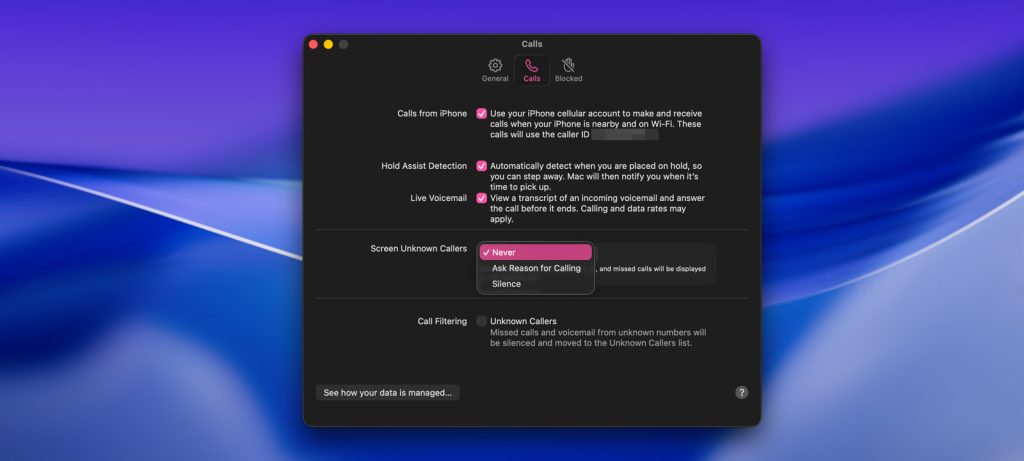
Never: You’ll continue to receive calls from unknown numbers.
Silence: All calls from unknown callers go directly to voicemail. This option is already available in current versions of macOS and iOS.
Ask for Reason for Calling: This is the new one. When a call comes in from an unknown number, your Mac’s on-device intelligence will ask the caller for more information. This happens in the background, before you ever see or hear the call. If the caller shares their name and reason for calling, your Phone app will ring and display a summary of their reply, giving you some context—and the option to answer or ignore.
Better parental controls
If you’re managing a Child Account for a kid’s device from your Mac, this one’s for you. macOS Tahoe introduces new features designed to keep kids safer online. A couple of these stand out as especially important:
In Tahoe, adults managing Child Accounts will be able to share a child’s age range with an app developer (without compromising the child’s privacy). This helps app developers do a better job of customizing what kids see in their app. For example, an education app may have users ranging from 10 years old to 18 years old. Clearly, what’s right for a teenager heading off to college may not be OK for a kid who’s still in grade school. This change will let developers better serve age-appropriate content to children who use their app.
Another change in macOS 26 will make it mandatory for kids to send an approval request to the adult managing their Child Account before they can communicate with a new phone number. The request comes through to the Messages app on the adult’s Mac (or other Apple device) and can be approved or denied with a tap.
Automatic Updates
OK, so this one isn’t new. But it’s relevant here for one simple reason: If you don’t update your Mac regularly, you won’t receive the macOS Tahoe security patches sure to be released over the coming year!
The best way to guarantee that your Mac is always up to date and secure is to turn on automatic updates. Here’s how you do it:
Go to the Apple menu and click on System Settings.
Go to General > Software Updates > Automatic Updates and click on the information icon to the right of the words “Automatic Updates.”
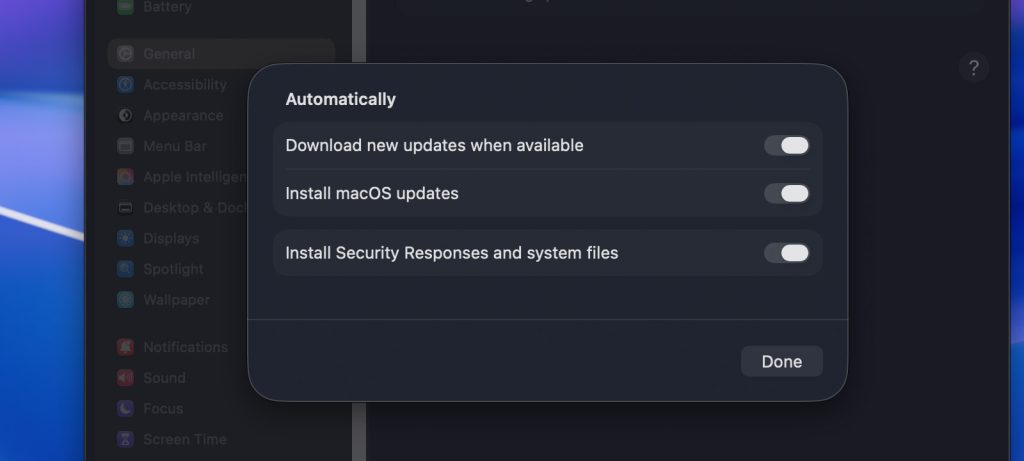
Use the toggles in the pop-up menu under the word “Automatically” to select the level of automatic updates that you want. We’d suggest turning on all three: Download new updates when available, Install macOS updates, and Install Security Responses and system files.
Voilà. Never miss a security patch again.
Developer changes
This will be a high-level discussion, since we assume that most of you aren’t software developers! But as Mac users, it’s nice to be aware of the changes that Apple is making on the developer side of things—and understand how they’re going to impact your security and privacy.
Developers get privacy-friendly on-device AI
One major change is the Foundation Models framework that Apple is making available to all macOS app developers. It gives developers access to Apple’s on-device AI model—the same one behind Apple Intelligence—to use in their apps.
That’s a big deal, because love it or hate it, AI is everywhere these days, and app developers are under pressure to add AI tools and functionality to their apps. The problem is that many LLM-type AIs (looking at you, here, ChatGPT) have some serious privacy and safety issues. By giving developers the safer, more privacy-friendly alternative of Apple Intelligence’s LLM, the Mac app ecosystem as a whole will benefit.
Swift bolsters memory safety
Apple has also improved safety in Swift, the native programming language for macOS and iOS apps. Swift 6.2 adds technical guardrails that improve memory safety when Mac apps written in Swift need to interact with third-party APIs that use other, less memory-safe programming languages.
The technical side of memory safety is something that only developers and security experts need to worry about. But it impacts Mac users in the sense that many security issues detected and patched in macOS involve memory vulnerabilities (have a look at the entries to the Apple security releases page for some examples). Bottom line here: The people who write apps for your Mac now have better ways than ever to write memory-safe code.
PermissionKit helps keep kids safe
The new PermissionKit framework is aimed at developers of apps with communication capabilities—i.e., apps where kids can potentially interact with other users. PermissionKit gives developers new tools to help them more easily set up parental approval requests for things like chatting with another user or following or friending someone on a platform.
The idea is to make it much less labor-intensive for developers to build this functionality into their app, so they don’t have to choose between profitability and keeping kids safe. It’s another example of how Apple’s improvements to the developer ecosystem have a cascading effect—improving security downstream for Mac users and their families.
Goodbye Intel, hello Apple Silicon
SecureMac’s co-founder and CTO Israel Torres says that the biggest change of all for developers might be the end of support for Intel-based Macs:
“macOS 26 Tahoe will be the last version of macOS to support Intel-based processors—and that goes hand in hand with the phasing out of Rosetta 2.”
Rosetta is software that translates apps built for the x86-64 processor architecture used by Intel processors to the ARM-based architecture used by Apple Silicon processors. Since the introduction of Apple Silicon, it has been crucial to extending the life of apps built for Intel Macs—as well as the functionality of those older Macs themselves. Torres says that dropping Rosetta will be a net win for Apple Mac security:
“I’m glad to see the full migration towards Apple Silicon-native apps. There won’t be as much bloat in the app code—or as many attack vectors as you have in a binary with multiple architecture-support.”
Looking to the future
So, macOS Tahoe will be the final version of macOS to support Intel Macs. For those of us who still have one of those older Intel Macs, it’s bittersweet—nice to see Apple moving forward and committing to Apple Silicon, but kind of a bummer that our old Macs won’t ever see another version of macOS!
However, Torres thinks that in the long term, this change will mean a more secure Mac ecosystem.
“As devout Mac users, over the years we’ve seen macOS moving from 32-bit to 64-bit, and moving towards a coalescence with Apple’s mobile ecosystem. The shift to Apple Silicon/ARM-based processors will bring a lot of benefits. It will also bring closure to some of the more popular “low-hanging fruit” exploitations and macOS malware variants.”
Still, he cautions that there will still be plenty of Mac security challenges ahead:
“As Apple slowly rolls into functional AI (as in “Artificial Intelligence” and not just “Apple Intelligence”), these layers of abstraction will bring forth new avenues of attack. Users will have to contend with a learning curve full of new automation, integration, as well as a lot of AI smoke and mirrors. In addition, it’s almost a guarantee that attackers are already coming up with shenanigans and schemes to confuse users into getting social-engineered or scammed in one way or another.
The Apple development and security community will need to come together to secure this new layer of abstraction by carefully vetting apps in the App Store and independent download websites—and by making sure the user is aware of potential dangers so they won’t be fooled as easily as they were in previous versions of macOS.
All in all, though, it’s going to be enormously satisfying to see macOS devices getting a nice, secure, iOS-style security cradle that’s been tested over time.”
If you’re wondering whether your older Mac meets the system requirements for Tahoe, here’s a list of compatible devices from Apple’s website:
- MacBook Air with Apple silicon (2020 and later)
- MacBook Pro with Apple silicon (2020 and later)
- MacBook Pro (16‑inch, 2019)
- MacBook Pro (13‑inch, 2020, Four Thunderbolt 3 ports)
- iMac (2020 and later)
- Mac mini (2020 and later)
- Mac Studio (2022 and later)
- Mac Pro (2019 and later)
And about that number…
Did you notice? We’ve just jumped from macOS 15 Sequoia to macOS 26 Tahoe. It’s not a typo. Apple is changing the way it numbers its operating systems.
Starting with Tahoe, every new release of macOS will get a version number based on the year after the year it’s released. Since Tahoe is being released in late 2025, it gets the number 26. The next version of macOS released in fall of 2026 will be macOS 27, and so on.
But while OSes and numbering schemes may change, some things never will, says Nicholas Raba, SecureMac founder and CEO:
“Whatever the version number—or the California landmark name—SecureMac will be here to help protect Mac users. Whether that’s through digital security and privacy apps like MacScan 3 and MetaWipe, or sharing the latest Mac security news and tips, we’re committed to helping keep every Mac user safe!”
We hope you found this guide helpful. If you still have any unanswered questions about security and privacy in macOS 26 Tahoe, drop us a line and we’ll try to answer it on a future edition of The Checklist podcast.