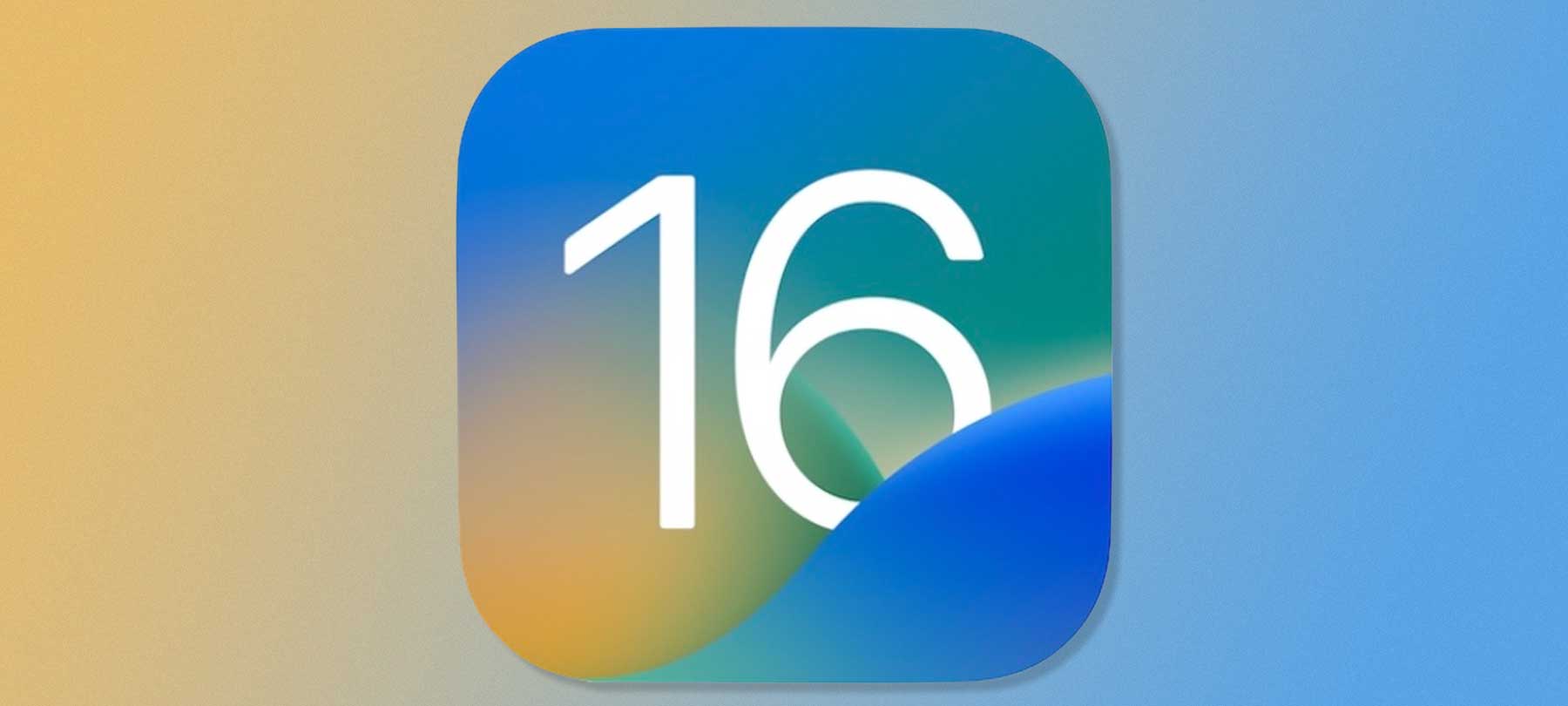Guide to iOS 14 Privacy Features
Apple will soon release iOS 14 to the public, and it has a number of important privacy enhancements that you should know about. In this guide, we’ll walk you through iOS 14’s privacy features, and give you tips and how-tos to help you make the most of them.
Data Sharing Controls
First up, we’ll take a look at some new features that let you control how (or if) you share your data with apps.
App tracking controls
This one is a real game-changer. Apps track us in a variety of ways, mostly so that our data can be used to serve us targeted advertising. In iOS 14, you’ll finally be able to say no to this kind of tracking. Whenever an app wants to track you, it will be forced to display a pop-up that gives you the ability to opt out.
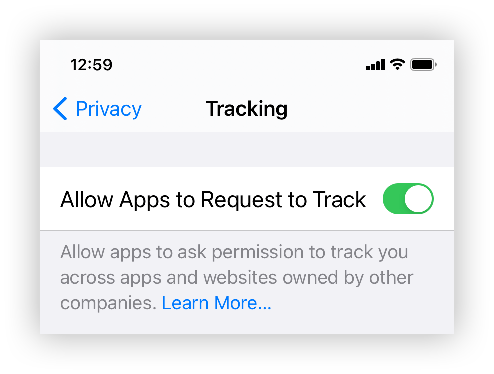
If you don’t want to deal with this on an app by app basis, you can go to Settings > Privacy > Tracking > Allow Apps to Request to Track, and toggle the switch to Off. This completely disables app tracking on your device (with the exception of Apple’s own personalized ads, which must be turned off separately at Settings > Privacy > Apple Advertising).
Approximate location
This control allows you to share your approximate location with an app, instead of your exact location. In iOS 14, whenever apps ask if they can access your location data, you’ll see a toggle switch option for Precise Location as well. If you toggle the switch to On, you’re sharing your exact location with the app, but if you toggle it to Off, you’re only giving the app your general whereabouts.
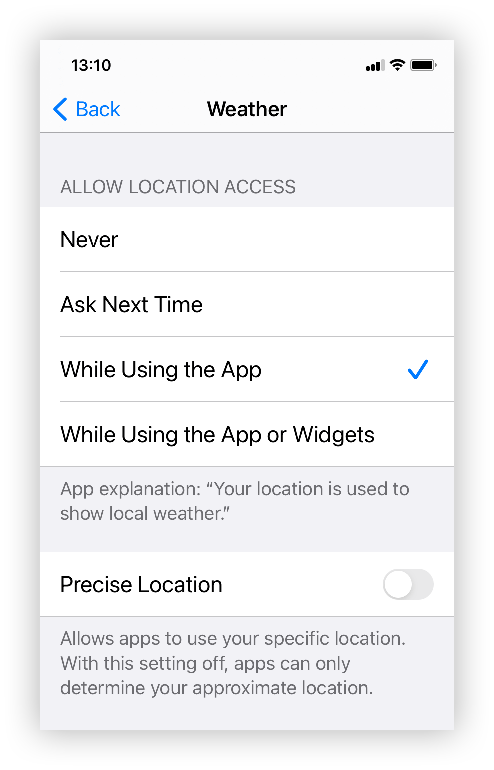
You can control these permissions on a per-app basis (which makes sense: you’d want to give a ride-hailing app your exact location, or the driver would never find you; but you probably don’t need to tell your weather app exactly where you are if you just want the forecast for your city). You can see the location precision settings for each individual app on your device by going to Settings > Privacy > Location Services.
Limited Photos library access
At the moment, you can decide whether or not to grant an app access to your Photos library, but in iOS 14 you’ll have more granular control over the photos you share with apps.
When an app wants to access your Photos, you’ll now be able to say yes, no, or use the “select photos” option to specify which photos or folders the app can access. You can see what you’ve shared with each individual app at Settings > Privacy > Photos. If you’ve already shared a limited selection of photos with a particular app, this is also where you can edit which photos are shared with it.
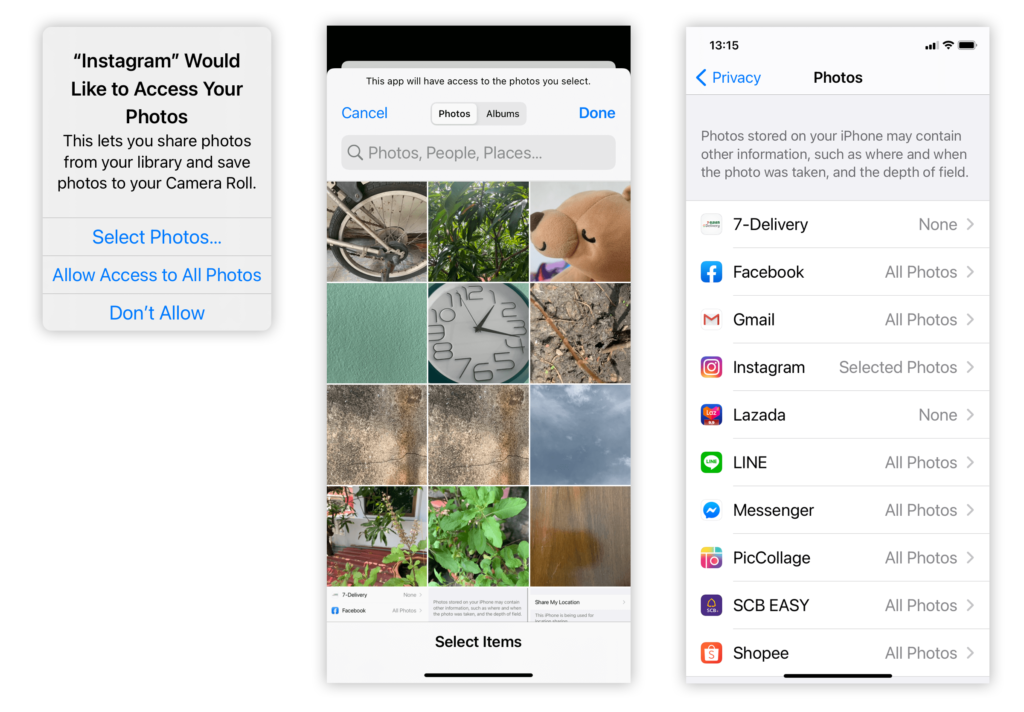
Private Wi-Fi addresses
When you connect to a Wi-Fi network, your device identifies itself to the network using something called a MAC address. It’s basically just a unique, device-specific ID number that lets the network know which device has just joined the network. But if your iPhone uses the same MAC address for every single network it joins, this means that someone could use your network activity data to track your online activity or even your location.
To prevent this, iOS 14 will use a different MAC address for every Wi-Fi network, which means that no one should be able to figure out that all those different MAC addresses are actually the same device. This feature is enabled by default in iOS 14, but you should know where the controls are, since in rare cases a private address may cause a network compatibility issue (for example, relating to parental controls or Internet access) that requires you to disable the private address for just that network.
To see these controls for various networks, go to Settings > Wi-Fi to find a list of Wi-Fi networks. Tap the information button next to the network that you want to inspect. There you will see a Private Address toggle switch that allows you to enable or disable this functionality for that network.
Network access
Apps will sometimes ask for the ability to access other devices on your local network. This is often for completely legitimate reasons, but such access could also be used to profile you or otherwise collect personal information about you. In iOS 14, apps will need to request permission before accessing your other network devices.
To enable or disable local network access for apps, just go to Settings > Privacy > Local Network, where you will see a list of installed apps along with toggle switches to let you control whether or not they can access your network.
App Activity Transparency
In iOS 14, you’ll also have greater insight into what apps are doing on your system. Here are two important features you should know about:
Clipboard access notifications
This one has already made headlines, when early beta testers of iOS 14 noticed that TikTok and other apps seemed to be accessing their system clipboards constantly!
In iOS 14, every time an app pastes something from the clipboard, you’ll see a small banner notification letting you know that this has happened.
For the most part, this won’t really change how you use your device. But if an app is accessing your system clipboard excessively, or when it doesn’t appear to have a good reason to do so, now you’ll know about it. After the uproar over the clipboard access practices of TikTok and others, hopefully this feature in and of itself will inspire “better behavior” on the part of app developers, because now they know that they can’t hide what they’re doing from users.
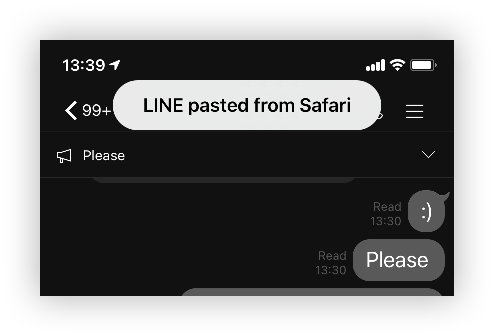
Recording indicators for mic and camera
Whenever an app is using your iPhone’s mic or camera, iOS 14 will show you a recording indicator in the status bar. A green light means that an app is using the camera; an orange dot means that the mic is in use.
While this is unlikely to impact most users significantly, it’s a nice reassurance for the more privacy-minded (or paranoid) among us, because now we can feel confident that apps aren’t secretly recording us in the background!
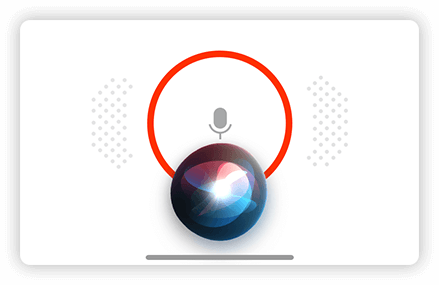
Interacting with Apps
In iOS 14, the experience of interacting with new apps (and with your old favorites) is going to get an overhaul, and here again, this is a very good thing for user privacy.
App Store privacy information
The first big change has to do with the App Store itself. The App Store will now require developers to offer a brief overview of their apps’ privacy practices, including any data that they’re collecting which could be linked to you, your accounts, or your devices; as well as information about data collected for tracking purposes.
Apple has compared these self-reported privacy summaries to the nutrition facts found on food packaging, and says that it is intended to help users make better, more informed choices about the apps that they’re installing on their devices. The feature is not expected to be ready when iOS 14 is released, but it should come sometime later this year.
Upgrade to Sign in with Apple
When Sign in with Apple was unveiled last year, it was hailed as a huge win for user privacy. The feature lets you create website and app accounts using your Apple ID, and then continue using your Apple ID as a secure login method — all without sharing additional personal information with the developers.
In iOS 14, developers will be able to offer an upgrade to Sign in with Apple for existing accounts, allowing their users to switch to the more privacy-focused login method without needing to create a brand new account.
It doesn’t look as though devs will be required to offer this option, but it’s nice to know that privacy-conscious developers will be able to provide a one-click upgrade for their users.
App Clips
One of the more interesting innovations in iOS 14 is something called App Clips. App Clips are basically just a small part of a full app that can be used on an as-needed basis — without installing the actual app on your device. App Clips provide just enough functionality to accomplish some task: for example, developers might create App Clips that let users make a reservation at a restaurant, reserve a rental item, or make a quick payment.
App Clips are meant to be used “in the moment”, and so they’re lightweight enough to be loaded onto your device in seconds. There are a variety of ways that you can access an App Clip, including QR codes, tappable NFC tags, iMessage links, Maps Place Cards, and more.
From a privacy perspective, the real benefit of App Clips is that you can get the app functionality you need without actually installing the app — and thus without giving the app developers an indefinite presence on your device or extensive permissions and access.
App Clips should be especially useful for people who travel often, or who frequently try out new venues and services, and are always being asked to install some unfamiliar app on their devices. Because they disappear once they’ve been used, and since they can be integrated with Sign in with Apple, App Clips reduce your exposure to third parties while allowing you to take advantage of the useful aspects of their apps.
Safari Enhancements
Rounding out the list of iOS 14 privacy features are a couple of significant changes to Safari.
Safari Website Privacy Report
In iOS 14, Safari will let you see how websites are tracking you with a new feature called Privacy Report.
Apple has already implemented a toolkit called Intelligent Tracking Prevention that is intended to stop websites from tracking users around the Internet. Privacy Report gives you a closer look at what these sites are actually doing. To access this data, tap on the “AA” icon in the browser’s address bar, and then click on Privacy Report. There you’ll see a breakdown of which sites are using trackers (and how many they’re using) along with information about which trackers are most common across all sites.
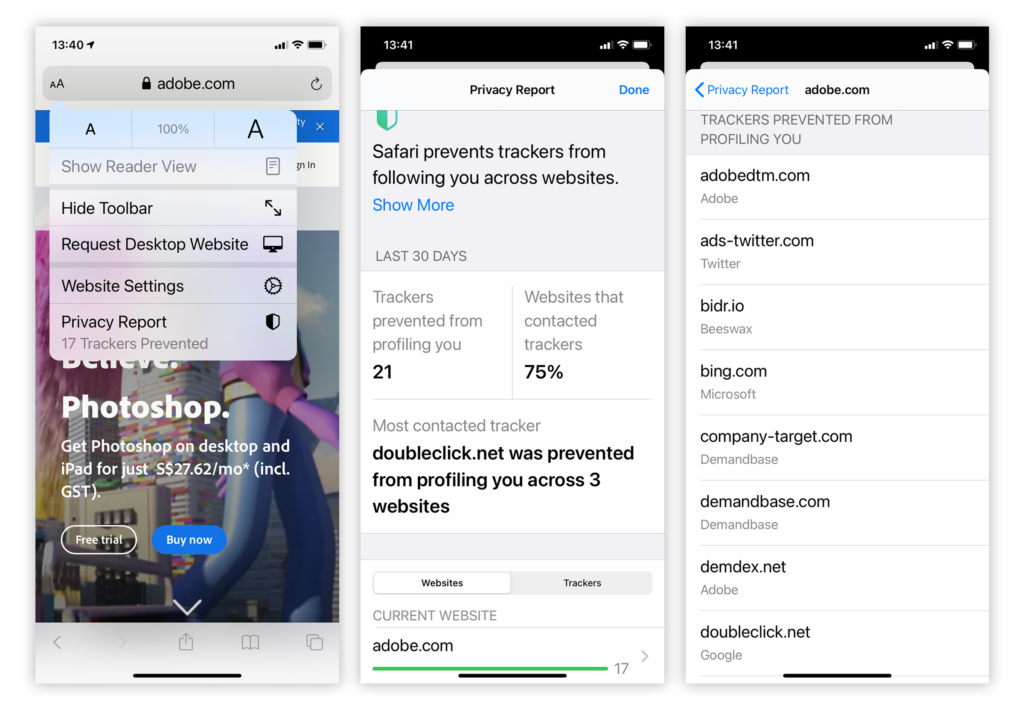
Safari password monitoring
Last but not least (and really more of a security than a privacy feature), Safari on iOS 14 will be offering a password monitoring tool to help you see if you’re using an unsafe password.
If you’ve stored passwords using Keychain, Safari will periodically check them against a database of known breaches to see if they’ve been compromised. Not to worry: Apple doesn’t need to access your actual passwords to do this: They use cryptography to check derivations of your Keychain passwords against what has appeared in data breaches. In addition, Safari will also warn you if you’re using a weak password. To see if Safari has discovered any potential issues, go to Settings > Passwords > Security Recommendations.
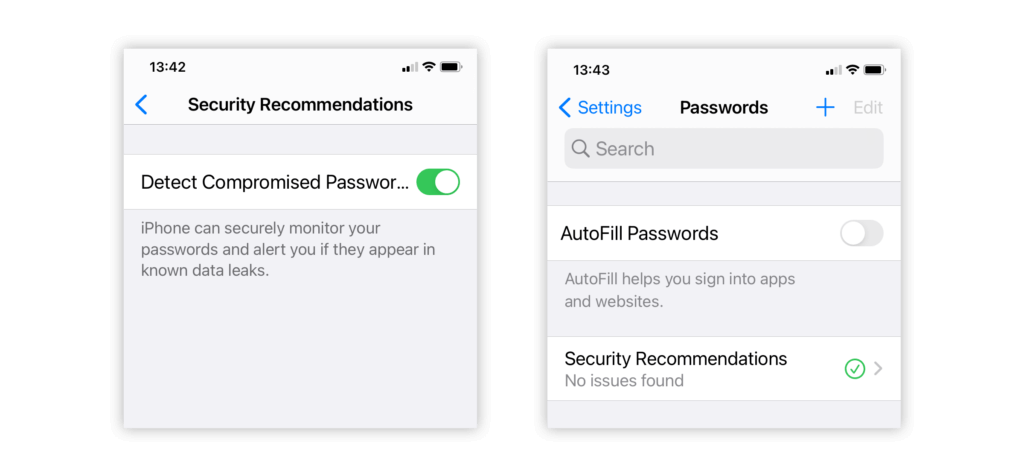
We hope this guide has helped you learn more about how iOS 14 can be used to protect your privacy. Still have questions? Drop us a line and we’ll be glad to answer them.