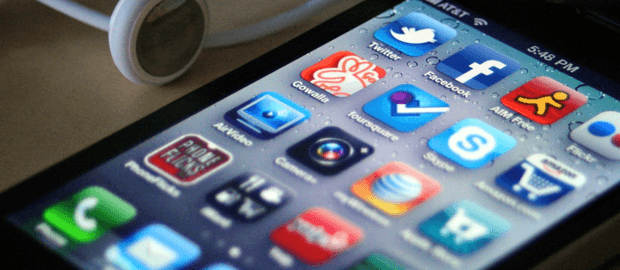5 Handy “Hacks” to Get More Functionality Out of Your iPhone
Not every “hack” is a bad thing — in the true sense of the word, a “hack” means a clever and ingenious method for accomplishing something. You might know this from popular articles about “lifehacks.” Did you know that your iPhone has all kinds of built-in functionality that Apple doesn’t always advertise directly? Try out some of these handy “hacks” on your phone to see what you can accomplish.
Put icons back in your reach
Phone screens keep getting bigger these days, and the iPhone is no exception. Feel like you’re always struggling to reach the icons you need to press? Then double-tap — not press — your iPhone’s home button. This quick gesture will slide your icons down within easy reach.
Need a level? Use your phone
The built-in compass is a useful tool, but maybe not one that you need very often. When you’re doing work around the house or hanging up artwork, though, a level is a useful tool. Did you know your iPhone’s sensors can take the place of a level? Swipe to the right on the Compass app to instantly access a convenient level.
Simplify taking your selfies
Have you ever wondered how Instagram stars manage to tap the shutter button when they’re taking pics? They don’t — they’re probably using one of the most useful shortcuts in iOS. In the Camera app, press one of the volume buttons to trigger the camera instead.
Squeeze more life out of every charge
Who wants to scramble to find an outlet to charge? When you need to get every minute out of your current charge, go into your Settings App, select Battery, and enable low-power mode. This setting disables some background tasks, such as frequent mail fetching, to stretch your battery life longer.
Correct Siri when she mispronounces words
Here’s a cool tip — you can improve Siri when she doesn’t respond to you exactly as you expected. Does Siri consistently mispronounce something like an unusual or difficult name? Next time you encounter the issue, reactivate Siri. Tell her: “Siri, that’s not how you say that.” She will prompt you to explain how to say it properly. Speak the name clearly, and Siri will remember how to pronounce your name in the future!
There are all kinds of helpful “hacks” like these lurking in iOS. Take the time to explore and experiment with what your iPhone can achieve. It won’t take long before you realize that your iOS device can do even more than you expected.