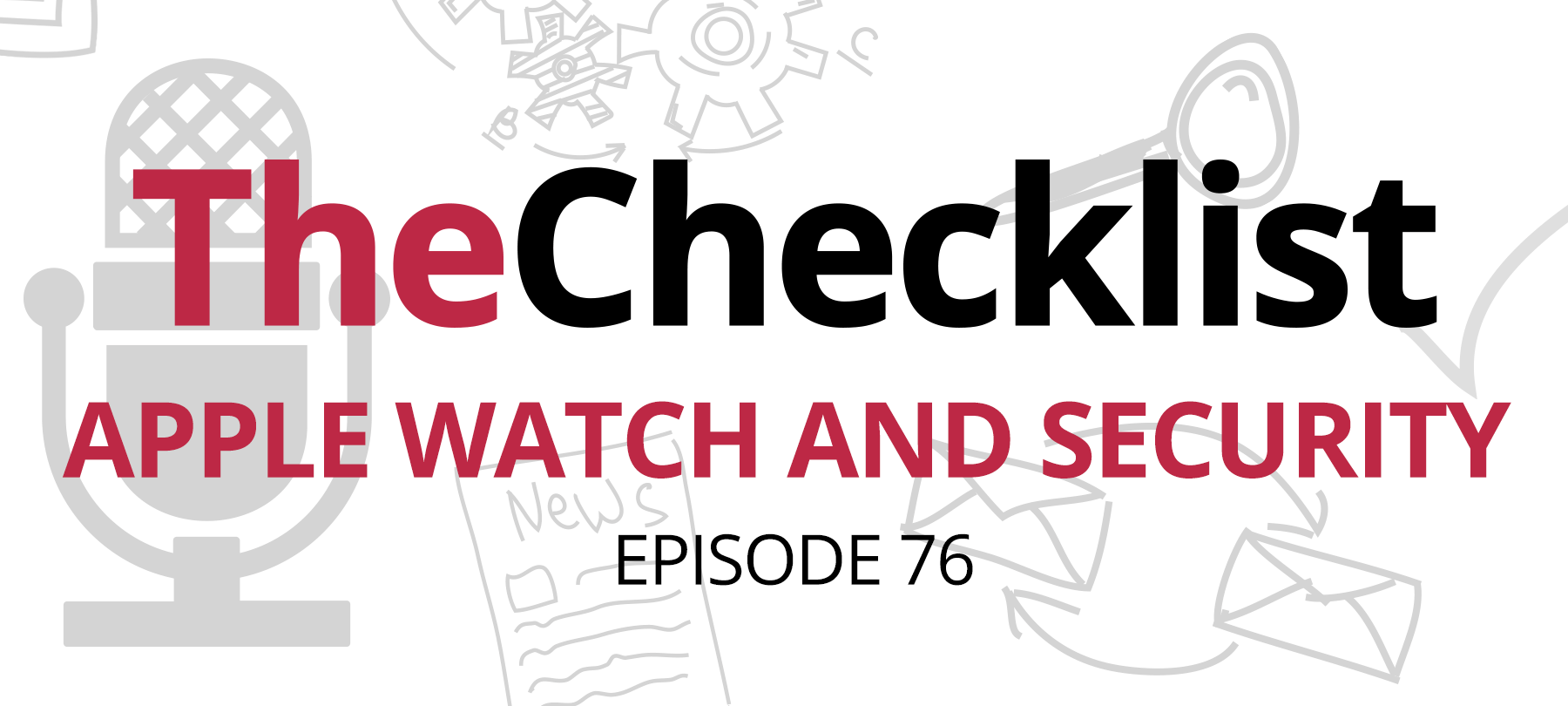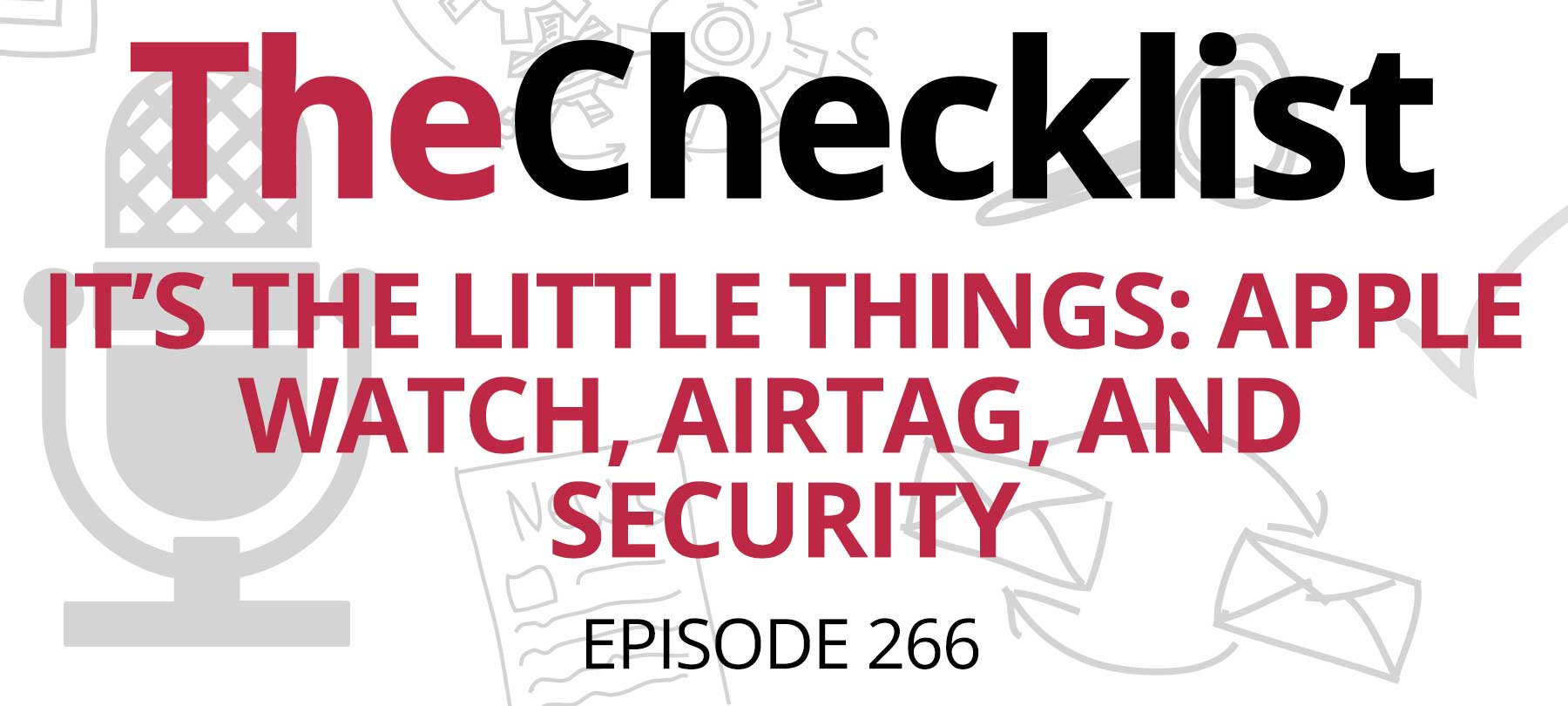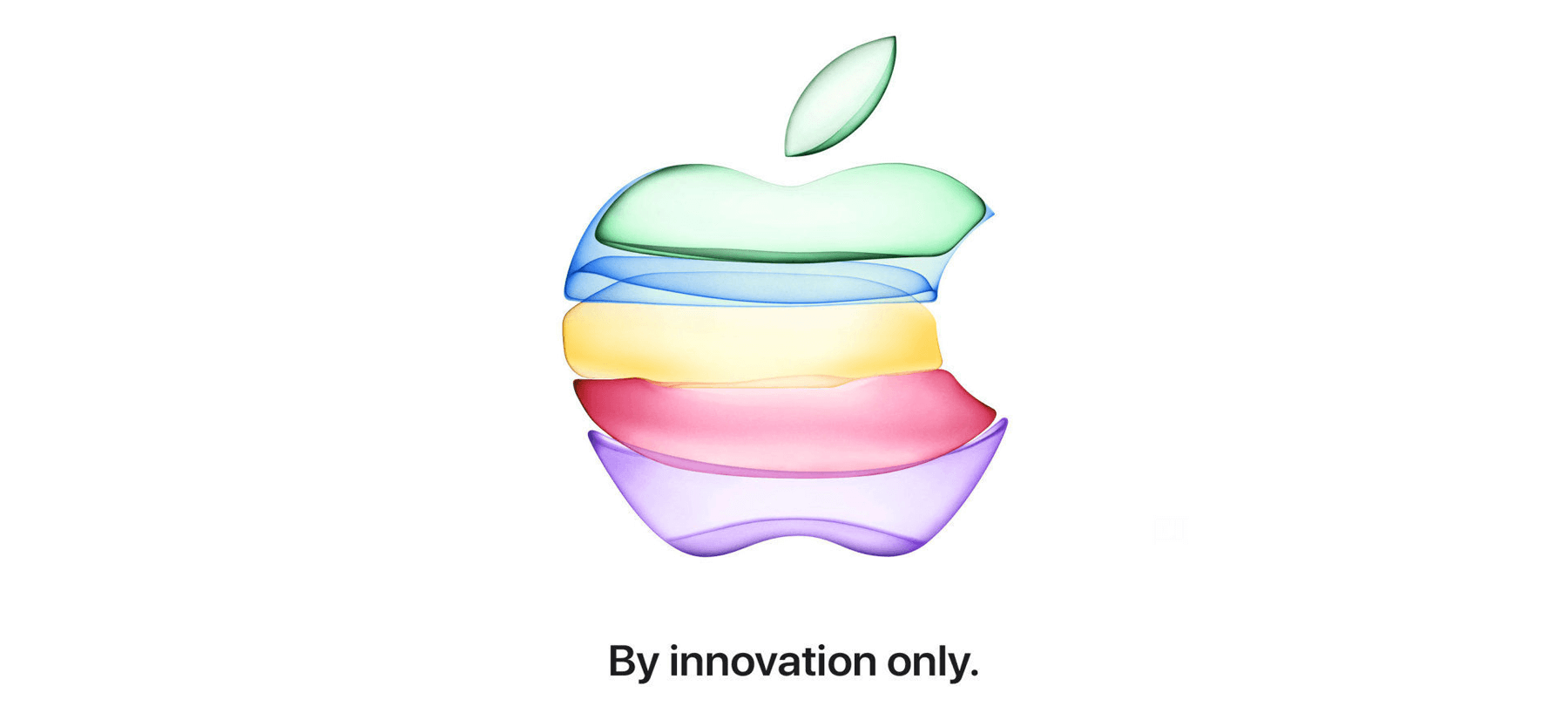5 Apple Watch Security and Privacy Tips
Do you have an Apple Watch? Here are 5 Apple Watch security and privacy tips to help you make your device more secure:
Create a strong passcode for your Apple Watch
When you first set up your Apple Watch, you were prompted to create a passcode.
If you set up a simple or easily guessed passcode, or if you’ve since disabled the passcode, it’s time to make sure your Apple Watch is protected.
First, make sure that you can set up a passcode that’s longer than the four-digit default. To do this, go to the Settings app on your Apple Watch, then go to Passcode and turn off Simple Passcode.
To change your passcode to something stronger, go to Settings again, then Passcode > Change Passcode and follow the on-screen prompts.
Turn on the Erase Apple Watch feature
If your Apple Watch is lost or stolen, you want to be sure that no one else can get into it before you can mark it as lost in Find My.
Creating a strong passcode is a good first step — but what happens if someone is determined enough to keep trying to guess the passcode?
The way to protect yourself in this scenario is to set your Apple Watch to erase all data after 10 failed unlock attempts.
To do this, go to Settings > Passcode and turn on the Erase Data option.
Lock your Apple Watch automatically
You can set your Apple Watch to lock automatically when you’re not wearing it. This is actually the default setting for Apple Watch, but since people sometimes turn this off, it’s a good thing to double-check.
Go to Settings > Passcode and make sure Wrist Detection is turned on.
This will ensure that your Apple Watch locks when you take it off.
Fine-tune app Location permissions for privacy
In general, most users are going to want to keep Location Services turned on, even if they’re concerned about Apple Watch Security and Privacy. It’s not totally optimal from a privacy standpoint, but realistically, this is the best way to get the most out of your device.
Note that you can shut off Location Services completely for an Apple Watch if you need to. To find the off switch, go to Settings > Privacy > Location Services.
However, there’s a better way to handle location privacy on Apple Watch: Fine-tune location permissions on an app-by-app basis. This allows you to grant location access to the apps you trust, and restrict it for apps you’re not so sure about.
To manage location permissions for individual apps, you’ll need the paired iPhone for your Apple Watch. On your iPhone, go to Settings > Privacy > Location Services. Scroll down to see a full list of apps. You can decide whether you want an app to access location data from your iPhone and paired Apple Watch “Always”, “While Using the App”, or “Never”.
Turn on Notification Privacy and Hide Sensitive Complications
When you’re wearing your Apple Watch, notifications will show up on the face, and newer Apple Watch models come with an always-on display.
That’s convenient, but it can also be a privacy issue for some people — especially if they are often in public places and have sensitive data that they need to keep safe from prying eyes. Fortunately, Apple Watch has some privacy features that can help.
First, go to Settings > Notifications > Notification Privacy and toggle the switch to on. This will hide the details of your notifications until you tap on the alert.
Next, go to Settings > Display & Brightness > Always On. Toggle on the Hide Sensitive Complications option. Doing this will hide sensitive complication data when your wrist is down. Apple classifies things like heart rate, calendar appointments, messages, and so on as “sensitive”.
Learning more: What to do if your Apple Watch is lost or stolen
If you lose your Apple Watch, or if it has been stolen, there are several steps that you should take.
Apple has a step-by-step guide that tells you what to do if your Apple Watch goes missing. It’s handy in an emergency situation, of course, but it’s also a good thing to read ahead of time so that you’re familiar with the process. You can find the official “lost Apple Watch” guide here.