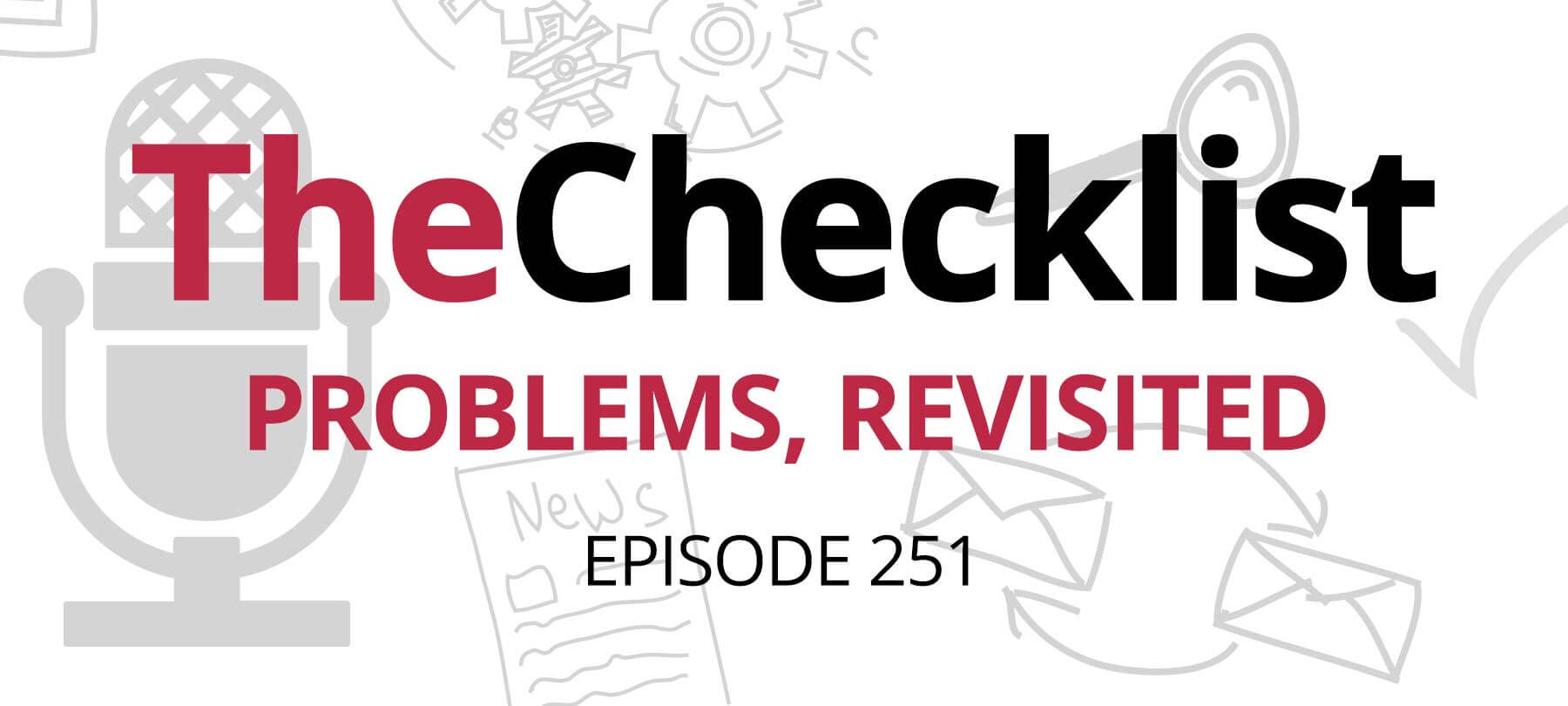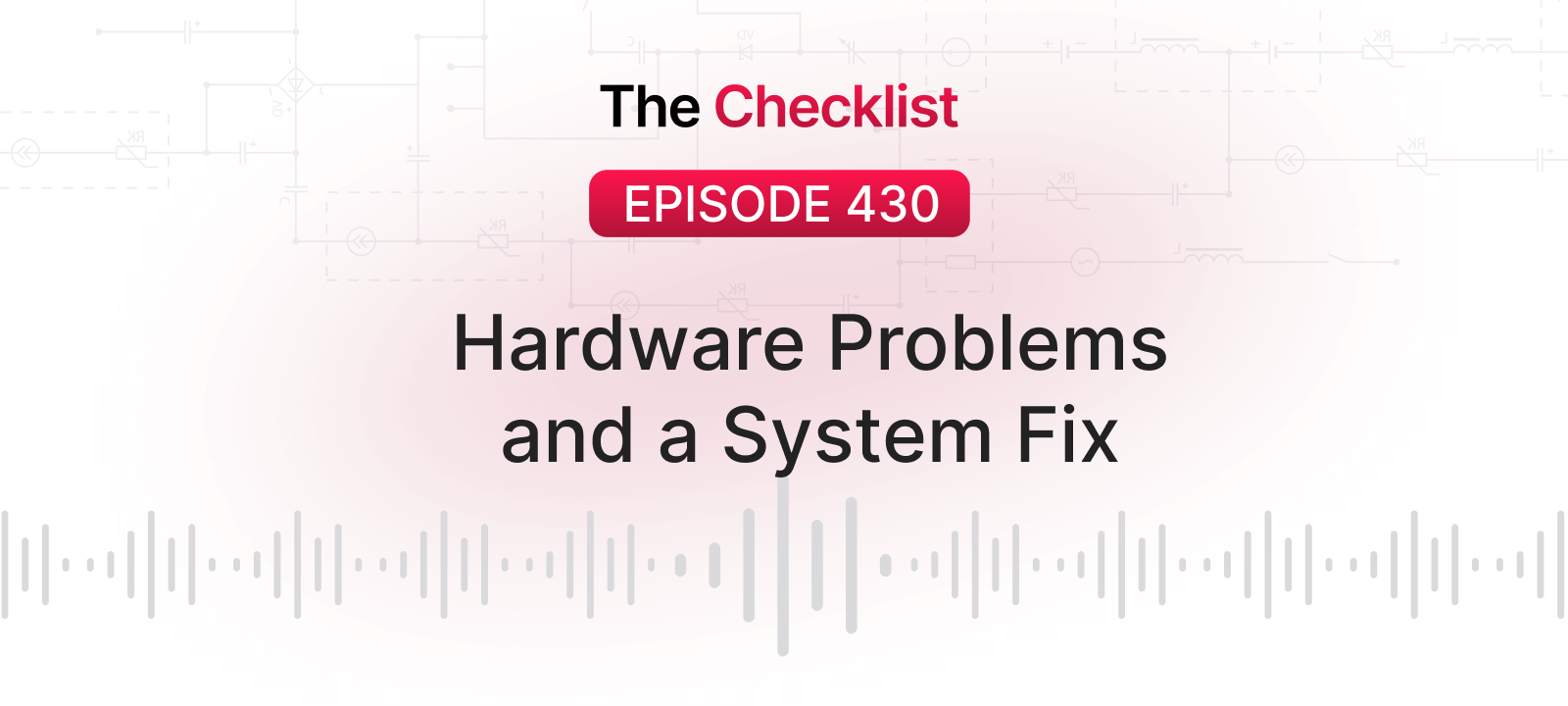What To Do When You Encounter App Problems
We love it when our computers and apps “just work,” and most of the time they do just that. But say you’re encountering problems with a program on your Mac, and you think it’s a bug, glitch, or potential security issue. What should you do next? Is this something you can solve on your own, or should you contact support?
- Restart Your Mac
- Install Those Updates
- Look For Clues and Gather the Evidence
- Go Through Dedicated Support Channels
- Follow This Formula When Contacting Support
- The Waiting Game
Restart Your Mac
The very first thing you should do is restart (reboot) your computer. Don’t simply log out and log back in; instead, completely reboot your Mac by clicking the Apple menu in the upper lefthand corner of your screen, then clicking “Restart…” Be sure to uncheck the “Reopen windows when logging back in” option — if one app is causing all of the problems, you don’t want to go right back to the same situation after you reboot!
Rebooting can actually help solve a lot of problems. If there’s a process on your computer that’s gone a bit haywire using up all your memory, or you have incredibly large temporary files, or even if your computer simply hasn’t been fully shut down or rebooted in a long time, eventually things are going to get sluggish, and there’s more of a potential for things to go wrong. Rebooting allows your computer to start over with a clean slate as far as all of the background processes, temporary files, and memory usage goes, which is sometimes all it takes to solve a misbehaving program.
Now, you don’t have to reboot every day. You probably don’t even have to reboot every week. Rebooting once or twice a month, however, can oftentimes solve some of those mystery slowdowns or problems encountered when using your computer for long periods of time between reboots.
So if you’re running into a problem where a program is repeatedly crashing, repeatedly causing problems, or otherwise misbehaving, go ahead and try rebooting your computer.
If that doesn’t solve the problem, don’t despair! There are more things to try before giving up and throwing your Mac out the window.
Install Those Updates
If a quick reboot doesn’t solve the problem, the next step to take is to make sure you’re running the latest version of the problem app and have installed the most recent updates for your operating system. As bugs are discovered, developers often release updated versions of their app to solve known issues and add new features. Sometimes there are problems in the operating system itself that are causing conflicts with your apps, so now is the time to make sure you’re running the latest updates for your apps as well as your operating system!
You can check for updates for macOS and Mac App Store apps by clicking the Apple menu in the upper lefthand corner of your screen, then clicking “App Store…” The Mac App Store will open and let you know if any updates are available. If so, go ahead and download them. Newer versions of macOS will let you know when updates are available, and offer to install them automatically.
If you’re encountering problems with a third-party app that didn’t come from the Mac App Store, the update process is a bit different. The first thing to do is to see if there’s a “Check for Updates” option in the app itself, which can generally be found under the main menu for the app when it’s running. If you’re unable to find a way to check for updates from within the app, try going directly to the app developer’s website. Most of the time there will be a section on the website where you can download the most recent version of the app, or a way to get ahold of the developer and ask for assistance.
Ok, so you’ve made sure you’re running the latest version of the app and operating system, and you’ve restarted your Mac, but you’re still encountering problems. What’s next? Well, you’ll definitely want to get ahold of the app developer for further support, but there are still some things you can do to make that inevitable support inquiry go more smoothly. It’s time to play detective!
Look For Clues and Gather the Evidence
Contacting tech support is a bit like going in for a job interview – you need to be prepared! You’ll need to answer some questions, and taking the time to properly document the issue you’re encountering goes a long way towards a speedy solution from the app developer. You’ll want to gather as much information as you can on the problem you’re encountering with the app.
First and foremost, try and see if you can replicate the bug. If you can make it happen every single time (or almost every single time) you take a certain set of actions, that information can be really helpful to the developer when they’re trying to track down the cause of the bug. This includes taking screenshots (if applicable) and writing down the exact steps you took to trigger the problem. When a developer is investigating the issue, they can follow the same set of steps to try and replicate the bug on their own computer.
If the program actually crashed, rather than just displaying glitchy behavior but still running more or less correctly, you should see a crash report appear on your screen. There’s a “Send to Apple” button, but don’t click that button just yet! There are a few things to keep in mind when it comes to crash reports. Sending the crash report to Apple doesn’t necessarily mean that the app developer will get a copy, or that they’d be able to associate a given crash report with your specific issue.
When you send a crash report to Apple (on newer versions of macOS), they’ll forward that crash report along to the app developer if the app came from the Mac App Store. However, the crash report will be submitted anonymously, so the developer will have no way to tell which specific crash report came from your computer, and there tends to be a delay between a crash report being submitted to Apple and Apple forwarding it on to the developer. If the app in question didn’t come from the Mac App Store, clicking that “Send to Apple” button means the developer will never actually see the crash report, and they’ll have no idea that their app is crashing!
The best thing to do is to copy the contents of the crash report and paste them into a text document, which you can then save and send to the app developer as an attachment along with further details of the problem you’re encountering. Keep in mind that the crash report screen will disappear the minute you click that “Send to Apple” button! It is possible to track down a crash report after the fact, but it will save both you and the app developer time and effort if you remember to copy the contents of that crash report to a separate document before doing anything else.
Go Through Dedicated Support Channels
Ok, so you’ve documented the steps you took when encountering a problem with the app, grabbed copies of any crash reports that appeared, and took screenshots of the bug if necessary. The next step is making sure that all of your hard work gets in the hands of the right people! When you contact the vendor, try and go through their dedicated support channels, which could include a support ticket system or sending an e-mail to their support e-mail address. You can usually find this information on their website – if you can’t find a “Support” section on the website, the next place to check is the “Contact Us” page.
One thing to keep in mind, however, is that just because an e-mail address is listed somewhere on the vendor’s website doesn’t mean it’s the best way to get ahold of their support department. Sending a bug report to the company’s sales department is only going to slow down their response time to you — the sales team (which most likely doesn’t check their e-mail around the clock) will have to send the message over to the support team, who will then respond to you. If you send that crash report to the sales team after business hours on a Friday, there’s a good chance you won’t hear back from support until the following Monday or Tuesday at the earliest, even if the company offers “24/7” support.
Many companies have accounts on social media sites such as Facebook and Twitter, and some even have dedicated support accounts available on those sites as well. While social media is great for status updates and posting selfies, it’s not so great when it comes to tackling software problems. Due to the limited amount of space available per post on some sites (we’re looking at you, Twitter…) and the fact that many social media accounts are handled by a specific (non-support) department at any given company, getting timely support through social media just isn’t something to expect in this type of situation. However, if you can’t find any other way to contact support on the developer’s website, sending a quick message to them over social media can help get you pointed in the right direction!
We’d be remiss if we didn’t mention telephone support here. While talking to a real live person over the phone might seem like the best way to solve a problem, when it comes to software bugs… it’s really not. Larger vendors often do still have a dedicated telephone support number, but most smaller software vendors do not, and more and more support is handled digitally with every passing year. When it comes to software bugs, you’ll often be saving yourself some time to skip the elevator hold music and just send an e-mail.
When you’re encountering a crash, glitch, or bug in a piece of software, your support inquiry is eventually going to end up in the hands of the app developers. The person on the phone can take down some information from you to forward on to the appropriate department, but providing clear, concise details on the problem that you’re encountering through an e-mail or support ticket system avoids possible misunderstandings as to the nature of the issue that you’re experiencing. Plus, honestly, if you’ve got a crash log to send to the vendor, they’re going to make you e-mail that in to them anyway!
Follow This Formula When Contacting Support
So now that you’ve found the best way to get ahold of the company’s support department, it’s time to actually let them know that you’ve encountered a bug! Now, we’ll let you in on a secret that’s guaranteed to get you a faster overall turnaround on your support inquiry: provide all of the details related to the bug you’re encountering in the very first message you send to the company. It’s as simple as that! If you start off with a message that just says “the app doesn’t work,” the company isn’t going to have a whole lot to work with, and they’ll be following up with you for more details resulting in a needless delay in getting the problem solved.
Before we get into the secret formula to speedy support turnaround, there’s one last thing you need to double-check: Make sure you’re contacting the right company! Due to similar-sounding app or company names, it can be easy to confuse one software vendor with another. If you try and contact Company A with a support question about a product from Company B, however, don’t expect to receive speedy (if any) support whatsoever. Smaller vendors will usually help point confused customers in the right direction, but there’s no guarantee that will happen so be sure you have the right company before you send that support e-mail!
Ok, with that caveat out of the way, what information should you include with that initial message to the support department? Stick with the following information for best results:
1. Name of the application you’re encountering problems with. This is especially important if the vendor sells multiple products.
2. Application version number. For most Mac apps, you can find this from within the app by clicking the app’s main menu and then clicking About [AppName]. The version will be listed on the About screen that appears. Barring that, you can usually also find it by single-clicking the app’s icon in the Finder (not the Dock!) and pressing Command-I on your keyboard (or clicking the File menu and then clicking Get Info).
3. Operating System version. On macOS, you can find this by clicking the Apple menu in the upper lefthand corner of your screen, then clicking “About This Mac.” The version will be listed on the screen that appears.
4. Description of the problem that you’re encountering, including the list of steps to take in order to replicate the bug (if possible). Be sure to let the company know if the bug happens all the time, some of the time, or only in very specific situations. Provide any other relevant details that you feel are important and related to the problem.
5. Include copies of any screenshots you took to document the bug, if applicable.
6. Include copies of any crash reports that appeared for the app, if applicable.
That’s it! Once you’ve sent that information off to the company, it’s time to wait to hear back from them.
The Waiting Game
In a perfect world, the company would respond back to you within five minutes with the exact solution to the problem you’re encountering. Unfortunately, we live in a far from perfect world, and support inquiries typically don’t have quite so fast a turnaround. So, what can you expect once you’ve submitted your support ticket to a vendor? How soon can you expect to hear back from them?
Most companies will generally get back to you within a few days. Most support inquiries are handled in the order that they’re received, and the response time from the vendor can vary depending on their current support load. There will be times that the support load is higher than normal, such as when a company has just released a new version of their product, or there’s a new version of the operating system that just came out and is causing major issues with their app. At times like these, you can expect a slower turnaround time.
While it can be hard to wait patiently to hear back from a company, there are some things to keep in mind. First, a company that provides support during normal business hours might be located in a different timezone from you, so their definition of “normal business hours” might not be the same as yours. Second, it’s important to note that some portions of a company’s support system might be automated. You might immediately receive an e-mail back from the company letting you know that they received your support inquiry, but that’s just an automated message.
You might not hear back from an actual member of their support staff for a bit (generally 24 to 48 business hours for most companies). Try and resist the urge to spam them with hourly inquiries on the status of your support ticket in the meantime! If you haven’t heard back from them within a few business days, however, it’s perfectly acceptable to send a followup message asking them about the current status of your support inquiry.
There are some additional things to keep in mind once you do hear back from the support department, as well. They might ask you some followup questions – try and answer them to the best of your ability or ask for clarification when necessary. If they include multiple questions in their response to you, be sure to answer all of them when you reply! If you only provide the answer to one question out of three, they’re just going to respond back asking the same questions all over again. It will speed up the support process considerably if you can keep the back-and-forth messages to a minimum!
Along the same lines, try to stick to a single support ticket or e-mail conversation rather than creating a bunch of different ones for the same issue. If you open multiple support tickets or send separate e-mails (rather than replying back and forth in the same e-mail conversation), it’s only going to slow things down, especially if multiple members of the company’s support staff end up assigned to your separate support inquiries. If the company supplies you with a case number or other way to reference your specific support incident, be sure to include that information in all correspondence with the company related to that particular bug to keep things streamlined.
Hopefully, the company will have everything they need to track down and tackle the bug just from the information provided in your initial support inquiry. With any luck, they’ll be able to provide a quick fix or a beta version of the app for you to try and see if it solves the issue you’re encountering. The company should keep you in the loop in the event that they need more time to investigate a bug or provide a solution, as well. In any case, if the company provides information or a new version of the app that solves the problem, be sure to let them know so they can mark your support case as resolved!