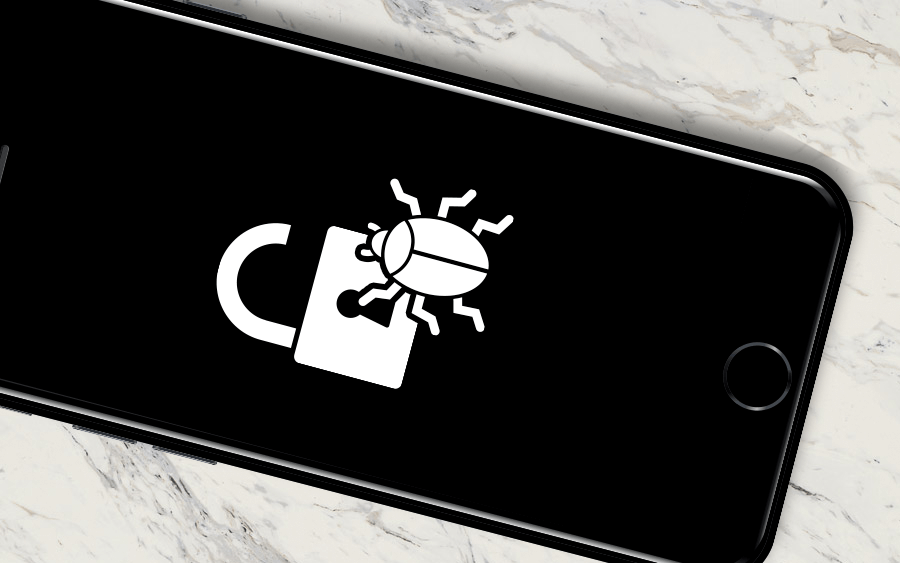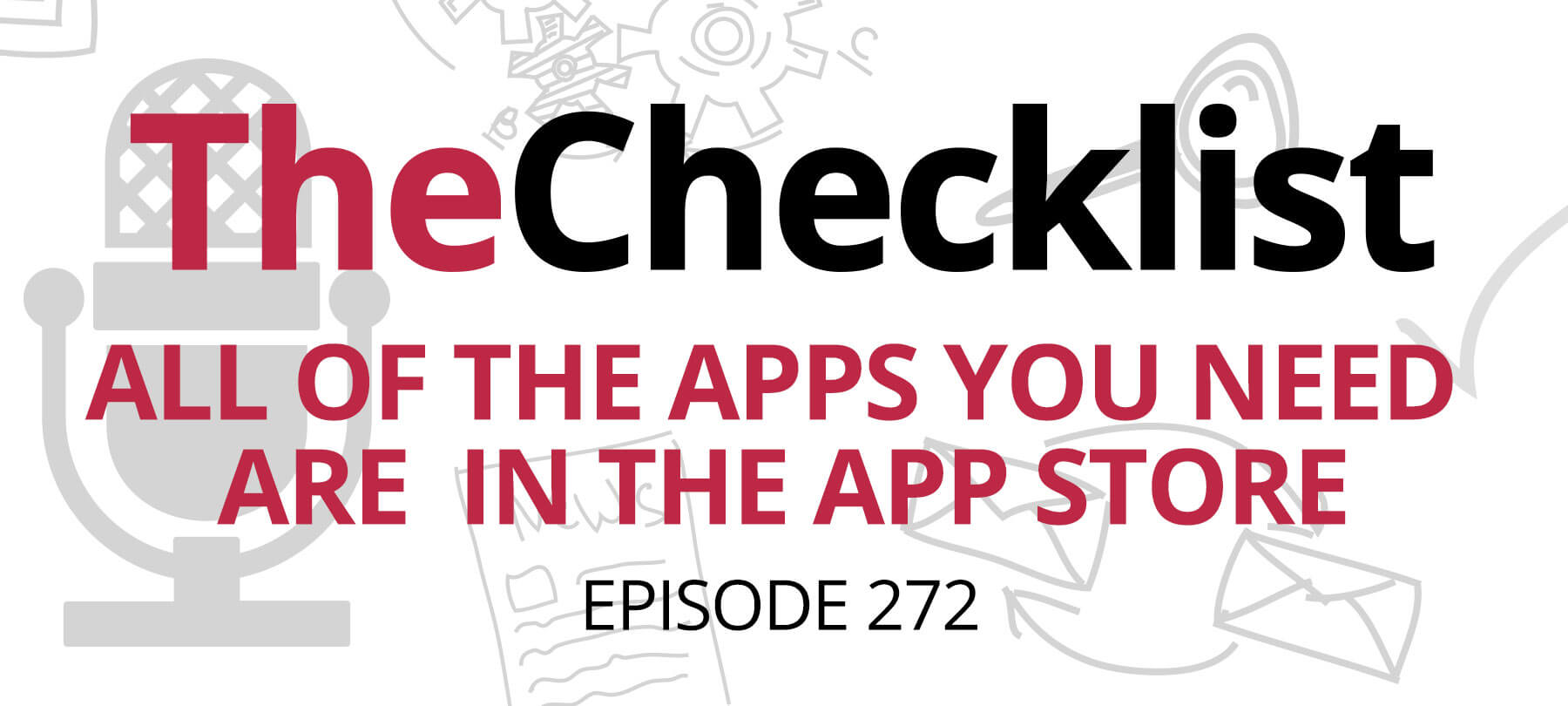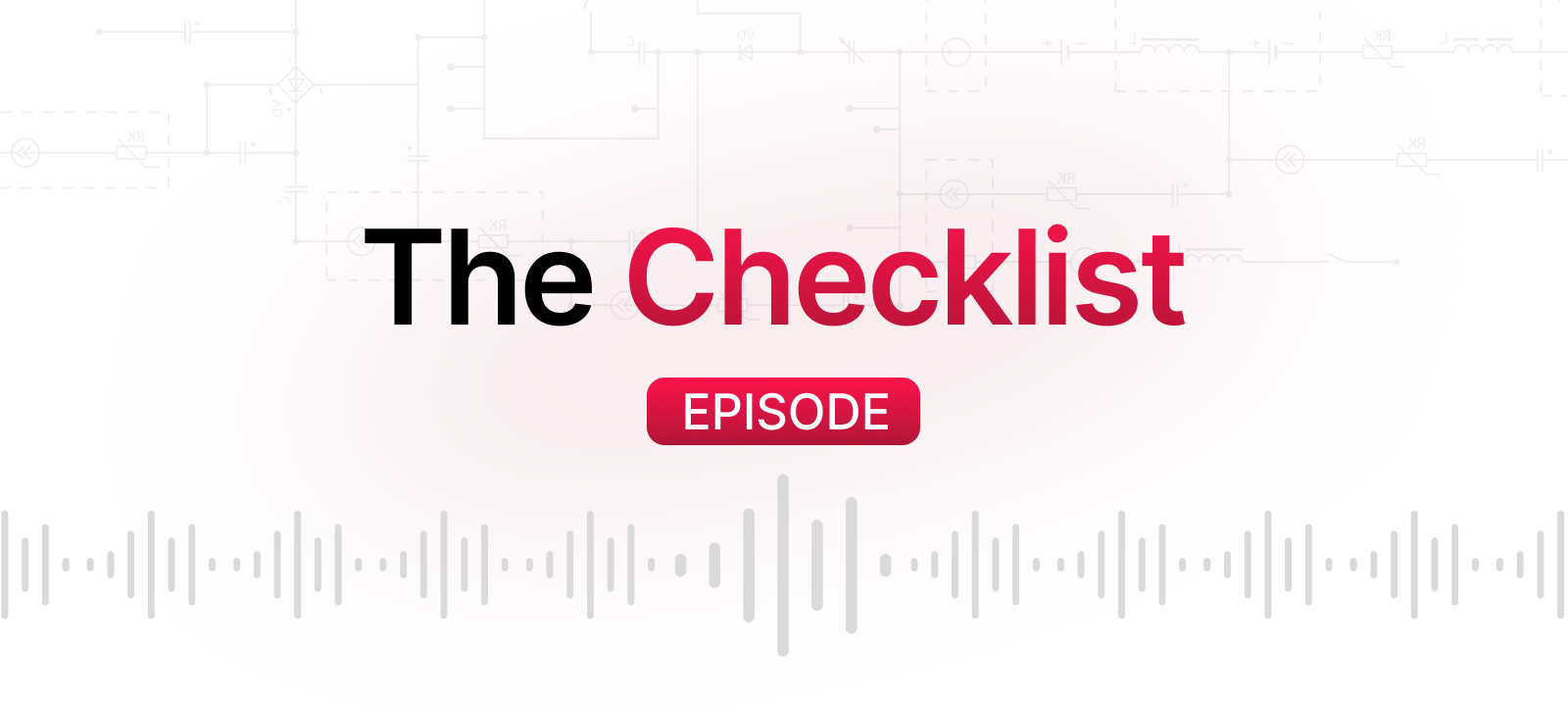Checklist 21: Must-Have Third Party Security Apps for Any Mac User
- Smart password management with 1Password.
- Keep an eye on network connections with Little Snitch.
- Security and privacy protection with apps from SecureMac.
- Check your system for security issues with apps from Objective-See.
- Lock down your system with Little Flocker.
For today’s Mac users, security means more than relying on the relative scarcity of Apple malware from years past. Instead, equipping your machine with the tools it needs to defend itself and protect your data is essential. With thousands of third-party apps out there, though, which ones will provide you with the most reliable security? On today’s episode of the Checklist podcast, we’ll run down some of the security apps which are “must-haves” for any user. We’ll cover what these apps do, what sets them apart, and why you’d be wise to have some of them installed on your Mac.
Smart password management with 1Password. Let’s begin with a piece of software that makes one of the most common computer tasks infinitely easier for everyone to handle: password security.
What it is: There are many “password keeper” apps out there, but 1Password is a winner for its simple design yet highly secure functionality. This app functions similarly to some other password apps in that you can use it to “remember” the dozens of passwords the average user must keep track of these days. 1Password replaces all these individual logins with one “Master Password.” By streamlining the entire process, there’s no need to write passwords down or regularly go through the “Forgotten password?” process. Beyond its convenience, though, is software working hard to keep user accounts safe from compromise.
Why you need it: So why choose this app in particular for password storage? The “Master Password” feature is certainly a convenience all on its own. However, the app’s approach to security overall is what makes it the best choice. One can easily and securely sync passwords across devices — or if you want to keep your passwords far away from the cloud, they’ll stay secure in a local vault.
1Password never stores or even knows what your Master Password is, offering an excellent level of safety for users. Throw in the use of standard 256-bit encryption and brute force protection, and it’s a reliable solution. Say goodbye to the days of forgetting your passwords, and hello to a convenient and modern way to securely log in or make purchases anywhere.
Where to get it: Visit the 1Password website to learn more about the app.
Keep an eye on network connections with Little Snitch. Have you ever wondered what software on your Mac is using the Internet to communicate? There’s an app for that.
What it is: At its core, Little Snitch is a small yet robust and powerful network monitor. The software is designed to give users both protection against undetected malware activity, and better control over software connections. Little Snitch also keeps a close eye on all your Mac’s outgoing connections. Not just full of tools to let users monitor specific ports or check activity logs, Little Snitch also alerts users to any potentially unwanted activity. By displaying information about what software wants to connect and to where, you can make more informed decisions to control your privacy. The app even includes an assistant to aid you in understanding why some processes request web access.
Why you need it: It’s easy to think that if a program wants to connect to the web, it’s doing so for a good reason and would only transmit crucial data. However, that’s not always the case. Some apps might send a wide variety of system information and activity to some third-party server. Adware might do this to serve you ads — or a program might simply be requesting information from an update server. Little Snitch lets users see this activity up front, rather than keeping it hidden. With this app, you can lock down leaky programs and keep them from “phoning home.” Better than that, though, you’ll quickly see when something that shouldn’t need the Internet wants to connect — and it could expose any malicious software trying to connect, too. That makes it a valuable tool for every user.
Where to get it: Visit the Little Snitch website to learn more about the app.
Security and privacy protection with apps from SecureMac. Next up, we have a couple apps by our very own SecureMac — let’s look at a quick overview.
First up is MacScan 3.
What it is: Simply put, MacScan 3 is your “all in one” anti-malware solution for Mac platforms. Whether you’re using an iMac at home or you’re on the go with your MacBook, this suite offers robust security options to every kind of user. Augmenting your Mac’s security features is easy with MacScan 3. It features much of what you might expect to find in an “antivirus” program, including protection against the latest threats and continual updates to stay on top of new dangers. MacScan 3 also includes built-in access to a malware knowledge base and the ability to fine-tune control over the cookies your machine accepts on the web.
Why you need it: The reason users should consider this app should be quite self-explanatory — this is protection you simply can’t pass up these days. More hackers target Macs every year, and there’s no telling what might develop as we proceed into the future. With MacScan 3, you can not only set a schedule to ensure your computer is clean and free from malware as part of an automatic routine— you can guarantee you stay on top of the latest threats. With security advisories also built into the app, you’ll receive an alert whenever a serious new threat arises. Users can take a proactive approach to security protections with this app.
Where to get it: MacScan is available on the SecureMac website.
The second SecureMac app is PrivacyScan.
What it is: When you browse the Internet, you create a significant amount of data in your wake. We’re talking about your browsing history, cached images and webpages, saved form data, and all the many cookies you might encounter. That includes not just the cookies that keep you logged in, but many that advertisers use to build a profile on you, too. PrivacyScan is an app we created to combat the privacy concerns all this data creates. It’s an easy and fast way to safely and permanently remove this information while also erasing any stubborn tracking cookies lurking on your Mac.
Why you need it: Simply deleting browsing data manually isn’t a secure method of removal — the filesystem just marks the sectors containing the data as ready for overwriting and counts it as free space. There are both simple & sophisticated tools which allow someone to reconstruct these deleted files to varying degrees. PrivacyScan’s design eliminates this threat by going above and beyond even the standards specified by the US Department of Defense. By overwriting data 35 separate times, your history, cookies, and cache files will cease to exist in any recoverable format.
Where to get it: PrivacyScan is available on the SecureMac website.
Check your system for security issues with apps from Objective-See. Now we’ll discuss something that’s not so much one app as a family of apps users may find valuable.
What they are: Objective-See publishes a range of lightweight but powerful security products for Mac users. Among their numerous contributions to the field are notable examples KnockKnock, BlockBlock, Ransomwhere? and the Dylib Hijack Scanner. Both KnockKnock and BlockBlock function as security tools, looking for software attempting to install itself persistently. Thus, you can quickly receive an alert that something is trying to make a home on your machine. Ransomwhere? monitors encrypted file creation to alert users to any suspicious activity as might occur when ransomware gains an initial foothold. Finally, Dylib Hijack Scanner probes vulnerable files on your machine to ascertain whether any applications have been compromised.
Why you need them: Needless to say, Objective-See’s development efforts are filling many gaps in Apple’s security efforts. By providing tools with increasing depth for monitoring your system, you can gain much greater control over your security efforts. These apps cover an extensive range of potential infection vectors. Each of them is versatile enough for power users while easy enough to operate that every user can benefit from them.
Where to get them: Visit the Objective-See website to learn more about the apps.
Lock down your system with Little Flocker. The next app we’d like to talk about today gives users incredibly robust protection from some serious threats including rootkits and ransomware.
What it is: Where apps like MacScan 3 provide you with active protection to remove malicious threats and scanning capabilities to detect them, Little Flocker ads another lower-layer of security. Think of it a bit like a firewall, but operating on your hard drive rather than over your network. A firewall acts as a check on incoming connections, as Little Snitch does so for outbound connections. You must grant permission before changes occur. Little Flocker applies that content to your files, requiring your consent when software wants to access or modify any data. Meanwhile, it also watches for access to your webcam, microphone, and even keyboard data. Any attempts to use these devices or capture sensitive data requires your permission, too.
Why you need it: While you know you can trust some programs to access files — like when you open a word processor — Little Flocker can be your “early warning” system against malware and ransomware. Because it meshes with the system kernel, it provides excellent protection against rootkits (possible keylogging attempts, etc.) while also yielding substantial file monitoring capabilities. With no way to get around the app’s lockdown on your files, malware will have a much tougher time impacting your daily life.
Where to get it: Visit the Little Flocker website to learn more about the app.
So, from keeping your passwords handy but safely stored to obliterating private information left over from your web browsing, there’s no shortage of apps to help you manage your privacy and stay safe. With trusted apps such as these, you know your machine is in good hands. Plus, with the evolving threats facing Mac users today — including ransomware and an increasing amount of other malware — knowing you can browse and work worry-free is important.
We encourage you to check out each of these apps in a little more depth to see what else they have to offer. Hopefully, we’ve let you know about some software you’ll find abundantly useful. Be sure to join us again next time for another edition of The Checklist!
If you’d like more information on the topic we covered today, or if there’s a specific topic you’d like to see featured on a future episode, send us an e-mail at checklist@securemac.com!