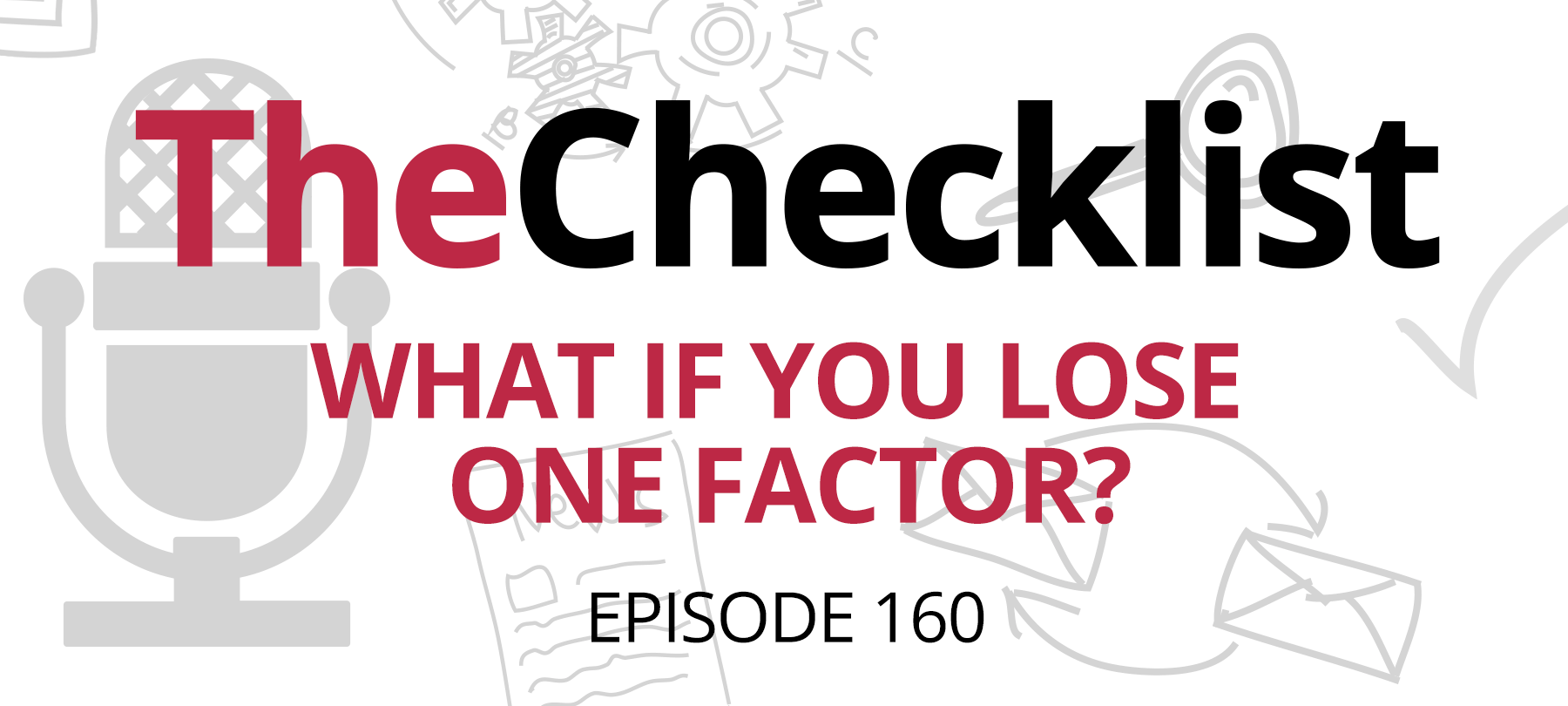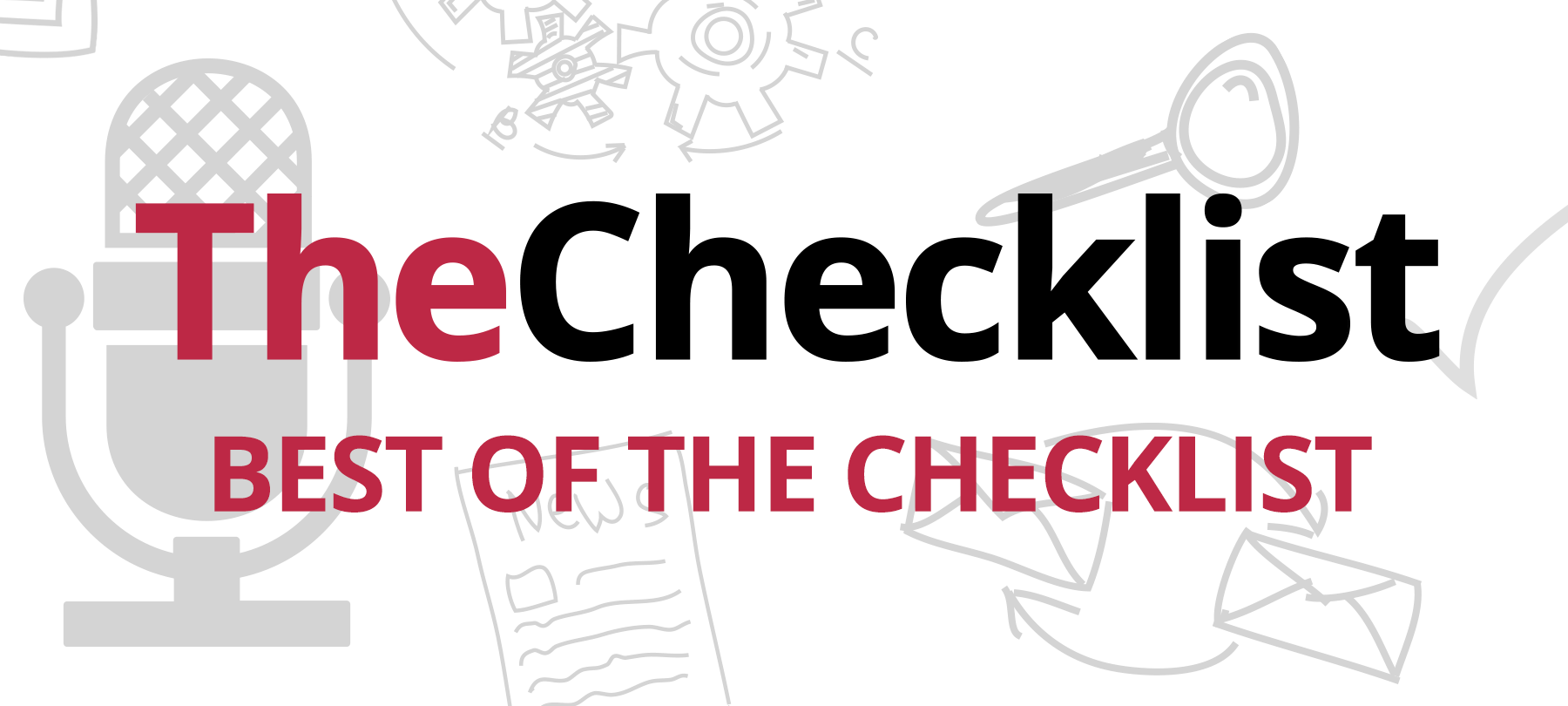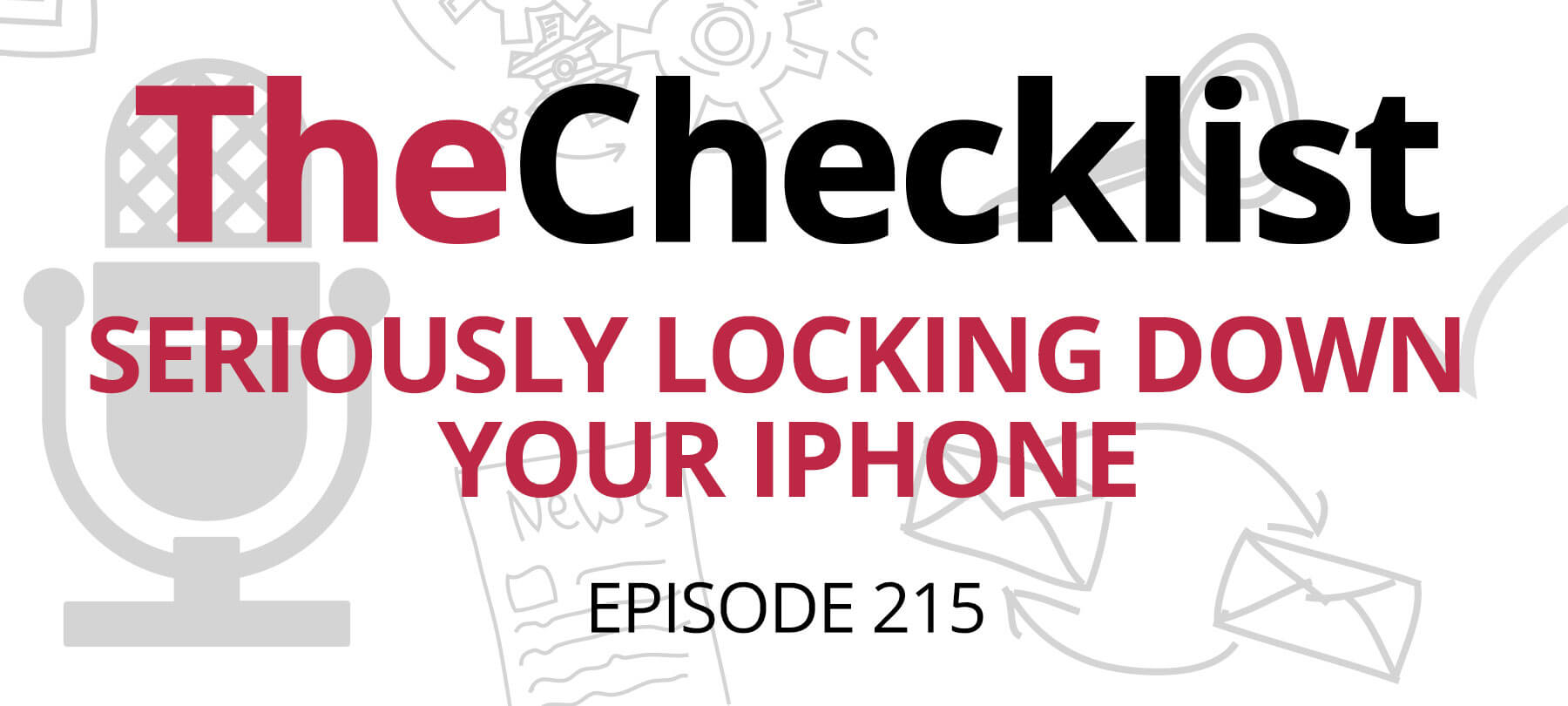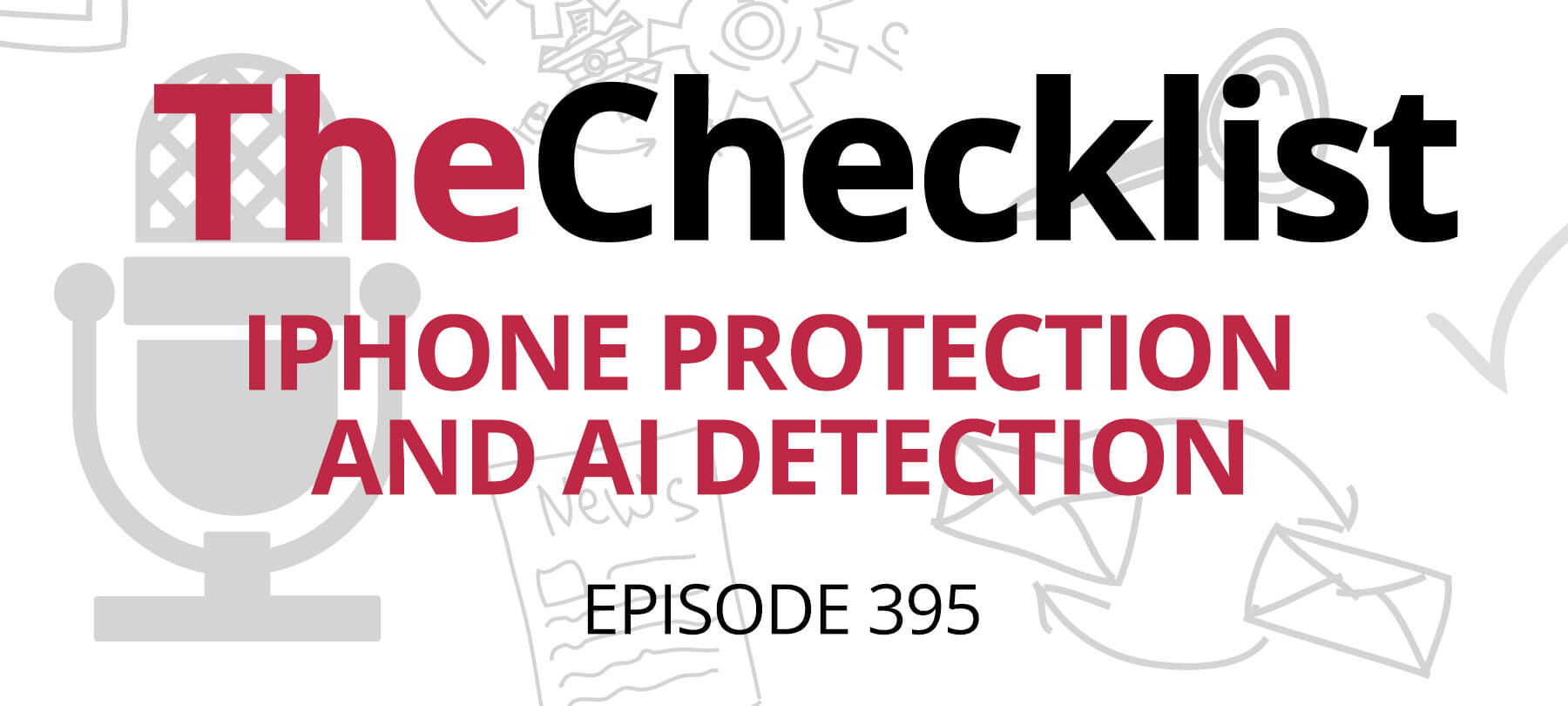On this week’s Checklist:
- Cracking down on stolen iPhones
- Steps for a worst-case scenario
- Turning on Find My
- What to do if your iPhone is missing
Apple takes steps to curb iPhone theft
Apple is cracking down on iPhone theft. The company, along with its network of Apple Authorized Service Providers, will stop repairing iPhones that have been marked missing in the GSMA Device Registry.
A MacRumors article about Apple’s decision explains what this is:
The GSMA Device Registry is a global database designed for customers to report their devices as missing in the event of loss or theft.
The goal here isn’t to catch thieves, or even to identify buyers who have knowingly (or unknowingly) purchased a hot iPhone. The idea is to make it difficult to repair an iPhone that has been marked missing — and thus to deter theft by shrinking the market for stolen iPhones.
If you didn’t turn on Find My
Apple’s move is laudable, and will hopefully cut down on iPhone thefts over time. But it’s not going to help you directly if your iPhone has been stolen!
So what do you do if your device goes missing? Well, it depends.
If you don’t have Find My enabled, your options are basically limited to damage control. You’re unlikely to get your device back — but you can still protect any sensitive data that can be accessed through it!
Here’s what Apple recommends:
Protect your Apple ID
First up, you need to secure your Apple ID, as this is the gateway to a lot of your personal data. Take a moment to change your Apple ID password — or passwords, plural, if you have more than one Apple ID.
Secure your accounts
Your device can give a thief access to other accounts, too (just think of how many websites and apps you’re logged into right now). Change your passwords for any accounts that you have on your device. Start with the highest priority accounts: financial, email, cloud storage, social media. Then work your way down the list.
Call the cops
Report your iPhone missing to your local law enforcement agency. Be aware that they may need the serial or IMEI/MEID number of your lost device: Apple provides guidance on how to find the number if you’re not sure what yours is.
Call your carrier
Let your wireless carrier know that your device has gone missing. They can disable your account to prevent a bad guy from making calls or sending texts in your name. Some wireless plans even insure devices, so be sure to file a claim if that applies to you.
Remove your device
If you’ve ever signed into your iPhone using two-factor authentication, the device is considered a “trusted device” by Apple. This means that it can be used to verify your identity when you try to sign in to an Apple service on another device or in another browser. For this reason, it’s very important to remove any lost or stolen devices from your list of trusted devices. You can do this at appleid.apple.com.
An ounce of prevention
Of course, all of the above assumes that you don’t have Find My turned on. In a moment, we’ll talk about what to do if Find My is enabled. But first, a quick review of how you turn Find My on in the first place!
To enable Find My, go to Settings > [your name] > Find My. You can turn on Share My Location at this point too (as long as you don’t mind your friends and family knowing where you are!). Next, tap Find My [device] and then turn on Find My [device].
There are a couple of other menu options here as well. You can enable offline finding by turning on Find My network. And if you turn on Send Last Location, your device will automatically send your location to Apple when the battery is low.
Lastly, remember that in order for Find My to show you where your lost device is on a map, Location Services has to be turned on. If you’re not sure whether or not it is, you can check at Settings > Privacy > Location Services.
Finding your iPhone
If you’ve lost an iPhone and you did turn on Find My, good news. The chances of successfully recovering your device improve significantly.
But you still may wonder what, exactly, you need to do. We’ve got you covered:
Find your phone
The first thing to do is, well, find your iPhone. By which we mean: Look for it on a map. You can do this by signing in to iCloud.com/find or by using the Find My app on your Mac or another Apple device that you own.
If you can’t see your device here, Find My has been turned off — either by a past version of yourself or by someone else.
Mark as Lost
Find My lets you mark a device as Lost. This means you can passcode lock it remotely, which keeps all of your data safe even if someone else has your iPhone. It also shuts off Apple Pay on that device.
Report the missing iPhone
If you can see your device, please don’t channel your inner Charles Bronson and try to go after it (or the bad guys) by yourself. If your iPhone is in the hands of criminals, this can be dangerous. Call the police and let them handle it instead. As mentioned above, they may ask you for the serial number, so be ready to provide this.
Make a claim
If you have AppleCare+ with Theft and Loss, you can file a claim to get a replacement iPhone. Either call Apple directly at 800-MY-APPLE (in the US) or head to Apple’s site to find the instructions for filing a claim.
Wipe your device
If you’ve given up hope of recovering your iPhone, you can erase it remotely. But this is an option of last resort, since you won’t be able to track the iPhone after you do this. Also keep in mind that if you’re making an AppleCare+ with Theft and Loss claim, you’re not supposed to erase the device until your claim has been approved.
Eventually, you should also remove the device from your list of trusted devices. However, if you’re filing an AppleCare+ with Theft and Loss claim, Apple says not to do this until your claim is approved.