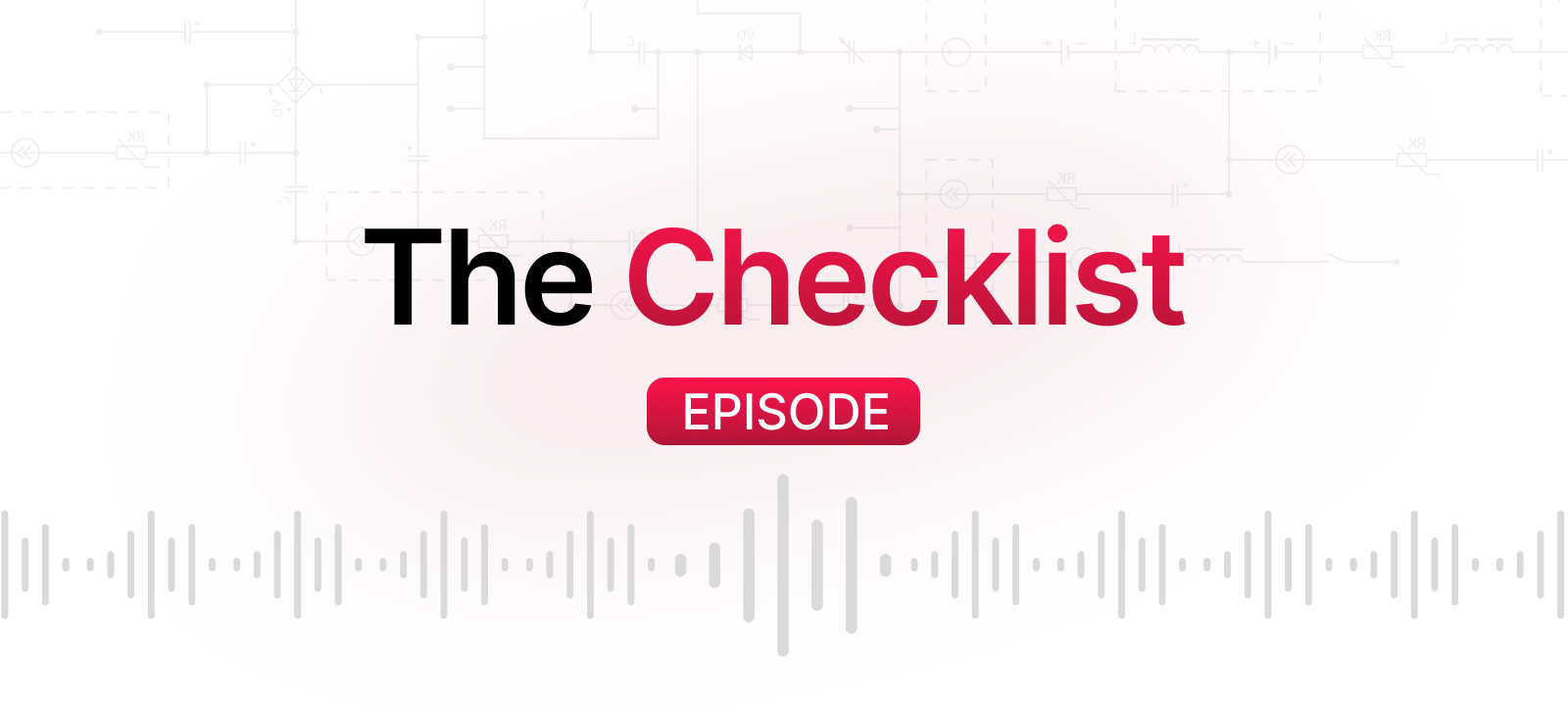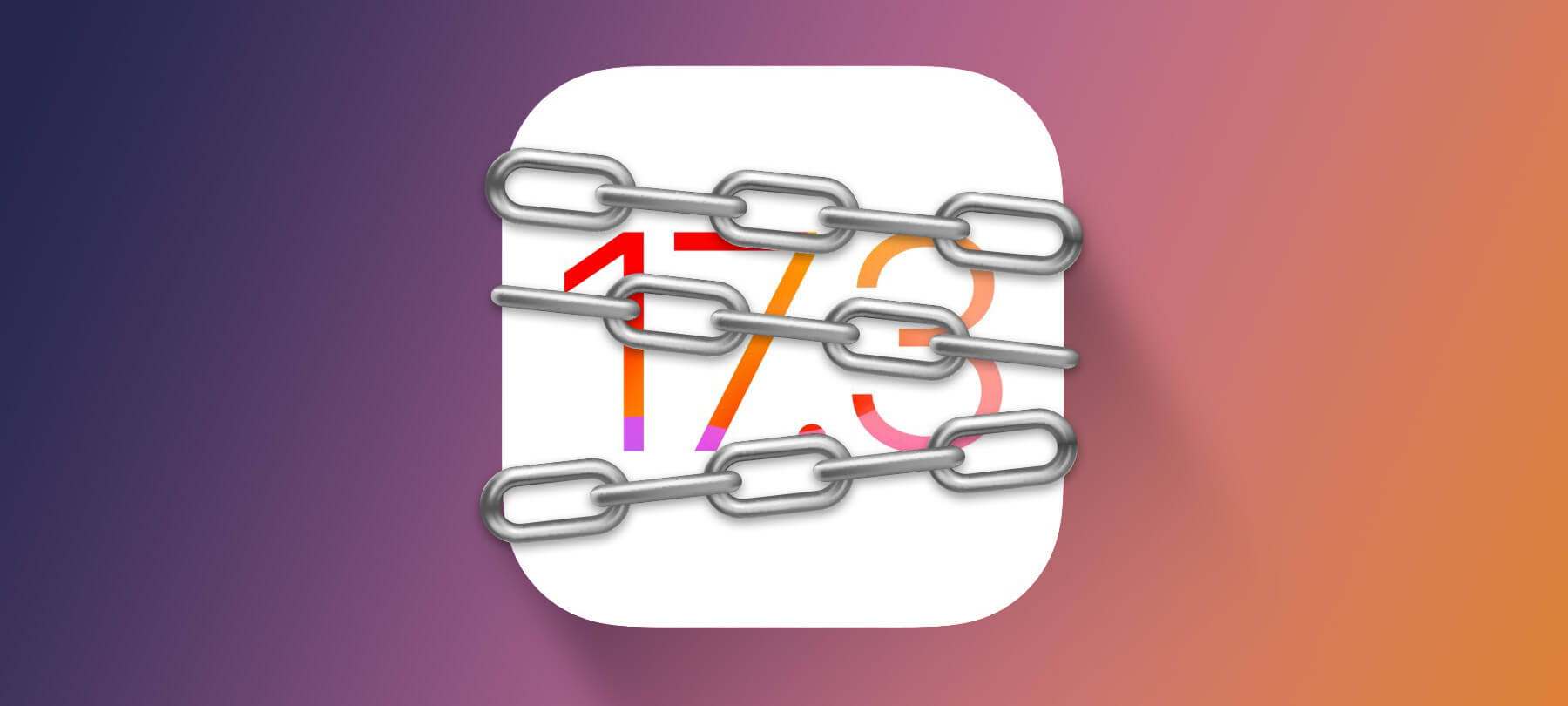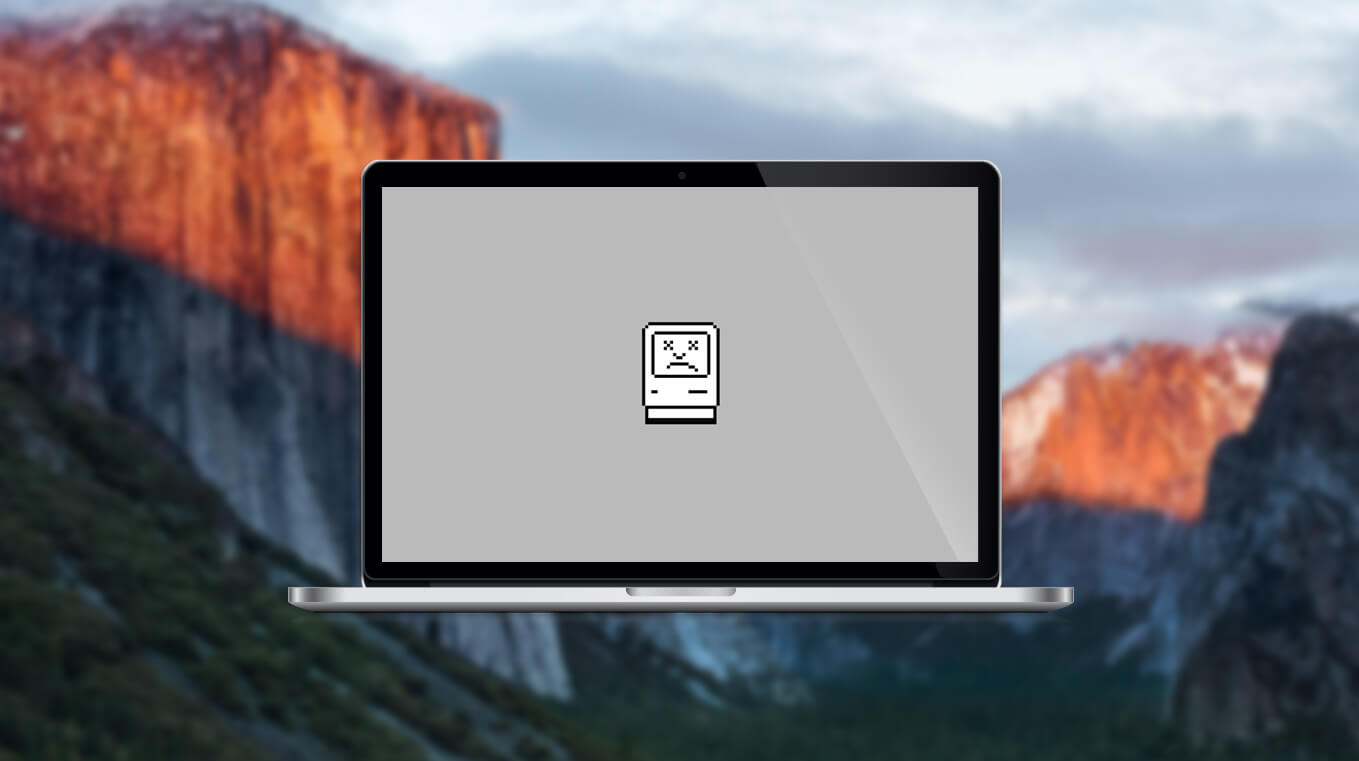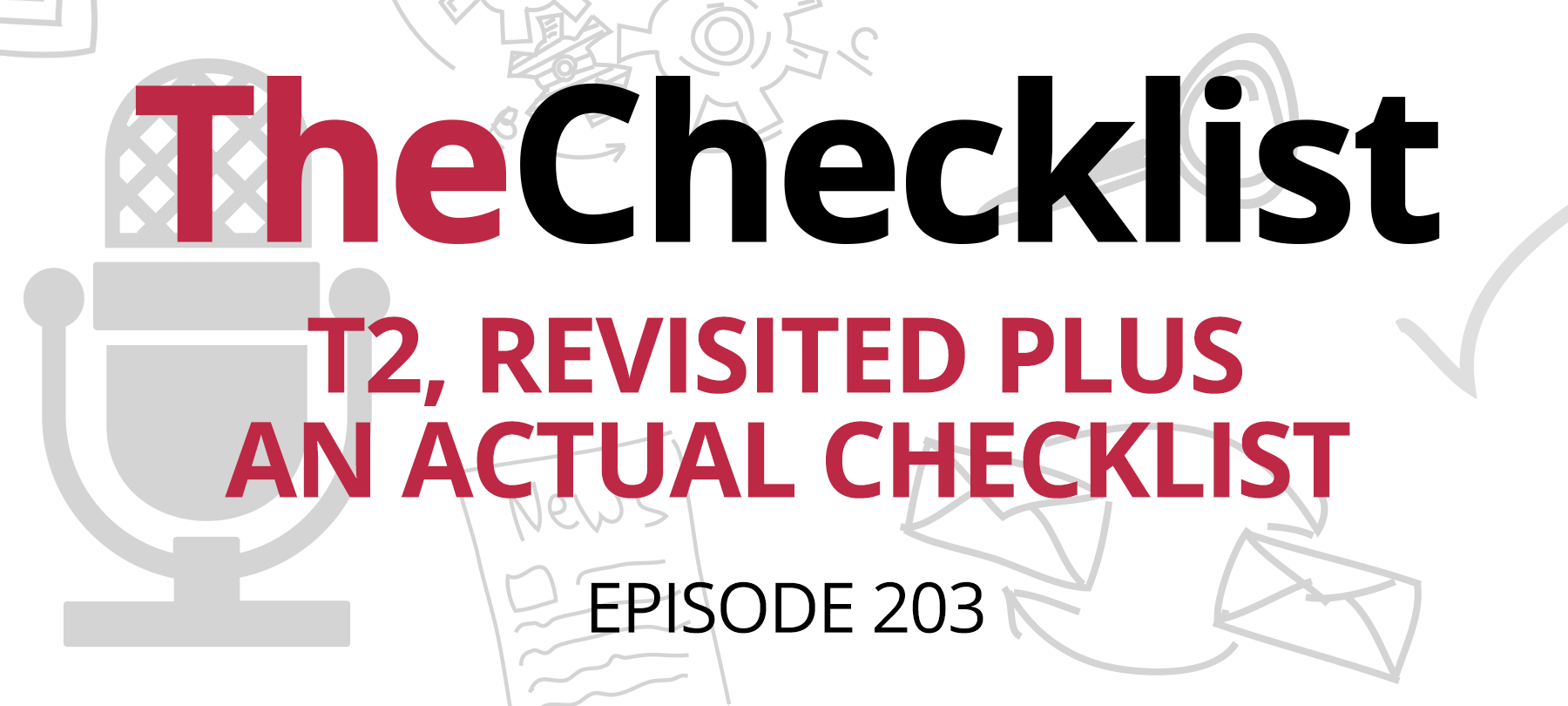Checklist 01: 5 things to do before selling your old iOS device
- Unpair your Apple Watch from your iPhone
- Make a backup of your iOS device
- Wipe your device and remove it from Apple services
- Contact your carrier to unlock your device
- Maximize your iPhone’s resale value
It’s that time of the year again, when Apple finally reveals what they’ve been secretly working on and unveils the latest and greatest iPhone hardware. You’ve done the research, picked out an iPhone model in your favorite color, and placed your order. Being the enterprising soul that you are, you’ve decided to sell your old iPhone or pass it along to a family member. Now, your phone has a bunch of your personal content on it, such as family photos, text messages, work e-mails, and so on. That’s not stuff that you want some stranger from eBay to have access to, is it?
So, what steps do you need to take to remove your personal data and ensure that your old iPhone is ready for sale? Well, we’re here today to discuss 5 things that you need to do before selling your old iOS device — you’ll be able to rest easy knowing that your personal data is safe, and that stranger from eBay will be happy to receive a phone that doesn’t contain a bunch of random pictures of your cat.
One thing to keep in mind is that you’ll want to have your new iPhone in hand before performing any of these steps. First, you’ll most likely want a functional phone, and if you’ve gone ahead and erased your old iPhone without having a new one to start using immediately, you’re gonna have a bad time. Second, you’ll want your old iPhone to fall back on in the event that your new iPhone arrives damaged or has some sort of hardware issue preventing you from using it if you’re holding it wrong (anyone remember antennagate?).
- Unpair your Apple Watch from your iPhone. Now, the first item on this list might seem a little strange, but there’s a reason it’s the very first thing you’ll want to do before selling your old iPhone. Before you can start using your Apple Watch with your new iPhone, you’ll need to unpair it from your old iPhone first. And, you guessed it…you still need to have access to your old iPhone in order to unpair your Apple Watch. Now, it’s possible to unpair your watch without access to your old iPhone, but that requires completely erasing all content and settings from your watch and resetting it to factory settings. With all that time you’ve spent customizing your various watch faces, that’s probably not the route you’d want to go. So the bottom line…unpair your Apple Watch before you sell your old iPhone. To do so, make sure your Apple Watch is close by, then open the Watch app on your iPhone. Go to the My Watch tab, tap your watch at the top of the screen, then tap the info button (it looks like the letter “i” inside a circle) and tap “Unpair Apple Watch.” You’ll be asked to confirm that you really want to unpair your watch, after which your iPhone will create a new backup of your Apple Watch. This backup will be important when you want to restore your Apple Watch after pairing it with your new iPhone.
- Make a backup of your iOS device. Ok, now that you’ve taken care of unpairing your Apple Watch, what’s next? Since part of the unpairing process involved making a backup of your Apple Watch, it makes sense that the next item on our list is to make a backup of your iOS device itself. There are two routes that you can go when making a backup of your iPhone: iCloud Backup or iTunes. iCloud Backups are created over Wi-Fi and are stored in…you guessed it, iCloud. iTunes backups are created and stored on your Mac or PC. Some people prefer to make a backup in both iCloud and iTunes as an extra precaution in the event that something goes wrong with one of the backups. To make an iCloud backup, make sure that your device is plugged into a wall charger and connected to your Wi-Fi network. Tap Settings, scroll down and tap iCloud. Scroll down, tap Backup, and verify that iCloud Backup is turned on. Next, tap Back Up Now, and stay connected to Wi-Fi until the backup process is complete. You’ll want to verify that the backup finished by tapping Settings > iCloud > Storage > Manage Storage, then select your device from the list. The most recent backup should appear in the details along with the time and backup size. To make a backup in iTunes, open iTunes and then connect your device to your Mac or PC. When your device appears in iTunes, select it, then click Back Up Now. After the backup process is complete, you can verify that the backup finished successfully by opening the iTunes Preferences, clicking the Devices tab, and you should see the name of your device along with the date and time of the most recent backup.
- Reset your iPhone to erase all content and settings and remove it from Apple services (iCloud, iTunes in the cloud, and trusted devices). Ok, now it’s time to make sure none of your personal data remains on your iPhone. The thing to keep in mind here is that you DO NOT want to be manually deleting your contact, photos, calendars, etc while signed into iCloud on your device. If you do so, that data will not only be erased from your device itself, but it will also disappear from the iCloud servers and any of your other devices signed in to iCloud which is definitely not what you want to do! Instead, tap Settings, then tap General > Reset > Erase All Content and Settings. You might be prompted to enter your passcode, then tap Erase to completely wipe the device. Now…what should you do if you accidentally went ahead and sold your device without wiping it first? You could try contacting the person you sold it to and ask them to follow the steps to wipe your data from the device if they haven’t already, or you could log into iCloud.com and wipe the device remotely. If neither of those options will work, be sure to change your Apple ID password so your old device can no longer access your purchases or iCloud data. At this point your device has been wiped, but there’s a good chance that it’s still associated with a number of Apple services, including iCloud, iTunes in the Cloud, and trusted devices. Here are the steps to remove your old device from each of these services: To remove the device from iCloud, log into your account on iCloud.com, click Settings, and then click your device from the list shown in the My Devices section. A screen will appear with your device selected, click the “X” button to remove that device from iCloud. Devices associated with your Apple ID for iTunes in the Cloud are allowed to redownload your iTunes purchases, and count toward a 10 device maximum, so you’ll definitely want to remove your old device so it’s no longer taking up one of those device slots. To remove your device from iTunes in the Cloud, open iTunes, click the Account menu, then click View My Account. On the Account Information screen, locate the iTunes in the Cloud section, then click Manage Devices. Locate your old device in the list that appears, then click the Remove button to disassociate it from your Apple ID, then click the Done button. Finally, you’ll want to remove your old iPhone from Trusted Devices associated with your Apple ID. You’ll definitely want to take this step so that your old device can no longer be used to verify your identity if you have two-factor authentication enabled for your Apple ID. To remove your old iPhone from Trusted Devices, go to appleid.apple.com and log into your account. In the Security section, check and see if your old iPhone is listed in the Trusted Devices section, and click the “X” button to remove it if so.
- Contact your carrier for help unlocking your iPhone and transferring service to a new owner. There can be a bit of confusion when it comes to unlocking your iPhone. Just what does it mean, exactly? This confusion stems from three similarly-named things: Carrier Lock, Activation Lock, and Jailbreaking. A carrier lock is what limits your iPhone to use on a single specific cellphone carrier such as Verizon, AT&T, or Sprint. Activation Lock is the feature that works with Find My iPhone to locate and remotely wipe your device in the event of loss or theft. Jailbreaking is something done to allow arbitrary (i.e. non-App Store) apps on an iPhone. When you took the step to erase all content and settings from your iPhone, it automatically disabled Apple’s “Activation Lock” security system, but removing the carrier lock will take a bit more work — and not every carrier supports unlocking. Apple has a page on their site listing which carriers support unlocking, which is available at https://support.apple.com/en-us/HT204039. After verifying that your carrier supports unlocking, you’ll need to contact your cellphone carrier to request that they unlock your phone so you can transfer it to a new owner when you sell it. Taking the step to remove the carrier lock from your iPhone can dramatically increase its trade-in value, so it is definitely a step that you’ll want to take. Finally, you’ll also want to remove the SIM card from your iPhone. The SIM card is located in a slot on the side of the device, and you will need to insert a paperclip into the small hole on the SIM card slot to eject the tray and remove the SIM card. You’ll want to keep the SIM card when you sell the phone.
- Maximize your iPhone’s resale value. Alright, this is it. You’ve taken all the correct steps to make a backup of your old iPhone, wiped your personal data from the device, and made sure your carrier has unlocked it. That’s it, right? It’s time to put your old iPhone up for sale on eBay and wait for fat stacks of cash to rain from the sky. Well…almost. Before you post your old device for sale there are a few really simple things you can do to maximize its resale value. First and foremost, you’ll want to make sure the device is physically clean, since nobody wants to buy a dirty phone, that’s just gross. Take a damp microfiber cloth or pre-moistened, disposable gadget-friendly cleaning wipe and gently clean the visible exterior surfaces of the device. We’d recommend using one of the iKlear Apple cleaning kits or a similar product. If your iOS device is inside a hardshell or other type of case, be sure to remove the case to clean areas underneath as you’d be surprised just how much dirt and grime can accumulate there. Gather up any of the original accessories for your device, including the wall charger, charging cable, and earbuds (if you didn’t use them), and then package them up with your iOS device in original retail box if you still have it.
Ok, that’s it for real! Now it’s finally time to sell your old device on eBay, or trade it in to a device recycling company such as Gazelle or Apple’s Renew recycling program. You can rest easy knowing that you’ve wiped every trace of your personal data off your old device and maximized its resale value, which is something that should come in handy when it comes time to start paying off your new iPhone!