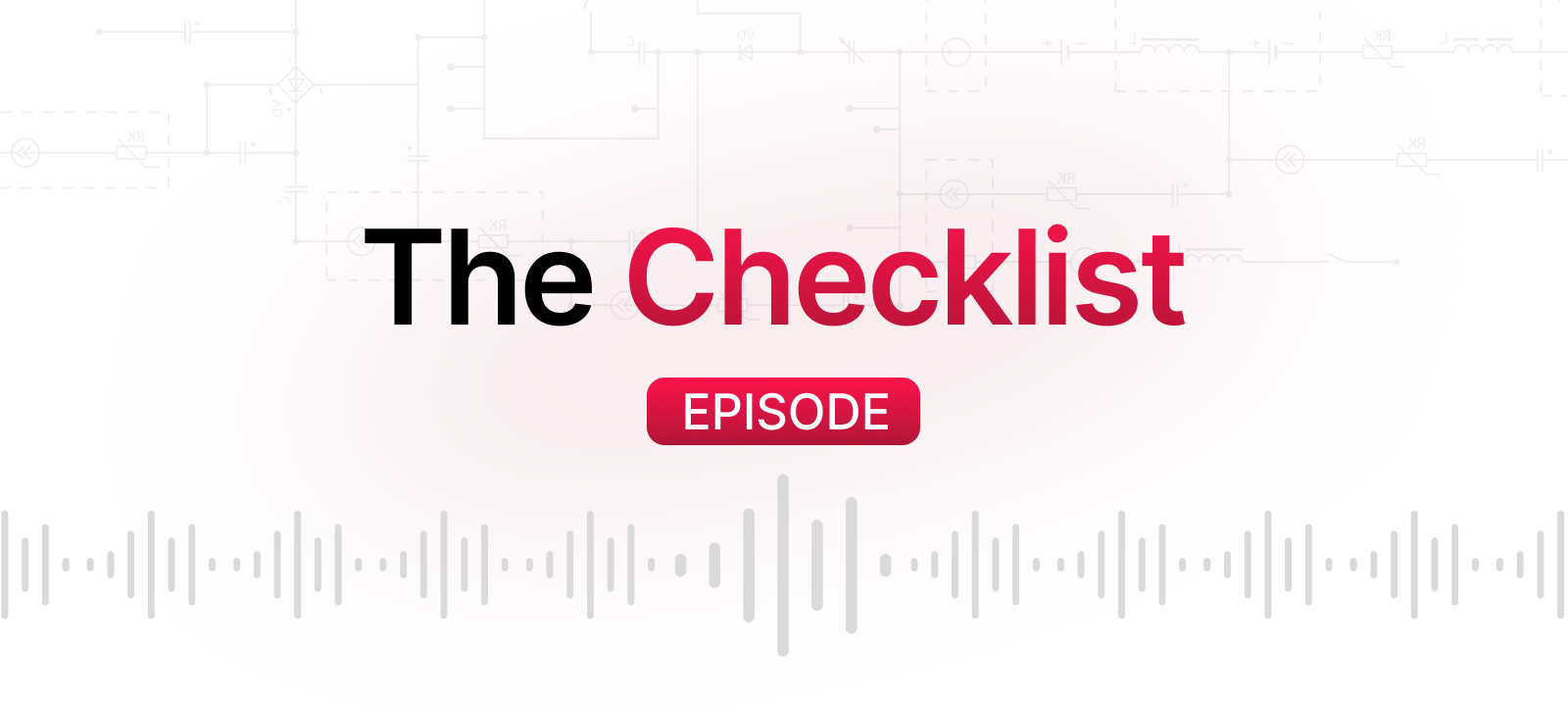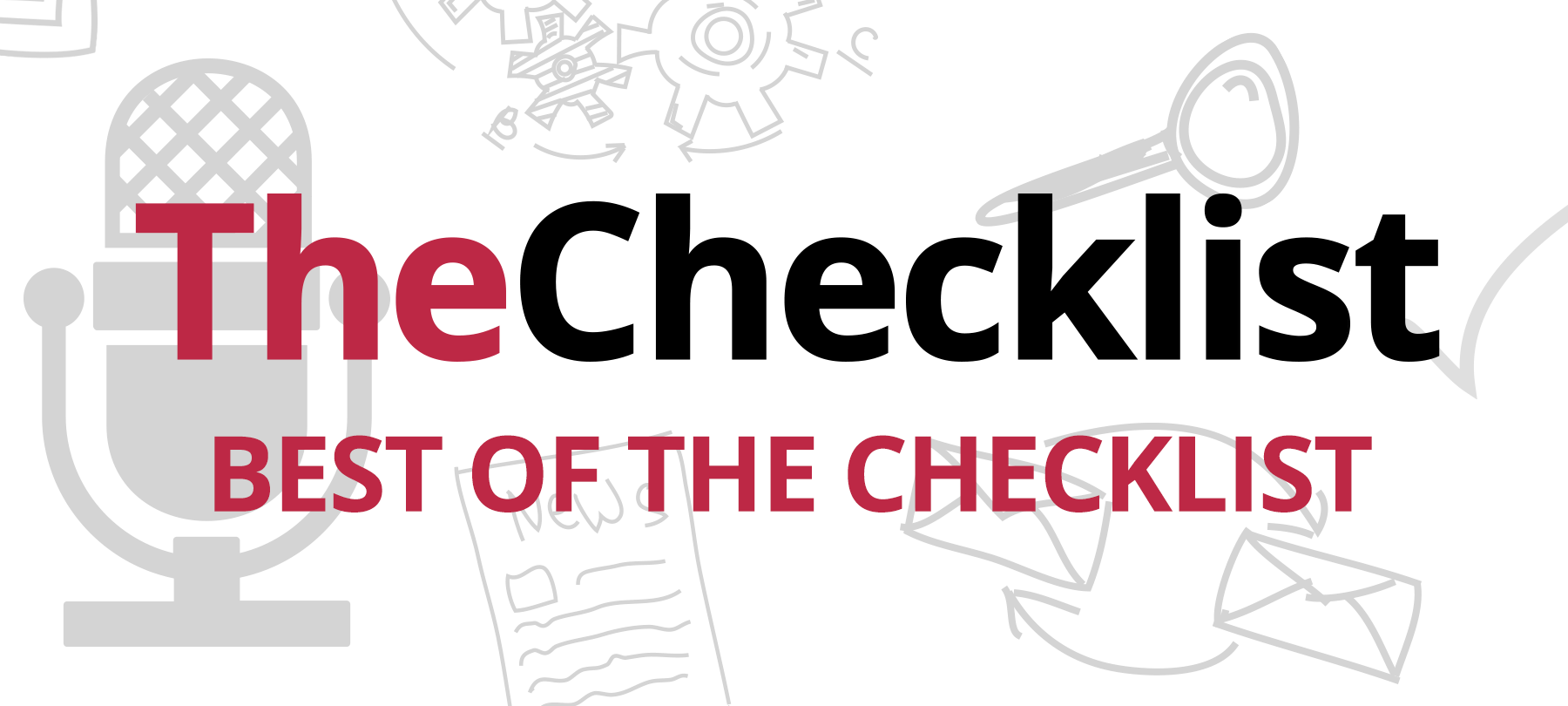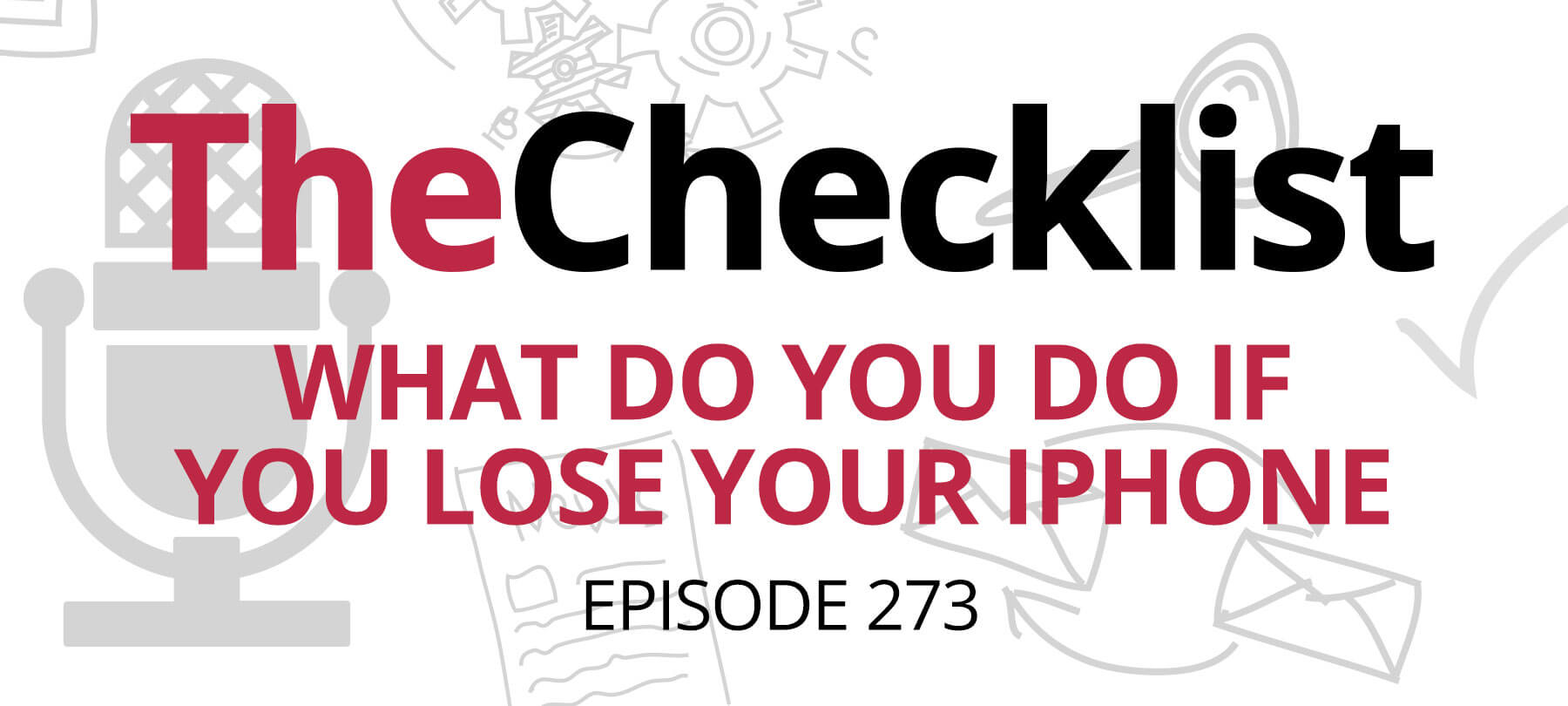Checklist 24: 5 Things to Know About Child-Proofing Your Kid’s iPhone
- Why keep an eye on your child’s iPhone at all?
- Setting up restrictions on an iPhone.
- Looking into options provided by mobile carriers.
- What about monitoring software?
- Putting working limits on screen time.
Mobile phones have come a long way from the chunky, brick-sized handsets they used to be. Now, it’s not just businessmen on the go using cell phones; everyone from the elderly to our children use them for a variety of purposes. For parents, it’s this latter category that can cause concern. Giving your child an iPhone is a sign of trust and a chance for them to show responsibility; that doesn’t mean your faith in them comes without strings, though.
In today’s episode of The Checklist, we’ll discuss five things parents need to know about built-in parental controls on iOS and ways to help provide a safer mobile environment for your child. Should you monitor your child’s activity on their iPhone? If you decide to, how can you do it? What if you just want to ensure they don’t spend all their time looking at screens? Let’s dive in to the answers of these questions and more right now.
Why keep an eye on your child’s iPhone at all? A decade and a half ago, mobile phones had far fewer features and were much less robust regarding functionality. After the advent of the iPhone and the emergence of the smartphone as its own device category, that all changed. Today, not only do many more children have access to phones, but they are often at the forefront of the latest phone fads.
Think of the number of ways a child with a phone could potentially communicate with others: via voice, text, social media like Facebook, email, and through third-party apps such as Snapchat, Instagram, Skype, and more. All of this comes before we even arrive at the open portal to the Internet the iPhone represents.
The sheer volume of available information can be a bit overwhelming for any kid. As you can imagine, there are all kinds of potential problems, too. Stumbling onto adult websites or apps is just one example. Cyberbullying is increasingly an issue in many schools, and cell phones play a big part in enabling bullies. With a way to contact their chosen target even outside of school, it can be a significant source of stress for children of any age.
If you use parental controls on the family computer at home, it’s a good idea to consider the options at your disposal for monitoring their phone usage also. It’s simply a matter of keeping them safe and protecting them from the threats and unsavory content that’s out there. At the same time, an iPhone will also quickly become a valuable possession for your child as a sign of independence and even a growing need for some personal privacy. While sometimes difficult, it’s possible for parents to balance respecting their child’s developing personality and sense of independence without sacrificing boundaries altogether. Let’s look at how you can do that.
Setting up restrictions on an iPhone. Apple provides some solid options for parents with children, and the iPhone is no exception. With its built-in options, parents can customize many settings to help make the device safer for their child right out of the box. The level of control you implement is up to you, but should be set with your child’s age and maturity level in mind.
Let’s briefly touch on how to set up restrictions and what you can accomplish with them. To activate an iPhone’s parental controls, go to the “General” screen found within the Settings app. From here, tap on ‘restrictions.’ If this is your first time using this feature, the phone prompts for a password. Create a unique password to use for controlling the restrictions. Afterward, you’ll be able to make several specific decisions.
For example, you can choose to restrict or allow access to many of the device’s basic functions, including Safari, Siri, the phone’s camera, and SMS messaging. There are many content settings, too — do you want to preserve their access to the web? Leave Safari enabled but use the built-in adult site filtering to keep them away from those sites. You can also customize your own black or whitelist for sites within restrictions as well.
If you want your child to have access to the App Store and iTunes, you can choose to restrict certain types of content based on their age rating. One could even set limits for data usage allowed or the highest possible volume setting. Overall, these form a good foundation for setting boundaries with your child on their phone. There is more you can do, though, depending on who provides your service contract.
Looking into options provided by mobile carriers. Cell phone carriers today recognize that navigating the challenges of keeping kids safe on their phones isn’t easy. That’s why they provide their own options you can choose to add to your account. While these controls won’t let you read a child’s text messages, they will allow you to institute more reasonable options and usage options. What might you expect to get in a parental package from your carrier?
We mentioned cyberbullying as a problem earlier, and this is where a carrier’s service can be very handy. If someone else harasses your child, you can implement a block on that number for both calls and texts. That should quickly shut off the flow of hateful content; combined with privacy features on social media (if your child is old enough to use sites like Facebook), you can help your child fight back against their bullies. Features like this are the core of why we want good parental controls: to keep our kids safe and happy.
Controls available through your carrier also allow you to set time limits, data usage limits, and more. Perhaps most usefully, these services also allow parents to geo-locate their children instantly. Have a teen who’s out of the house with friends? Verify they’ve arrived at their destination safely by checking the phone’s GPS position. While all these services do come at an extra charge, it can be worth adding on to your monthly bill for the peace of mind.
What about monitoring software? If the situation with your child calls for a monitoring ability more robust than what ‘restrictions’ or your carrier can offer, you may want to consider third-party software. While some applications require a jailbreak to run, other parental control suites can provide you with the robust options you want. These are often cloud-based services which do not require you to install an actual app on your child’s phone.
Instead, their phone becomes registered with the service which then allows parents to influence how it functions. While the built-in restrictions in iOS could be used to block specific apps and set up usage restrictions based on time, third-party options can provide a more intensive web filtering experience. These services often keep the parent very up-to-date on the device’s activity levels.
For those looking for app-based options, the App Store features several “safe browser” replacements for Safari. These have built-in filters and content controls, so you do not need to build your own lists in ‘restrictions’ or rely solely on Apple’s filter list. Just install the app, disable Safari, and return the device to your child. Beware of monitoring software that asks you to jailbreak the device, as this can bring with it an entirely different set of problems. With some thoughtful planning, most parents should be able to find a workable solution with these and the other options we’ve discussed.
Putting working limits on screen time. While iPhones are amazing tools for communication and information, it’s important to set reasonable limits on their use, too. Just as you don’t want your child spending all day on the computer, you should try to keep them from staying glued to their phones. As parents, we may spend just as much time on our devices; how can you set reasonable limits on your kids’ screen time?
One could first try instituting the time-based restrictions we mentioned earlier. Whether from settings within the phone or from your carrier, this is an easy way to set a hard limit on usage time. When the evening comes, and it’s time for family dinner and homework, these restrictions will ensure the phones get left on the charger.
Leading by example is an option as well. How much time do you spend looking at a screen? Try to limit your own use — at least when the kids are around! That way, you’ll have an easier time convincing them that it’s time to do something else. Encourage activities that don’t provide an opportunity to use the phone, like playing outside, working on schoolwork, or even taking up a hobby. Of course, a one on one conversation about healthy habits when using electronics can prove useful too.
Equipped with a smartphone, children can learn and grow with one of the world’s most important modern devices. Though it does require trust in your child’s ability to responsibly use their phone, you can verify their behavior and set limits easily. Striking the right balance between independence and safety is key. After all, you want to protect your child and to build a positive environment for their growth. As you investigate parental control solutions, don’t forget to include a talk with your child about these boundaries on your to-do list. The best systems keep everyone comfortable with the rules.
That wraps things up for this episode of The Checklist! If you’d like more information on the topic we covered today, or if there’s a specific topic you’d like to see featured on a future episode, send us an e-mail at checklist@securemac.com!