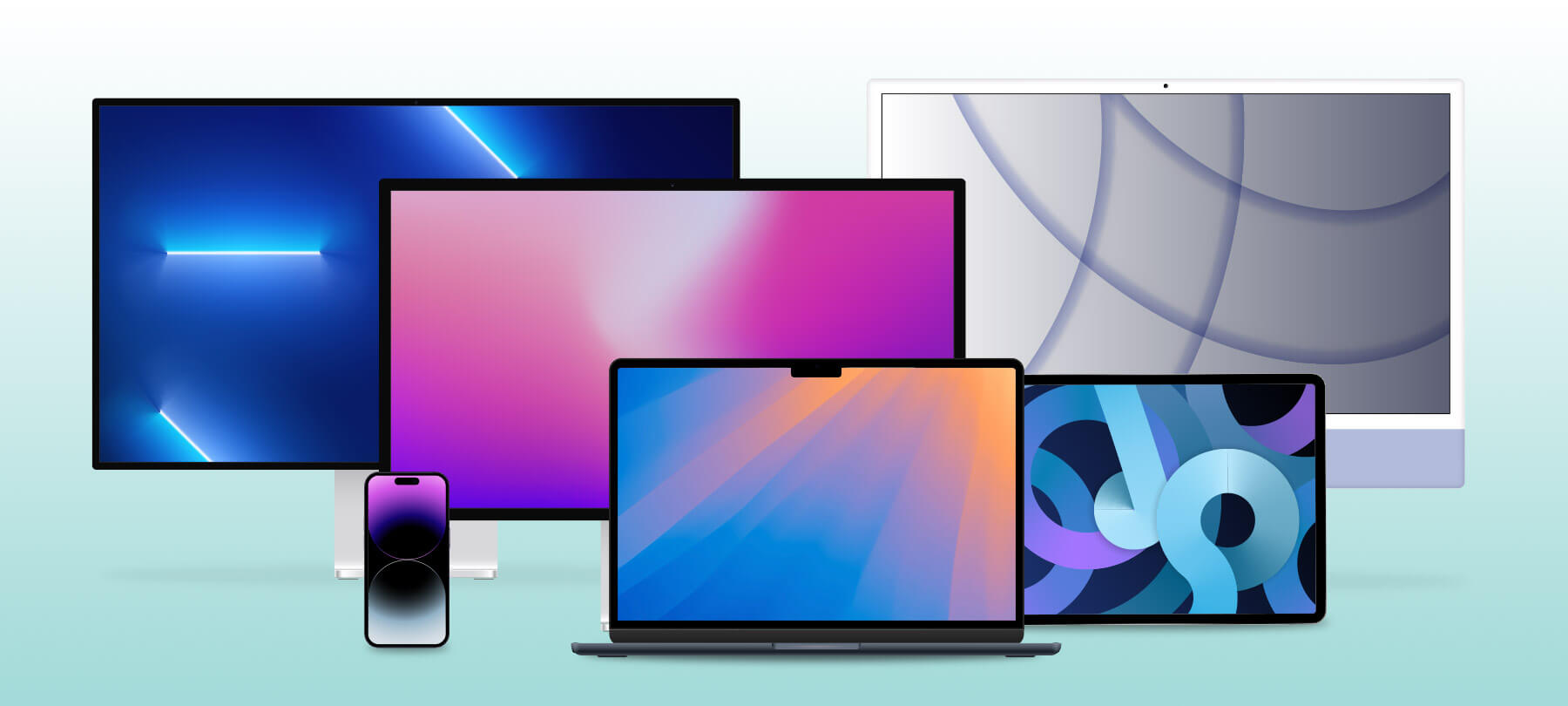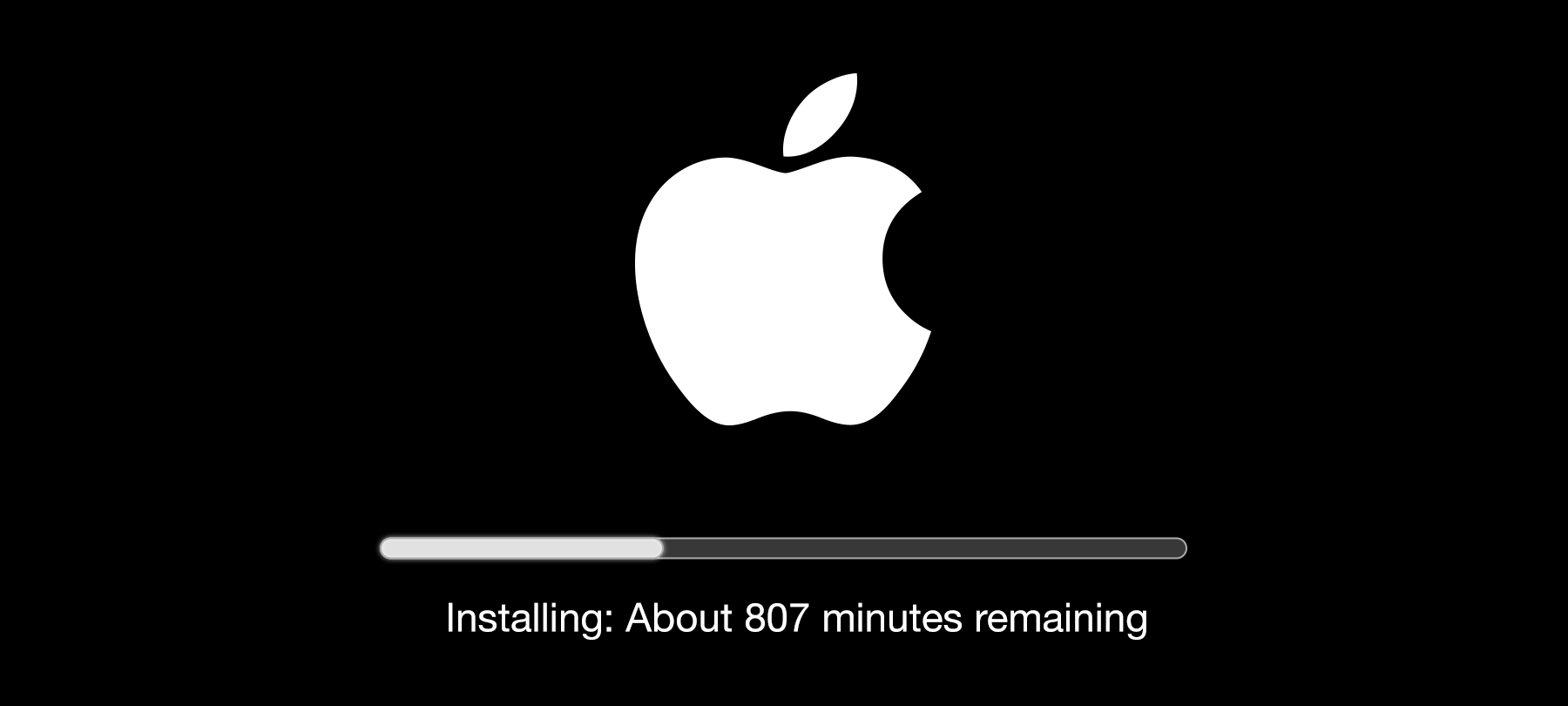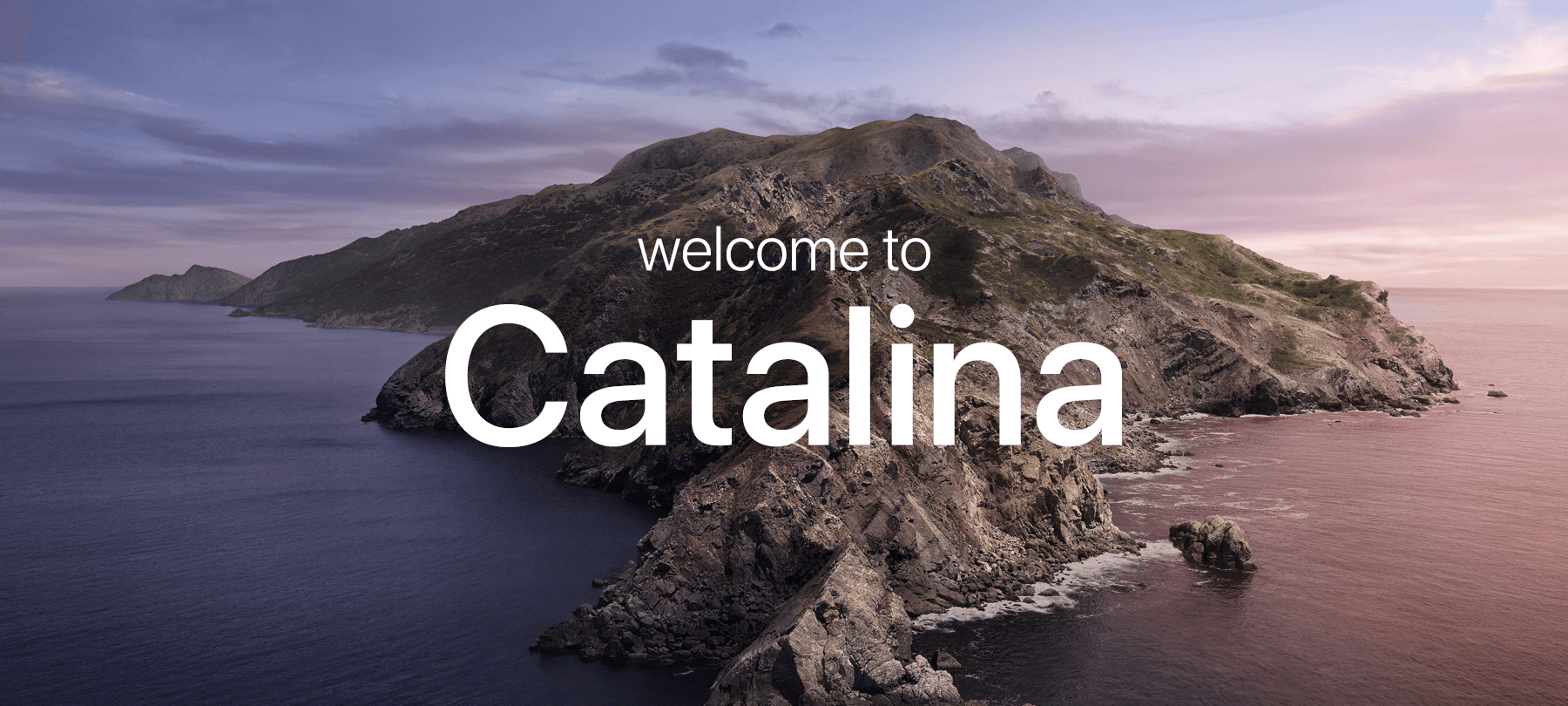Incredible Security and Privacy Features Released With macOS 15 Sequoia Update
Apple continues to set the standard for security and privacy with its latest operating system release, macOS 15 Sequoia. Beyond its sleek design and user-friendly interface, Sequoia introduces a suite of features to fortify user data protection and minimize digital footprints.
So, what exactly is macOS 15 Sequoia? macOS Sequoia is a completely free update that can be downloaded on most Macbook Pro, MacBook Air, Macbook Mini, Mac Studio Models, iMac, and iMac Pros that were produced in 2019 or later. In this article, we’ll dive into how these key security and privacy enhancements contribute to a safer computing experience.
The New Password App: Password Management Solutions
One of the standout features of macOS 15 Sequoia is the introduction of the Password app. Previously, password management was somewhat fragmented across Safari and System Preferences. Now, with the standalone Passwords app, users have a consolidated GUI that mimics traditional password managers.
This app not only supports passwords and passkeys but also generates verification codes akin to “Authenticator” apps. While it may not yet rival the full capabilities of commercial password managers, it significantly streamlines the process of storing and managing passwords, ensuring users have quick access and enhanced security.
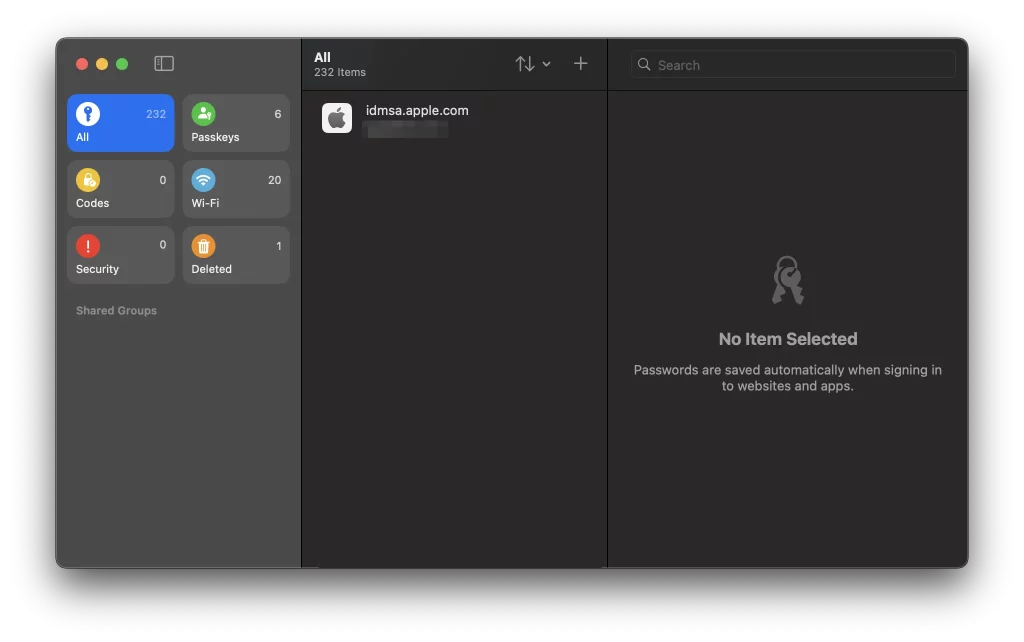
To get started:
- Open the Passwords app from your app or search for it in Spotlight.
- Access all of your stored passwords and passcodes.
iCloud Keychain: Simplifying Secure Storage
Complementing the Password app, the iCloud Keychain powers the new Passwords app, making password management more accessible than ever. This integration allows users to effortlessly store, look up, edit, and search saved passwords across their Apple devices.
The seamless synchronization across devices ensures that users always have their credentials at their fingertips, all while maintaining Apple’s high standards of encryption to protect against unauthorized access.
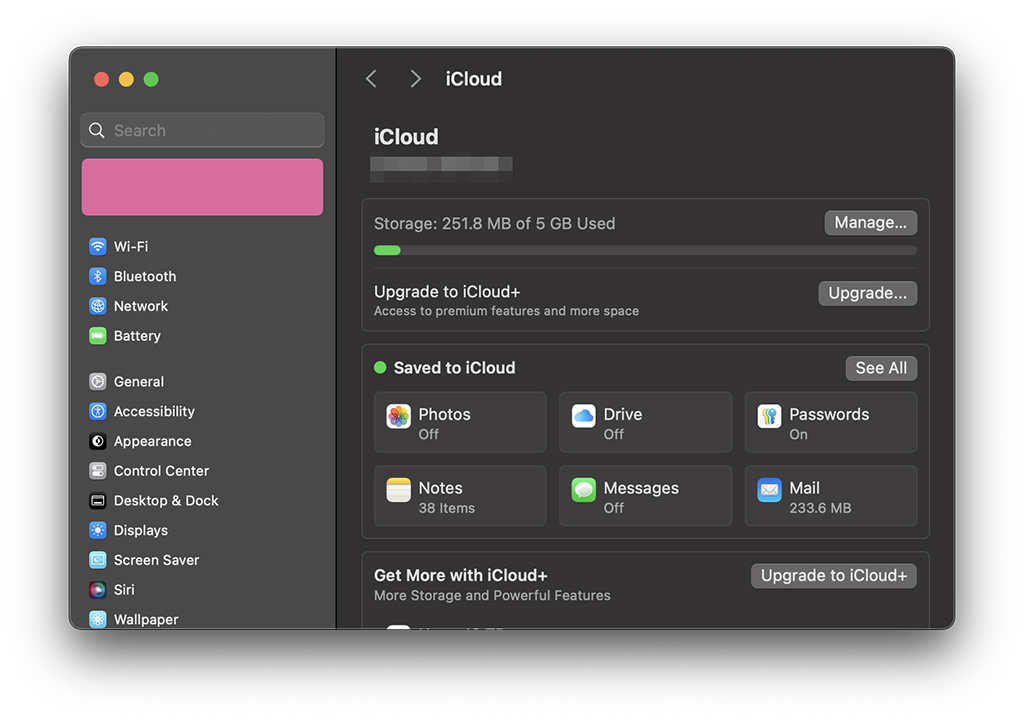
Rotating Wi-Fi Addresses: A Shield Against Tracking
In an era where digital privacy is paramount, macOS 15 Sequoia introduces an exciting feature called Rotating Wi-Fi Addresses, designed as a robust defense against network tracking. This innovative approach involves periodically changing the MAC address—approximately every two weeks—making it significantly more challenging for Wi-Fi network operators to monitor and track user activity over time.
As users connect to various networks, their MAC address will automatically rotate, preventing the creation of a consistent identity linked to specific behavior patterns. This feature not only enhances user privacy by thwarting attempts from third parties to compile detailed profiles based on network interactions but also ensures seamless connectivity and performance.
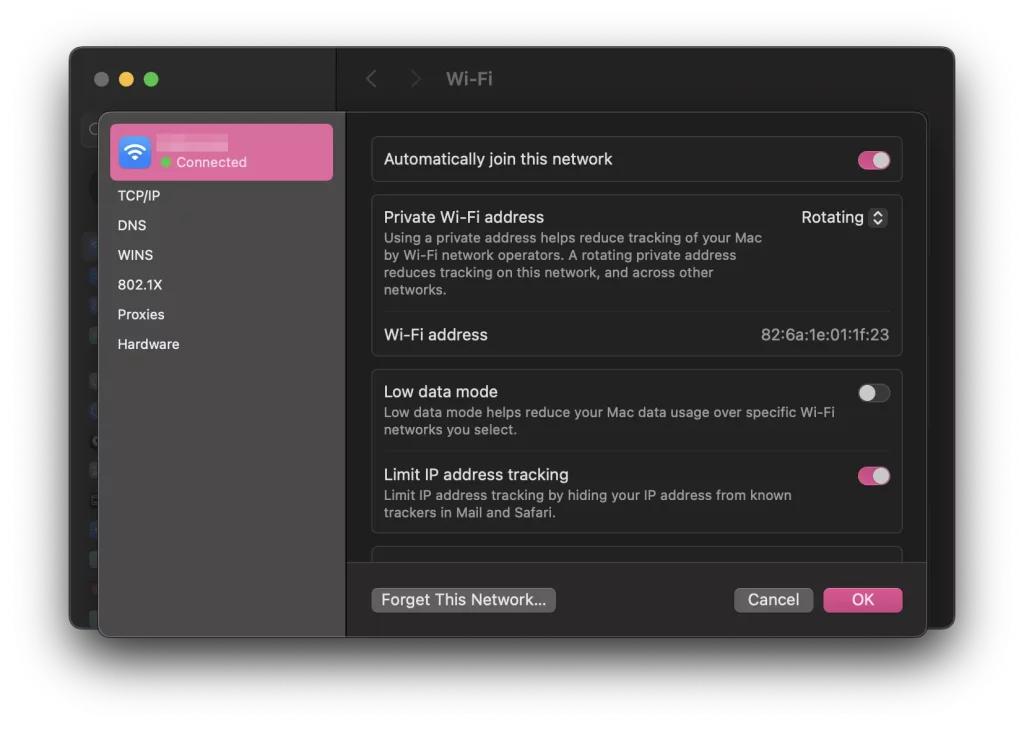
To get started:
- Choose Apple menu > System Setting > Wifi.
- Click the details button if you’re connected to the network you want to use a rotating address with. If not, make sure to connect to that network.
- Toggle on the Rotate WiFi address.
Phasing Out Periodics: Closing Security Loopholes
Apple’s decision to remove the Unix maintenance mechanism known as Periodics addresses a subtle yet significant security vulnerability. While Periodics have been largely redundant, they provided a vector for malware persistence. By gradually eliminating outdated and potentially exploitable code, Apple is closing loopholes that could be leveraged by threat actors. Though user-created Periodic scripts won’t be deleted, they will cease to function due to the removal of necessary binaries, thereby enhancing overall system integrity.
Phone Mirroring: Seamless and Secure Cross-Device Integration
The Phone Mirroring feature in macOS Sequoia exemplifies Apple’s commitment to creating a cohesive ecosystem while maintaining strong security protocols. This new functionality allows users to interact with their iPhone applications directly from their Mac, using the same Apple Account.
With robust authentication processes in place, users can securely manage apps, receive notifications, and even use Spotlight search across devices. By supporting both keyboard shortcuts and swipe gestures, Phone Mirroring offers a convenient and secure way to access and manage mobile applications without compromising user data.
To get started:
- Click on the iPhone Mirroring app
- Enter your password, and click Allow for notifications. If asked if you need to require Mac longing to access your phone, choose between Authenticate Automatically or Ask Every Time
- Once you see the iPhone mirroring app pop up on your iPhone, you’re now connected. You can now use your iPhone through the iPhone mirroring app.
- To stop mirroring, unlock your iPhone or close out the iPhone Mirroring app.
A New Standard in Security and Privacy
macOS 15 Sequoia is not just another operating system update; it’s a comprehensive upgrade that places user security and privacy at the forefront. With features like the Password app, iCloud Keychain, Rotating Wi-Fi Addresses, and Phone Mirroring, Apple is ensuring that its users are well-protected in an increasingly digital world. These enhancements not only offer practical benefits but also reflect Apple’s dedication to safeguarding personal information against evolving cyber threats.
As users continue to demand more from their technology, Apple’s macOS 15 Sequoia stands out as a pivotal step towards achieving a balance between functionality and security. Whether you’re managing passwords or connecting devices, Sequoia offers peace of mind through innovation and integrity, reinforcing Apple’s position as a leader in digital security and privacy.