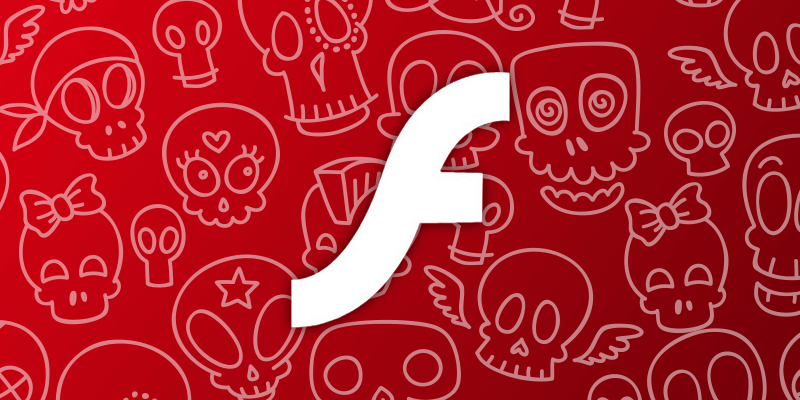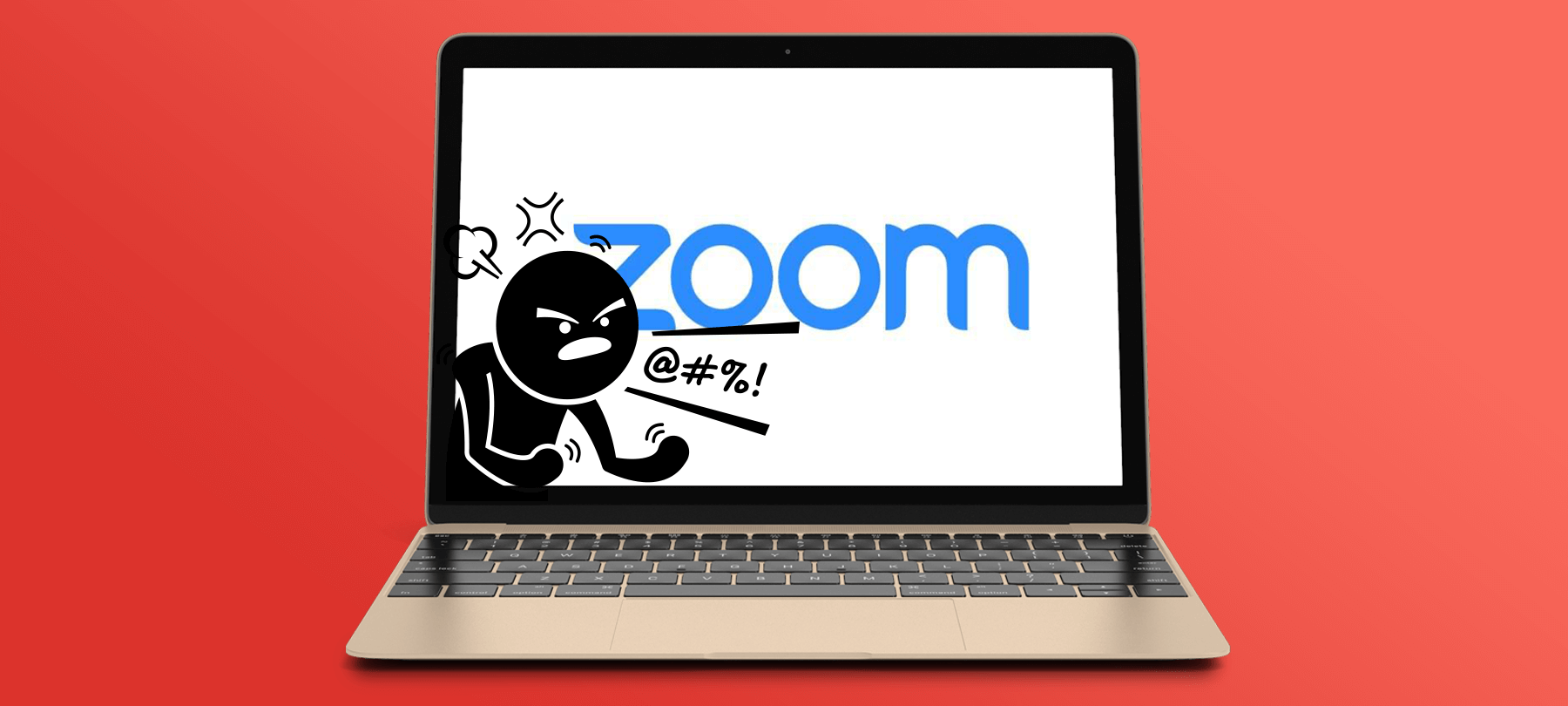How to uninstall Adobe Flash on your Mac
Adobe Flash reached its end-of-life (EOL) on December 31, 2020, and as of January 12, 2021, any remaining Flash Player installations will be blocked from playing content.
Since Adobe Flash is now unsupported, meaning that it will no longer receive security patches — and since won’t be able to play content anyway — you should definitely remove it from your system now if you haven’t done so already. (For more on the background to Adobe’s decision to kill Flash, as well as the security issues involved, see this article).
Here’s how uninstall Flash Player on a Mac:
- Find your macOS version by going to Apple menu > About this Mac.
- Download the appropriate uninstaller tool for your OS version.
For macOS 10.6 (Snow Leopard) and later, you can use this uninstaller.
If you’re running macOS 10.4 (Tiger) or 10.5 (Leopard), use this uninstaller instead.
For older OSes, see Adobe’s website for detailed instructions. - Locate the .dmg file for the uninstaller in your Downloads folder and double click on it; then double click on the Adobe Flash Player Uninstaller icon that appears in the window.
- When the uninstaller opens, click on the Uninstall button to run the tool.
- If you have any web browsers open, you’ll be prompted to close them in order to complete the uninstall process. You can do this manually, or by using the Force Close option provided by the uninstaller.
If the uninstall was successful, you will see a message telling you that Adobe Flash Player was uninstalled from your system. If you want to double-check, you can go to this page on Adobe’s site and click on the Check Now button to see if Flash is installed on your system; you should see a message telling you that you don’t have Flash.
In the weeks and months ahead, be on the lookout for Adobe-related phishing or social engineering attacks. Flash is obsolete, but bad actors may still try to trick users with fake “updates”, legacy plugin offers, removal tools, and the like. Bottom line? After Adobe Flash is gone from your system, you shouldn’t ever try to install anything Flash-related again.
If you know Mac users who aren’t quite as security-savvy as you are, you may also want to take a moment this week to remind them that Flash has reached EOL. Tell them to uninstall Flash Player from their systems if they haven’t done it yet, and let them know to avoid having anything to do with Flash going forward.
Questions about this process, or about Mac security in general? Feel free to reach out to us and let us know. If you want to learn more about how to configure a Mac for security, check out this article with tips on setting up a new Mac, or read more about Open Firmware Password Protection.